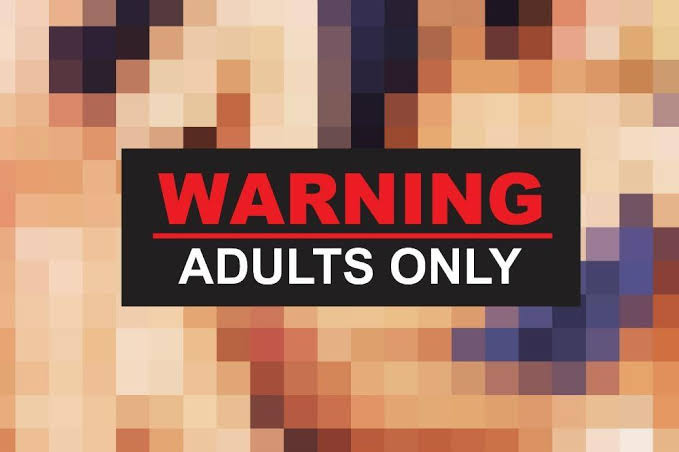Did you not like the new Gmail sidebar at all, or do you want to go back to its old design? Fortunately, there is a way to do this.. If you still don’t have one or the other, don’t despair, there is also a way to force activate it.
Gmail has been testing some changes to its interface for several months now. Nonetheless, they recently made the decision to roll out a new section to most of their users.. If you’ve been to your tray recently, you’ve probably noticed some of the new features, including the app’s sidebar.
bar said allows you to access other tools of the service such as Google Meet, Chat, Spaces or your mailbox. In this way, Google hopes not only that it will be easier for you to access them, but that you will use them more often. However, for some, the second bar may seem redundant, given that the main one already takes up quite a lot of space.
This is especially true when working with a split screen or if you have a laptop with a small screen. But don’t worry, it’s very easy to make a panel disappear or go back to the previous design, and you just need to follow the following steps.
How to disable the new Gmail design and revert to a previous version
The process is simple. Luckily, Gmail has made it easy for those who want to turn the new interface on or off without going too far. the only thing you need is log into your email account from your PC browser.

- Once logged into your session, look for the gear icon in the top right corner.
- Now among the first menu items you will see a call Return to original view. Select it.
- You can provide Google with detailed information about the reasons for your decision. If you don’t want to do this, just click Reload.
- The page will reload. When it returns, you will be able to see your Gmail inbox in its former glory. All options will be there again.
If you want to revert to a newer version, you just need to follow the same procedure. Instead of an option Return to original viewyou will find another call Try the new Gmail look. Select it and you will get a new interface.
How to remove the new app sidebar

- After logging in, look for the gear icon in the top right corner.
- When you touch it, a small menu will open that will allow you to customize your mailbox.
- Find a section Applications in Gmail. He should be in the first place.
- click on Personalize.
- A window will open with available applications for Gmail. If you want to remove the sidebar, just deselect all options. If you want it to appear, do the opposite of this last step.
- click on Smart.
Currently, Gmail will ask you to reload the page. When you do this, you will see the apps sidebar disappear or reappear, depending on your preferences.
Source: Hiper Textual