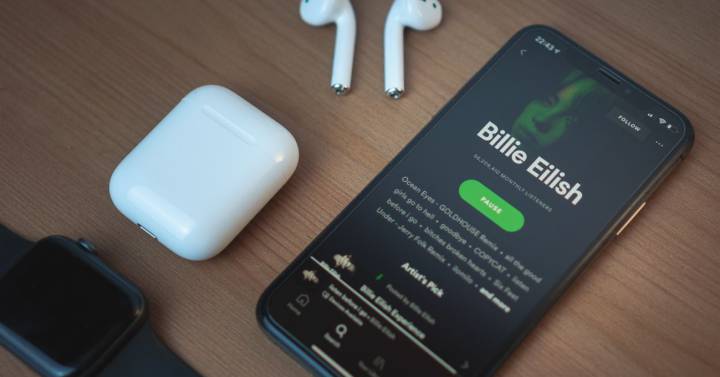Spotify It’s a great reference when using a music streaming service. It is true that there are alternatives such as Apple Music or Tidal that offer better sound quality, but although Spotify Hi-Fi has been delayed indefinitely, its impressive catalog of songs and the functionality offered by its complete app are key to the platform’s success.
Also, if you know Top tricks for Spotify You will be able to benefit from this musical platform, whose number of users is constantly increasing, more than ever before. For example, we’ve already covered the steps you need to follow to create a custom playlist, as well as how to use Shazam in Spotify to find new songs and add them to your playlists.
And today we will show you a very useful trick for the Spotify app that will allow you to always have your favorite playlists at hand. An excellent way to quickly access your playlists on the streaming music platform.
Create shortcuts for your playlists in Spotify
One of the most frustrating things about Spotify is that you can’t find your own when you’re dealing with different playlists you’ve been searching for on the internet. They tend to bottom out and can be a little annoying at times.
Not to mention the fact that if you have a lot of different playlists, it can sometimes take a while to find your favorites. Fortunately, there is a very simple solution for this. In fact Spotify lets you make shortcuts to your playlists so you have them on your mobile desktop.
This way, you can always have your favorite lists at hand. For example, I have the platform’s Discover Weekly list on my phone’s desktop, and it’s updated every Monday with topics related to my musical tastes.
And since it’s so close to me, I just have to click on it. Vehicle to see what surprises the music platform has added. Also, as you will see later, the process of creating direct access to Spotify playlists is very simple.
- The first thing you need to do is open the Spotify app on your phone.
- Now, enter your favorite playlist.
- The next step will be to click the three-dot button to access the options menu.
- Select “Add to Home Screen” in this menu.
- Finally, choose the size of the widget you like the most.
Source: Cincodias Elpais