Featured in Samsung’s latest smartphone models such as the Galaxy S20 and S20+, bixby It is the virtual assistant of the Korean brand that comes to make life easier for its users.
In addition to performing various tasks on mobile phones, software It can also be integrated with other Samsung devices, making it possible to control lights, doors and even air conditioning.
So, if you have a branded mobile phone and are wondering how to use Bixby on your device, be sure to check out our tutorial below!
1. Check if Bixby is available for your device
Bixby is currently available for 15 Samsung mobile phone models: Galaxy S20, S20+, S20 Ultra, Note10, Note10+, S10e, S10, S10+, Fold, Note9, S9, S9+, Note9, S8 and S8+.
But if you have doubts about compatibility, you can check if it is in the app gallery or if there is a dedicated assistant button on the left side of your phone.
2. Launch Bixby and Command
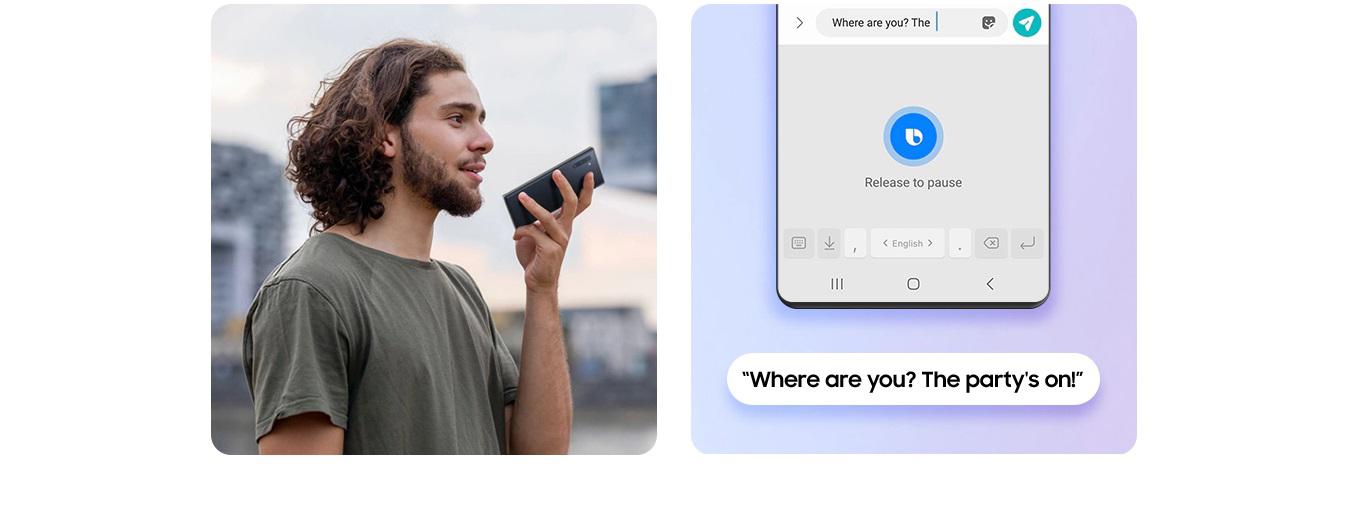
Once you find Bixby on your phone, open it to enable the functionality and read a short description by Bixby. SAMSUNG. After a short while, click ” to command the virtual assistant.Hi Bixby” or press the left side button on the devices it has.
Here are some of the things you can ask Bixby to do:
- Provide information about the weather;
- Create reminders;
- Search for a specific person;
- Remember the appointments of the day;
- Check if you have a new message;
According to Samsung, the more the user uses the virtual assistant, the more the software can adapt to an individual’s specific needs, bringing even more practicality to the routine.
A great example of this is the possibility to create quick commands with multiple functions. “when you sayHi Bixby, I’m going for a run“, the assistant will be able to initiate control of the run, play your favorite playlist for physical activity and even search for the most comfortable volume for playing media – all without having to ask for a single thing one at a time.
3. Integrate Bixby with other devices
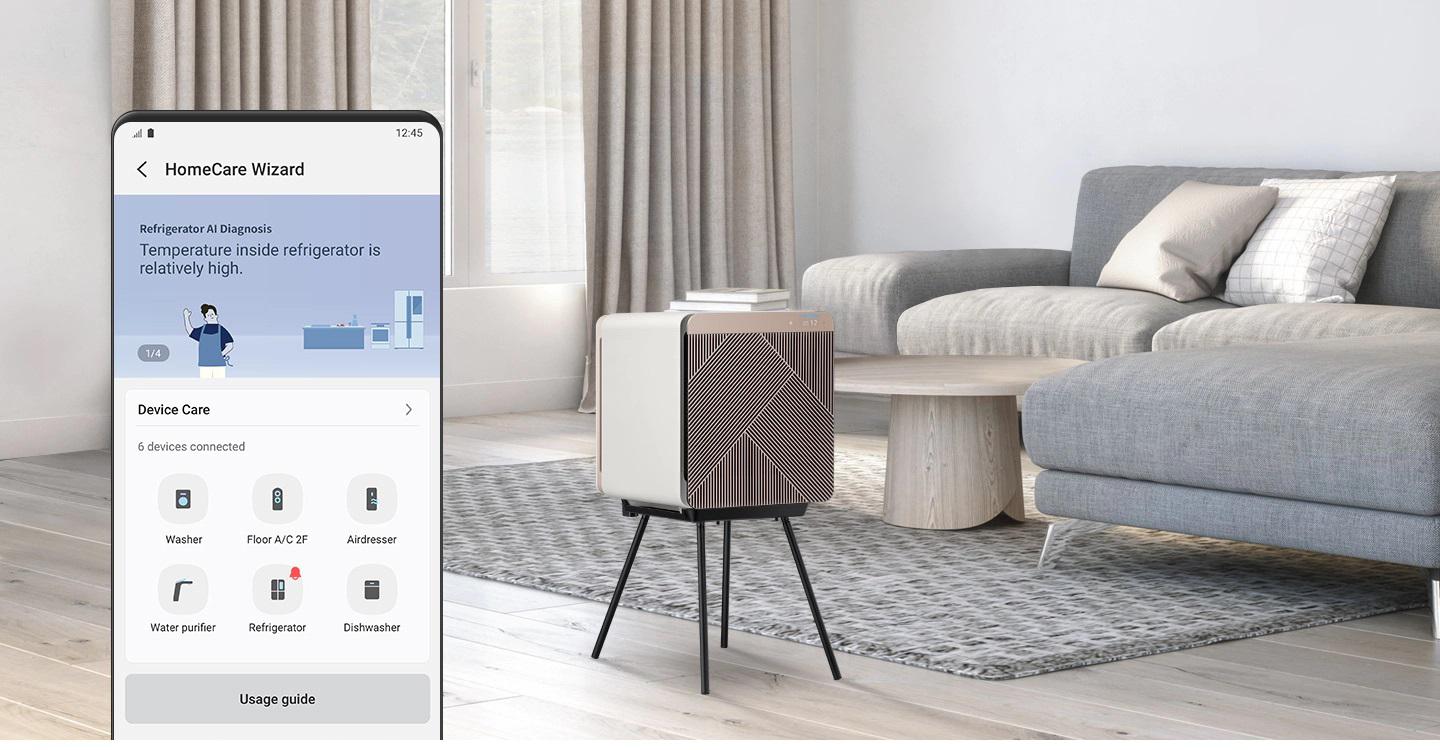
Bixby can be easily integrated with other Samsung devices such as the company’s smartwatches and laptops, simply downloading the app to the devices and then signing in with the same account used on the smartphone.
However, to connect to smart home devices such as light bulbs, electronic locks and smart tv, they must be compatible with SmartThings and connected to the same WI-FI network.
Once these requirements are met, the user has to download the SmartThings app on their smartphone and wait for the software to find the device they want to connect to. Then simply click on the device name to complete the configuration and start prompting Bixby.
)
Source: Tec Mundo












