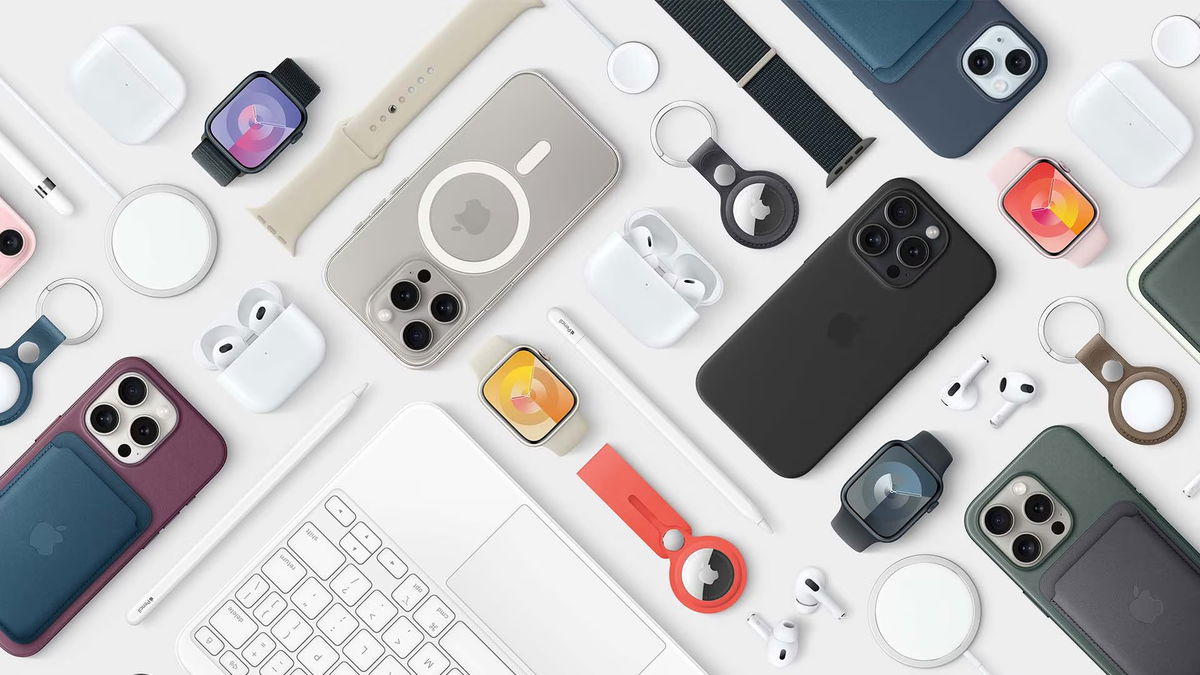It’s usually wise to share a document you created in Word in PDF format. PDF files are primarily for viewing, not editing. A big advantage is that the PDF preserves the formatting of the document so it looks the same on every device. Word has some interesting options for creating an advanced PDF. For example, you can save a document in Word as a PDF.
Creating a PDF document from Word is very easy. All you have to do is select the PDF format from the command’s file format list. Save as† If you have selected this format, you will see the blue link. more options†
The first choice you can make is how you want to optimize the PDF. to continue Standard, the result is a full-size PDF with good image quality comparable to the original images of the Word document. This is an excellent option for printing a PDF file.
One downside of this choice is that the file size is larger than in the second option. smallest size† With this option, the document can be perfectly read on a computer screen, but you will notice reduced print quality with photos.

Marking?
The above option is available on both Windows and macOS. The macOS version exits from the options below. In the window where you select the quality, you will also see the button. Options† Here you can specify whether you want to convert everything to PDF, just the current page or a specific range of pages.
What do you want to publish? Do you want to convert the visible document to PDF? Or do you want to create a PDF of the document, including any marks that you or others have applied to the Word document during editing?

Security
If you’ve used standard styles like Head1, Heading 2, and more in a Word document – something we always recommend – you can have them converted as bookmarks in PDF. This makes it easy to navigate through a voluminous document. Finally, there is a checkbox to encrypt the PDF document with a password. If you check this, a popup will appear where you type the password required to open this PDF file.

Source: Computer Totaal