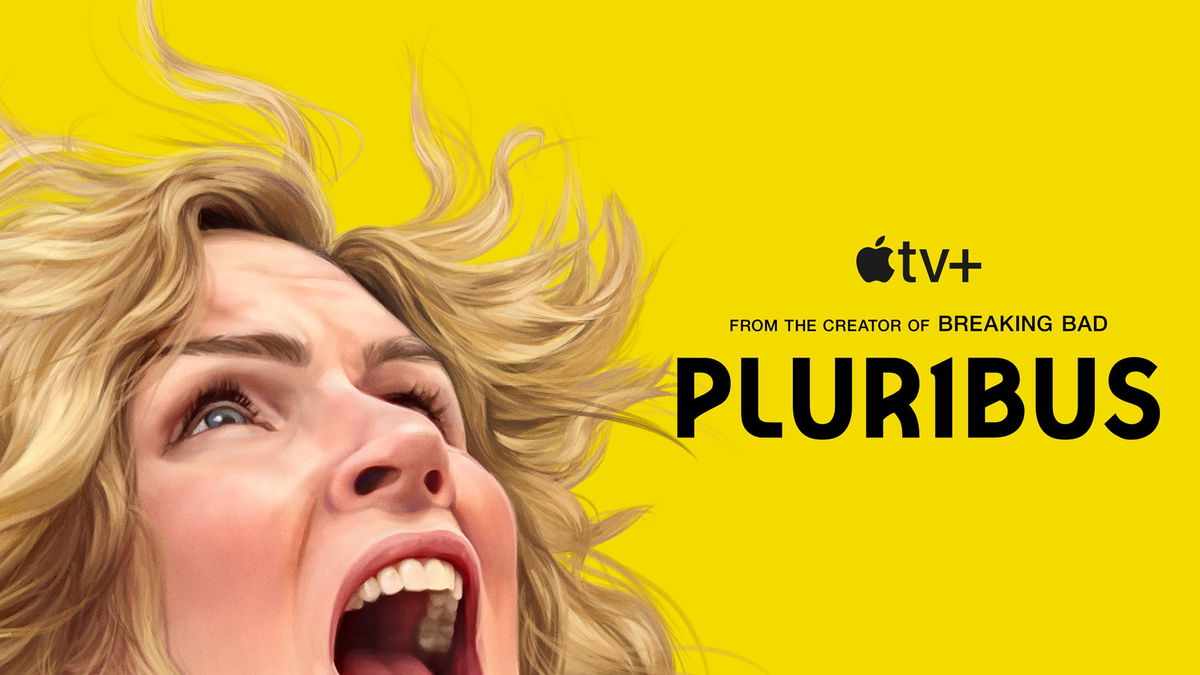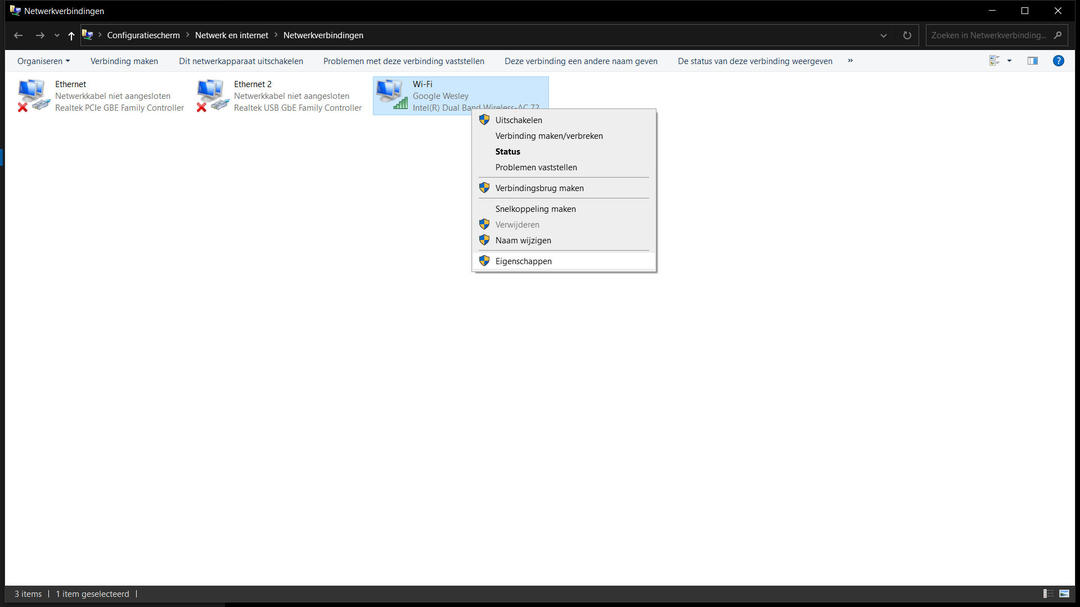If you have a computer, laptop, or other device that connects to the Internet, you use an IP address. This is a unique code that identifies both your device and your geographic location. You can also change your IP address.
Is it wise to change your IP address? Yes, this can be quite handy occasionally. By changing your IP address every once in a while, you slightly increase your level of online privacy. The address can tell you exactly where you are at that moment.
If someone is intent on getting angry and has been watching you for a while, they can misuse such information (which, by the way, doesn’t happen often). Changing your IP address can put someone on the wrong track.
It can also help resolve connection issues. It also allows you to bypass geoblocks by giving you access to foreign offerings of various streaming services.
By changing your current IP address to one in the USA, you can view the content Netflix or Disney+ offers there, just to give an example.

How do you change your IP address in Windows 10?
Since Windows 10 is still the most popular version of Windows at the time of this writing, we will explain how to change your IP address on this version of the system (but the steps largely correspond to Windows 11 so don’t worry).
we start by opening Settings (Start > gear icon) and Network and Internet to go. In this window, select the option Network Center (near the bottom of the page).
On the left of the new window you will see Change adapter settings stop. Click on that and then right click on the network you are currently using. press now PropertiesCall Internet Protocol Version 4 pick and choose from the list, then again . Properties.
if it’s good Automatically assign an IP address now in the picture, there is a black dot next to it. That ball must go there; You do this by putting it next to you. using the following IP address (you just need to click on the white circle).
Make sure you know what to fill in for the three specified sections: IP address, subnet mask, and default gateway. You should already have this information; it just depends on why you want to change the address.
If you want to access the range of foreign streaming services, you have undoubtedly found a website that provides more information about it.
Change the address with Command Prompt

You can also change the IP address via Command Prompt. Open Start and type cmd inside. Now select Command Prompt with the right mouse button and select the option Run as administrator.
Now type the following: ipconfig/streamsto. Internet connection was down for a while, but that’s fine. You’ll also see a few lines of code on the screen, but that’s part of it.
When all the codes are displayed, at the bottom, next to the last line, type the text: ipconfig/refresh. For example, Windows 10 automatically sets the IP address without you having to manually set it.
with VPN
A VPN also measures you a different IP address. You don’t need to do anything yourself for this, this is how the software works. A reliable VPN service is often costly. Read more about the benefits of a VPN here.
Source: Computer Totaal