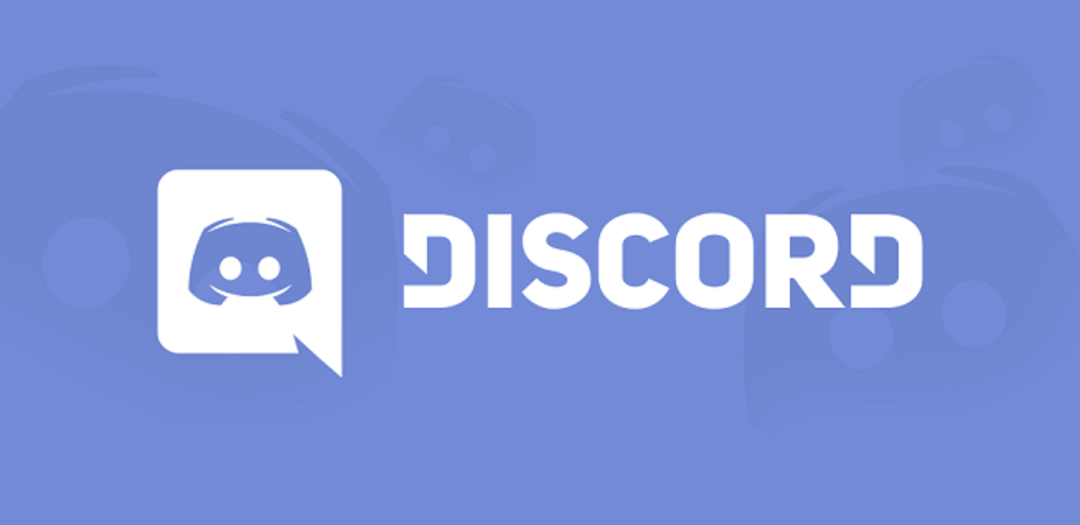Discord is a comprehensive communication service available for computers and smartphones. The program allows you to message each other, sign up for specific groups and channels, or call each other. But how can you actually call it via Discord?
DIScord is a program made by gamers and for gamers. The makers jumped into a gap left by other digital calling programs and focused specifically on the quality of voice over IP calls.
The calling experience has also been kept pretty simple and designed, but that doesn’t mean everyone knows exactly how to initiate a phone call. Therefore, in this article, we explain exactly how to proceed.
Add as Friend
To start a phone call on Discord, you first need friends. You can only chat with people in your friend list. You can add friends in two ways.
For example, you can click on the username of the person you want to add on a Discord server you are active in. Then click on their avatar and you can send a friend invitation via the green button.
Otherwise, you can click on the option for friends from the left menu and also press the green button. This way, you need to know a user’s username as you need to search for the person.

just call
After adding one, you can try searching. Fortunately, starting a phone call is pretty straightforward. By the way, you can call in two ways: video or audio only (no picture).
Click on the title in the left menu friend and select the contact you want to call. You select that person with the right mouse button and then To search in the context menu. You can also open a direct message (DM) and press the phone or camera button at the top. You then initiate an audio or video call.
It is also possible to start a chat with several people at the same time, as in applications such as Skype, Zoom and Microsoft Teams. First you create a group chat. under the heading friend the plus button next to Direct messages click. You select the contacts you want to add and then press one of the two buttons again.

Things to keep in mind
There are some things to keep in mind when you want to use Discord for your audio and video calls. For example, the service does not offer user-to-user encryption; for this you need to trust, for example, WhatsApp.
You can also share your screen with friends at up to 720p and 30fps. You can also set your own background, and if you encounter some problems, it’s a good idea to check the sound settings.
Source: Computer Totaal