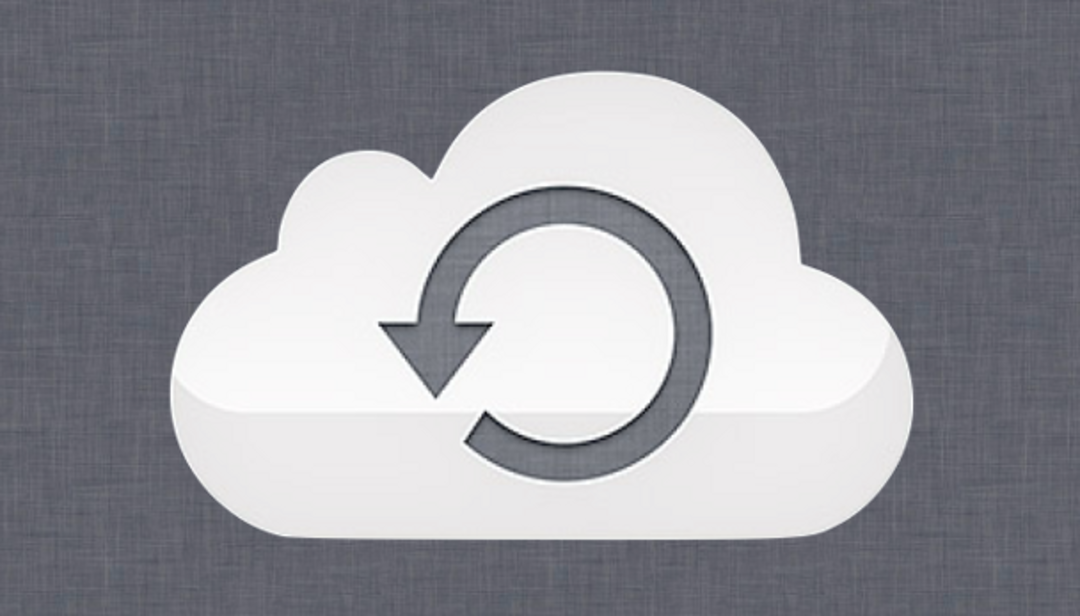If you want to transfer photos from your PC to your iPad or iPhone, this works pretty easily with iCloud. You need to know how it works. We explain that in this article.
iCloud is often used to automatically sync photos from your iPhone or iPad to your computer using what Apple calls Photo Stream. Photo Stream contains the latest 1000 photos, but they are not deleted once they are placed in the Photo Stream folder in My Pictures on your PC or laptop. This is a great way to automatically back up photos to your iOS device without having to connect it to your computer with a cable.
However, you can also use the Photo Stream folder with iCloud Control Panel to send photos from your PC to your iOS device. To be able to use iCloud under Windows, you need additional software from Apple. Here you can read what you need to do to install and configure iCloud Control Panel for Windows.
Here you can find the latest version of iCloud Control Panel.
Once installed, photos you take with your iPhone or iPad are saved to your Photo Stream and uploaded to iCloud, then downloaded to your computer the next time you turn it on.
Are you ready for a new iPhone? View iPhone offer from Bol.com here
Upload photos from your PC to your iPhone
There are several ways to transfer photos to an iPhone or iPad, but here we do it through the iCloud Control Panel and the Uploads folder in the Photo Stream folder.
note: If you only want to transfer photos from your digital camera without using a computer, you can purchase Apple’s Camera Connection Kit if your device has an older 30-pin connector, or the Lightning to SD Camera Reader if it has a dock connector.
A Camera Connection Kit also makes it possible to use a USB stick with your iPad: connect your USB stick to your iPad via a Camera Connection Kit; iPad will recognize the stick (if compatible). The Photos app opens and you can copy the photos and videos you put on the bar to your iPad.
Stage 1
Open an Explorer window on your computer and navigate to the folder where the photos you want are stored. Select the photos you want, right click on them and copy.

step 2
go to pictures file. Locate the iCloud Photos folder created when you set up iCloud Control Panel and double-click it to view its contents. (Don’t click the iCloud Photos shortcut in the Windows Explorer favorites list, as you won’t be able to get to the Downloads folder that way.)

Stage 3
Hungry Downloads Right-click the folder in iCloud Photos and pasta Copy your photos to this folder.

Step 4
Your photos will soon appear in your iCloud Photos on your iPhone (in the Photos app). The iCloud Photos folder is organized by date (the date the photos were taken), so if you already have the maximum number of photos (1000) in your stream, finding them can be a bit of a challenge. But it’s also possible that Windows gave the files today’s date. Then the photos will be behind your iCloud Photos.
A common source of confusion is that iCloud Photos does not support videos, so you cannot upload videos to your iPhone or iPad that way. To add videos to your camera roll, you need to use iTunes and sync them to tab. photos (make sure to tick the box including videos checkbox) or you can install an application that allows you to attach files via File sharing on itunes.
You probably have a lot of photos on your phone, so you don’t mind having duplicate photos on your PC after transferring them. There are many programs on the Internet that will help you search for duplicate photos. Not all programs have an efficient way to actually remove duplicates. Fast Duplicate File Finder Professional does.
Source: Computer Totaal