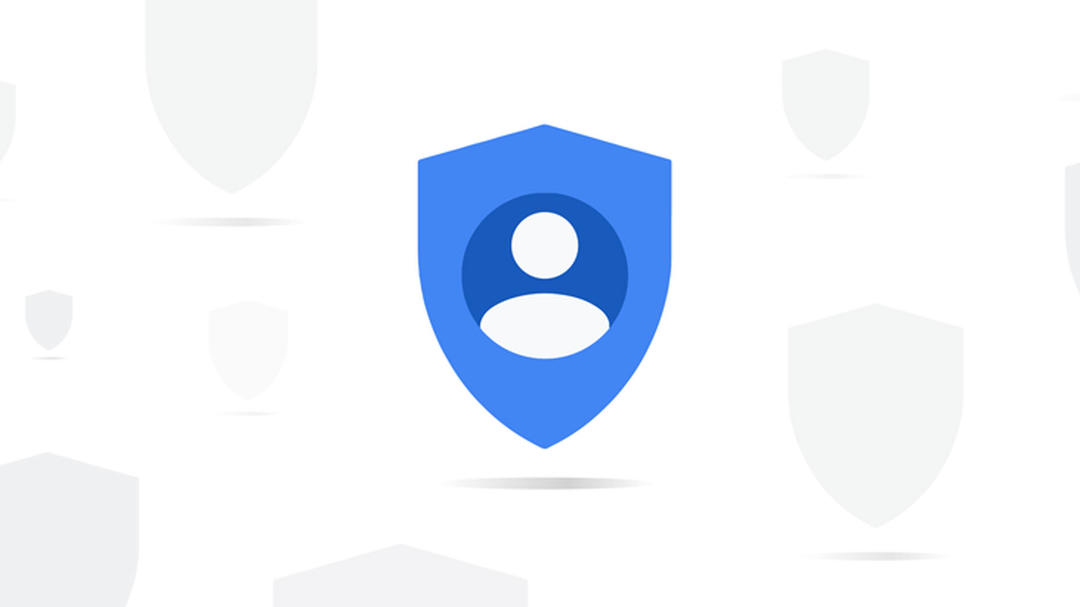By adjusting some settings in your browser, you can guarantee your privacy while surfing. More privacy? We explain what options you have per browser.
Everyone on the internet wants to get to know you. Most sites run trackers that tell admins and advertisers about your surfing behavior. Read more about how online advertising works here and in another article on the role of tracking cookies in this regard.
You usually have to adjust a few things yourself to limit this. We look at three popular browsers and some privacy-conscious options you may not know about.
Chromium
Chrome is initially seen as one of those browsers that doesn’t take your privacy very seriously. However, since the browser is open source, many independent developers have been able to develop extensions and give audiences no (or less) chances. So, navigate through the extensions menu in the Chrome Web Store and look for tools that care about your privacy. Good extensions include Cookie Autodelete, uBlock Origin, Privacy Badger, and HTTPS Everywhere.
Chrome itself also offers options to block third-party cookies. go Settings Select from the left menu, via the three vertical dots in the upper right corner of the screen Privacy and security and click Cookies and other site data. Here you can specify your preferences.
on the menu Privacy and security You will find many more useful functions. Bee Clear browsing data you can delete sensitive data and Security can you press the button Help make the internet safer for everyone to prevent certain data from being sent to Google.
And there are many more useful options to improve your privacy. So take some time to review the various Chrome settings in the security menu.

Safari
By default, Safari has the option Intelligent Tracking Prevention this allows the browser to block and remove third-party trackers from websites you haven’t visited in the last 30 days. While this feature isn’t foolproof, it’s a good idea to check if the option is actually turned on. To do this go to Safari Preferences and then Privacy. Check if this is checked Block cross-site tracking.
You can also delete cookies yourself in this menu. Safari even offers an option to block all cookies. While cookies can also be useful, they can protect your privacy significantly better. Inside Privacyyou will find the -menu option Hides IP address from viewers To keep your IP address private from third parties.
You can also download Safari extensions from the App Store that better protect your privacy. AdBlock Plus or Ghostery Lite for Safari are recommended by experts.
Also read: Safari Settings for iPhone and iPad

Edge
Microsoft’s browser offers some simple functionality to block trackers under the menu Tracking PreventionIt can be found in Edge’s settings. Search for privacy and services. Here is the choice Basis, Balanced and Tight. By default, Edge BalancedOption to block trackers from websites you haven’t been to for a while. If you want to block most trackers, Tight.
Depending on your settings, Edge may send your browsing history and diagnostic data to Microsoft. If you don’t want it, you can turn it off from the same menu. set option Help Microsoft improve products by submitting optional diagnostic data about your browser usage and websites you visit and error reports from.

Want to learn more about keeping your private information private? Then view our Online course: Security and privacy.
Source: Computer Totaal