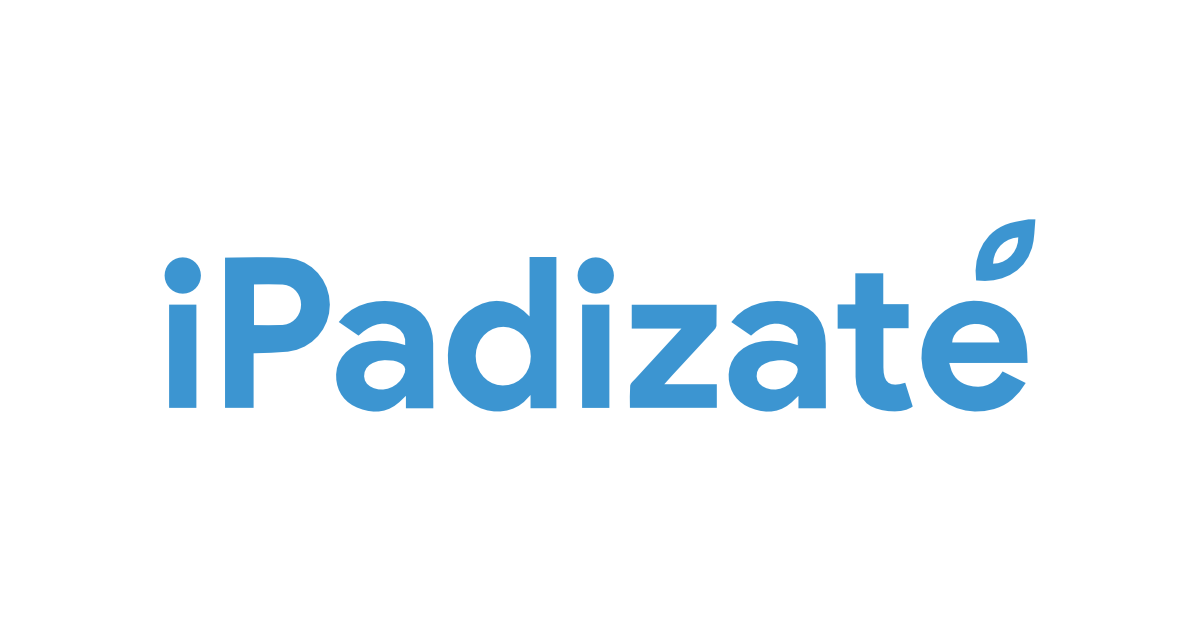What to do when your MacBook freezes: 7 ways to fix it
Repair your MacBook with these resources!
It usually happens at the time of peak concentration or a few minutes after a task’s deadline. That’s when the computer detects the anxiety and stands still in front of our disbelieving faces, desperately waiting for a response. While Apple’s MacBook is known for its outstanding performance and stability, they may experience such issues from time to time. For this reason, we offer Seven solutions to know what to do when MacBook freezes.
How to restart a locked MacBook?
In general, the most likely causes of MacBook freezing include software anomalies and overheating that occur in certain situations such as:
- System resources are overloaded: Running powerful applications at the same time can strain your computer’s processing power and memory.
- Insufficient storage space: Lack of available storage space can result in degraded system performance.
- Damaged system files: Damaged or corrupted system files can cause instability and crash.
- Hardware issues: Damage to components such as hard drive or RAM memory can also cause freezing.
Here are some of the easiest to implement and effective solutions to revive your computer:
Restart the MacBook
For most, it’s the universal solution to any problem we don’t know how to solve, but it’s no less wrong for it. Therefore, it is not without risk. When restarting the MacBook, the information we are currently working on is likely to be lost if it has not been saved before.
This solution It is usually effective when we see frozen or black screen on MacBook Pro or when mouse or keyboard is unresponsive.. The following steps must be followed to restart the device:
- Press the power button on the MacBook Pro until it shuts down.
- Pause for a few minutes and press the power button once again to turn it on.
- Enter the password to log in. For newer models MacBook Pro with Touch Bar and Touch IDuse the Touch ID button instead of the power button for the steps above.
What should you do if your MacBook stalls or slows down while booting?
In some cases The problem may persist in this process.. To fix it, follow these instructions:
- hold down power button Wait at least 10 seconds to force shut down your MacBook Pro, and then turn it back on.
- go to menu Apple > System Settings.
- to go General > Software Update.
- Wait until the MacBook checks for new updates. Then click Download and install to update your macOS.
check for updates
Some updates require high resource usage and when the device is locked. In this case, it is recommended to wait a few minutes for it to react again. In the first case it is recommended to restart the computer, but if this does not work, we can follow the steps below:
- Restart the MacBook while holding down the Option + Command + P + R keys together.
- Press and hold the keys until you hear the startup sound twice or see the Apple logo twice.
- Release the keys and wait for the MacBook to boot. If the problem is not resolved, it is recommended to check and restore the PRAM or NVRAM memory, keeping settings such as volume, screen resolution, startup disk selection. be the cause of this problem.
check storage
When a possible lack of storage is suspected, check available spacein advance and thus avoid performance issues.
For optimum performance, it is recommended to keep at least 10% of your hard drive as free space. You do this by deleting unnecessary files, emptying the trash, removing unnecessary apps, or keeping files up to date by transferring them to an external drive or cloud storage.
drop malware
To prevent MacBook crashing or other problems with these malicious files use a reliable antivirus to eliminate suspicion and in case the device is affected.
Force close apps
If an application is not responding or is using too much CPU or memory, but you can move the cursor, another solution can be chosen to ensure information is preserved. For him:
- print Command + Option + Esc To open the Force Quit Applications window.
- Select the app that is not responding or has Not Responding next to its name and click its icon. forced exit
Check for hardware problems:
If your MacBook is still freezing after trying all the solutions above, the problem may be hardware related. In this case, it is recommended that you take your MacBook to an Apple Authorized Service Center or a qualified technician for inspection and necessary repairs.
Update and reinstall the software:
Software problems can cause crashes on a MacBook. Make sure your operating system and all your apps are updated to the latest versions available. Also, consider reinstalling the macOS operating system. To do this, use the reinstall option available in the macOS recovery utility.
A frozen MacBook can be a tricky situation, but there are various measures to fix it in a timely manner. However, previous actions can also be taken to avoid major consequences such as backing up data and information regularly.
Source: i Padizate