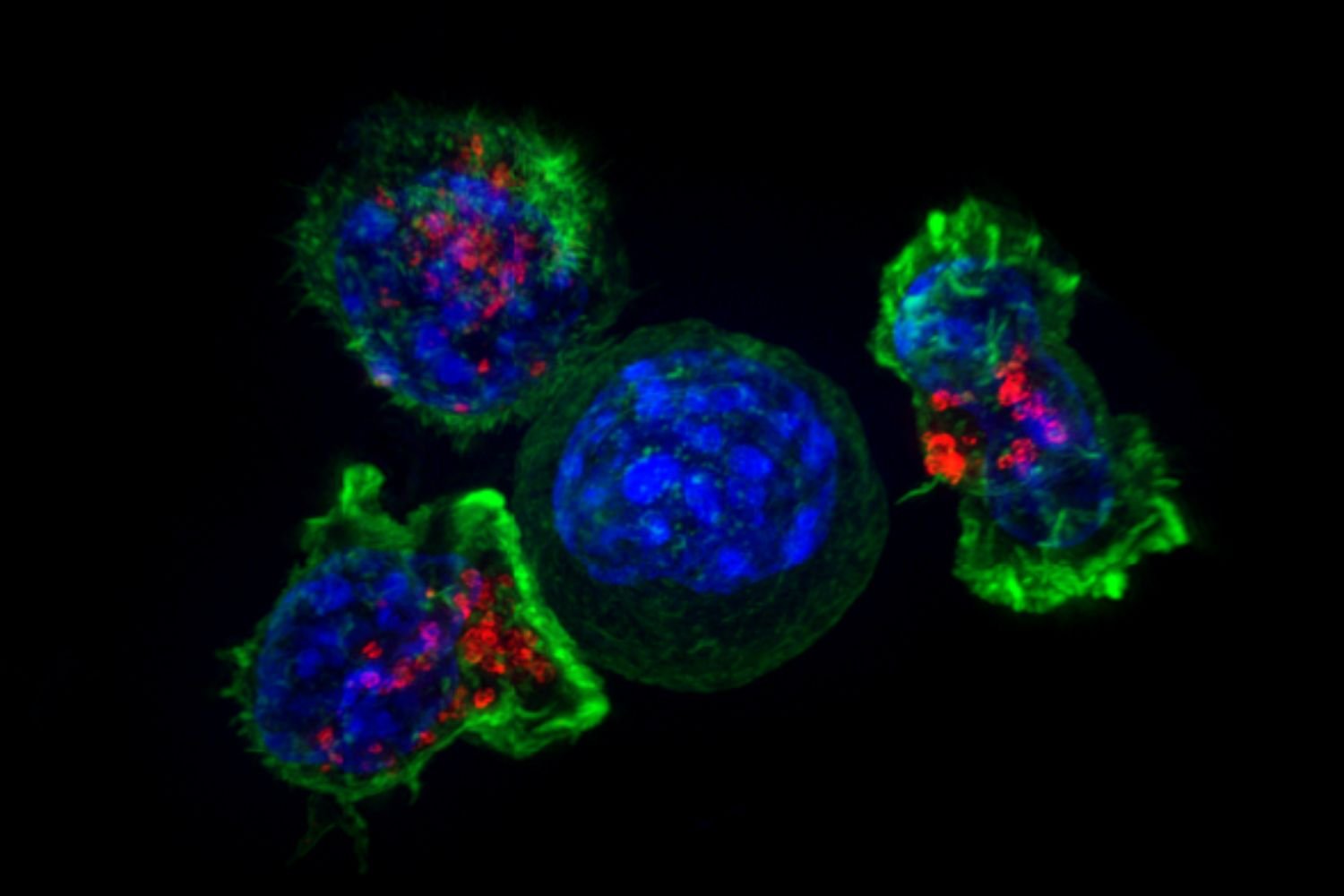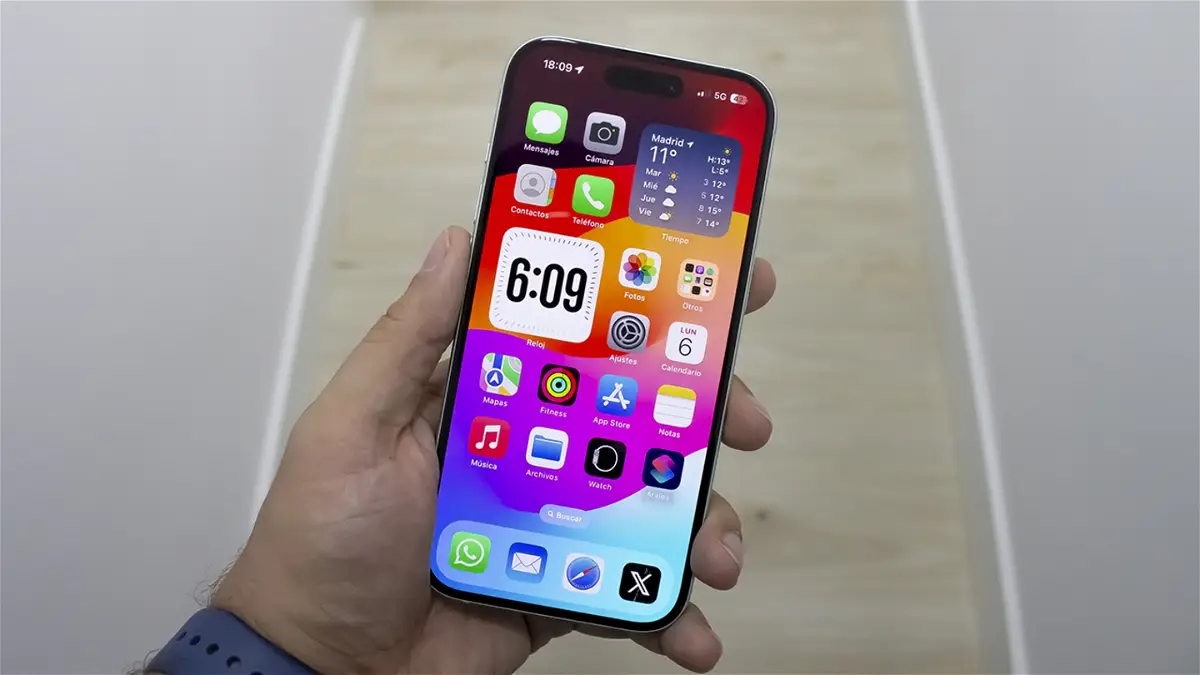8 secret iPhone tricks you need to know and will save you time
Using gestures on iPhone is one of the fastest and most convenient ways to navigate iOS, and many users do not know about them.
Gestures have become important in iOS since iPhones did away with the Home button. However, there are also many users who do not use it in their daily lives because they do not know it. That’s why we’ve compiled what’s possible. 8 best gestures you can make on your iPhone screenPerfect for saving steps and time.
Drag the scroll bar
Whether on a web page or a vertically scrolling app like X, we find a way to scroll quickly drag the scroll bar appears in the right area when we move slightly. This allows you to scroll much faster by simply tapping this bar and moving it up and down.

You can scroll much faster by tapping this bar
Move keyboard cursor
It is one of the most practical touch gestures there is as it allows you to move the keyboard cursor to retype a word or correct any mistakes. You can move the text cursor holding down the space bar on the keyboard and we move it from side to side. The keyboard will turn into a trackpad that you can move around on.
Tap the status bar to return to the top
This is the classic function that has been available on the iPhone for years and that many new users are not aware of. If you want Quickly return to the top of a website or app by tapping the status bar, you will return to the top at the top of the screen. Easy and simple.
Hidden Function Bar
Discovering one of iOS’s most hidden functions is no longer easy. Many applications have a floating toolbar that appears on the screen. It allows us to undo, cut, copy, paste and redo just by tapping one of these buttonsA very useful thing in text editing applications.
However, getting this bar to appear is not at all intuitive, but once you learn it and start using it, you will never forget it. To make this bar appear on the screen of your iPhone or iPad you must press the screen twice in succession with three fingers at the same time.

This bar you many great features
Press and hold the “+” key in Messages
The Messages app has been redesigned in iOS 17 and we now have a “+” icon that allows us to access certain functions such as sending images, stickers, sounds or locations. However If you press and hold the “+” icon you will directly access the images in your gallery to send them quickly.
Bring the screen closer to your finger
One-handed usability has decreased significantly as screens have gotten larger, but Apple has added a feature called easy reach. the top of the screen will come down and this way you will be able to access it easily. It is very easy to use, you just swipe down the bottom of the iPhone, on iPhones with Face ID, on iPhones with Touch ID, just double press the Home button. To enable this function, follow these steps:
- Entrance Settings iPhone and above Accessibility.
- Enter now FaucetIn the physical and motor skills department.
- Active easy transportation by pressing the switch.

This will make it easier to access the top area of the iPhone
Select multiple photos or emails
Have a few photos in your camera roll that you want to delete or share, or a few emails you want to archive? You don’t need to go one by one to play In each, you can slide your finger across the screen to select them, although it’s done differently.
- Select multiple photos: Tap Select up, tap a photo, and swipe up or down to select multiple photos.
- Select multiple emails– Swipe down a mailbox in the Mail app using two fingers.
Switch between apps
This is a basic iOS control gesture that people don’t use often. to be switch between apps by swiping sideways from the bottom of the screen Your iPhone. This is something very quick and subtle that many users do not include in their daily lives and that we recommend you do.
Source: i Padizate