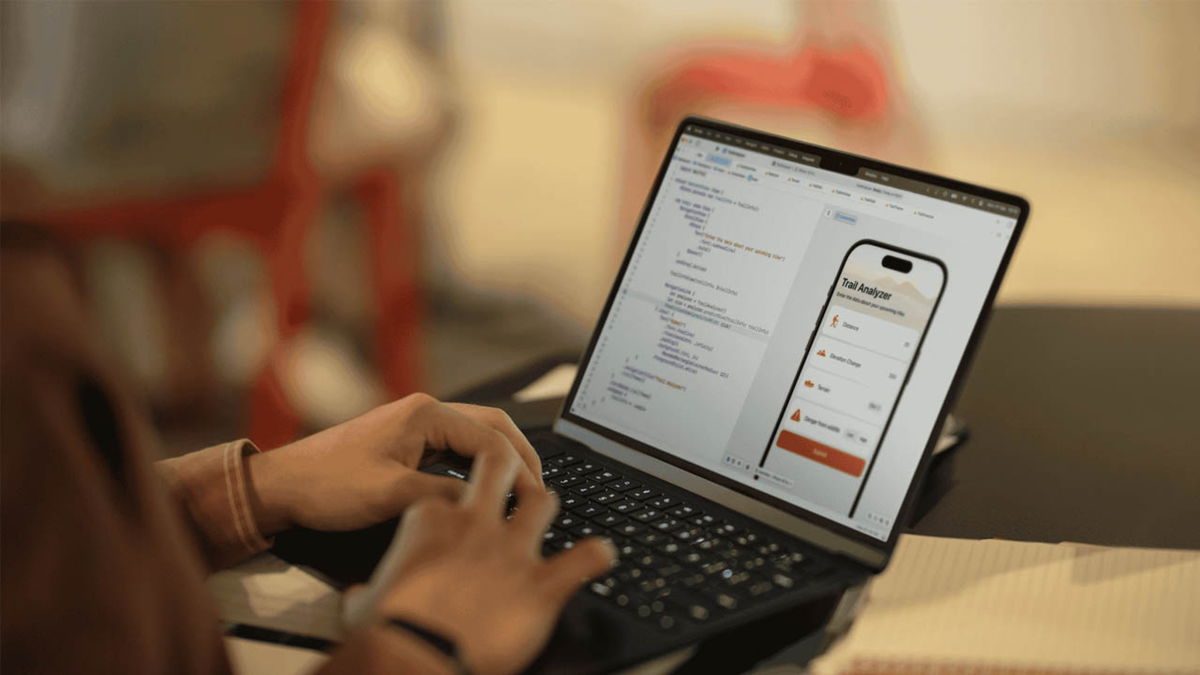screenshots It’s a quick and efficient way to save something important. Instead of extracting the text and copying it, you directly capture and extract it already text later when you have time. and the same for images or photos that grab your attention. It’s over. You can capture the screen of any device. Without going further, you can take a screenshot of Apple Watch.
On the Mac, we’ve been taking screenshots for a long time. In addition, you can customize what you want to show: The entire desktop, window, or fragment that you draw on the screen yourself. And the same thing happens on the iPhone and iPad. Pressed a couple of buttonsone that turns up the volume and one that turns on the power, you will take a practical screenshot that you can edit later and save or share.
The Apple Watch is the latest display device to join the Apple ecosystem. and you can too to take a photo from your screen. Whether it’s saving an important meeting, recording what you see, or simply because it’s faster to grab to extract or export the information you are currently viewing.
Turn on screenshots
To start we need activate this feature. It is not activated by default to avoid problems if we accidentally or unintentionally touch the buttons. Either way, you can activate screenshots from your iPhone or directly from your Apple Watch.
For enable captures from your iPhone:
- Open the Apple Watch app on your iPhone.
- Sign in tab My watch
- Click on General
- Scroll down the screen until you find the option Allow screenshots
- Click on the button on the right to activate it if it is not.
For enable captures from your Apple Watch:
- open app Parameter from your Apple Watch
- Click on General
- Enter Screenshots
- Click on the activation button if it’s not already green.
Take a screenshot of your Apple Watch

Once you’ve enabled the ability to save a screenshot of your Apple Watch, taking a picture is very easy. If on the iPhone or iPad you only need to press two buttons at the same time, the same thing happens on the Apple Watch. In particular, buttons that should be pressed simultaneously side pushers and digital crown -or Digital Crown in English-.
You’ll know you’ve taken a screenshot because your Apple Watch screen will flash. You can do the grips you find comfortable. As with iOS and iPadOS, your screenshots are saved as if they were photos taken with your camera. That is saved in the Photos app on your iPhone.. You can see the pictures if you log in photo library or if you go directly to the album Screenshots.
And, like any photo stored there, you will have the opportunity edit it, add changes and share it through other apps like Mail, WhatsApp, Instagram or any other apps you can think of. Yes, indeed. Avoid sharing screenshots containing personal or sensitive information, such as bank details or passwords.
Source: Hiper Textual
I’m Ben Stock, a highly experienced and passionate journalist with a career in the news industry spanning more than 10 years. I specialize in writing content for websites, including researching and interviewing sources to produce engaging articles. My current role is as an author at Gadget Onus, where I mainly cover the mobile section.