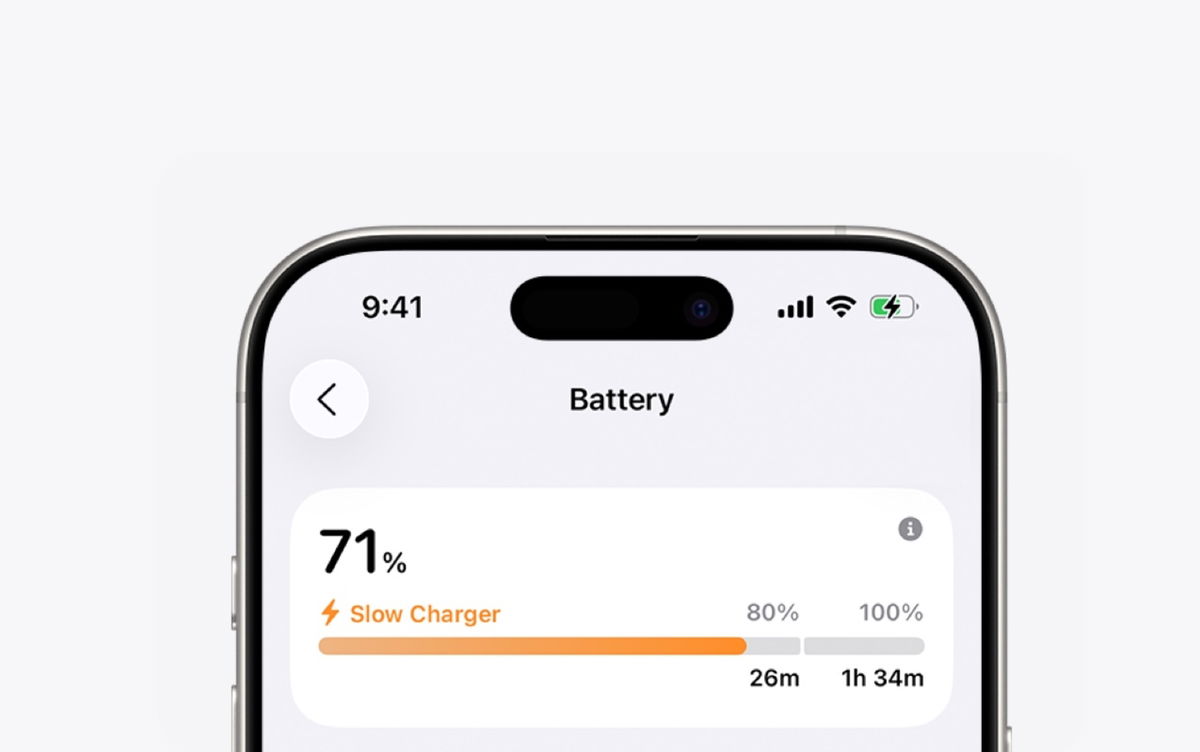4 Ways to Bookmark Folders to Find Folders Quickly on Mac
Match
Mark folders on your Mac with your most important documents.
Folders. Those wonderful containers of every user’s most valuable files. Folders that store the documents of our lives. The hottest photos of our childhood, our most ambitious personal projects, folders with funny kitty memes… what would we be without macOS folders!
While it’s true that the folders on your Mac are not as important as the files they contain, it’s also true that folders are the most important organizational element in macOS. And as a good organizational element, it requires us to highlight it with signs, markers and shortcuts that allow users to locate their most valuable files.
Bookmark a folder on your Mac It’s super simple and there are many ways to access them. Via shortcuts, shortcuts or flags, these tips they will allow you to speed up the process of accessing your favorite files.
Did you know you can add folders to your dock or desktop? You can even access your bookmarked folders from the menu bar! Here are the most useful ways to bookmark folders on Mac.
How to bookmark and star folders on macOS
In this Mac tutorial, we’ll show you how to continue creating shortcuts, shortcuts, and marking folders to access them much faster, and we’ll do it in multiple ways.
directory
- Marking a folder with tags
- Add a folder to the Dock
- Add a folder to the desktop
- Bookmark a folder in the Finder side menu
Marking a folder with tags

Mac folder label system
Labels are one of the most useful ways to mark a folder in a Mac computer’s operating system. Tags allow macOS users to place a small colored circle next to the folder name with the added ability to edit a name for each tag.
Assigning a label to a folder is really simple, all you have to do is right click on or two-finger press the trackpad in the folder and select one of the small circles that appear. You will also be able to add tags to the folder as we have assigned the label “serial” in this case. Tagging a folder not only helps you identify them quickly, but also helps them show up in Spotlight search. In this sense, they work very similarly to how the hashtags of the iOS, iPadOS, and macOS Notes app work.
Add a folder to the Dock

Added folders to the Dock in macOS Monterey 12.3
The Dock is undoubtedly one of the most essential elements not only in macOS, but also in iPadOS and a little less (but also in iOS). The Dock the possibility to always have shortcuts for applications. But on Mac we can also add folders to mark a path to the files we need practically instantly.
add folders to macOS Dock, drag folder from Finder to Dock. Although it has its limitations. You can’t put the folder among your other apps, you can just put it in the right section (next to the trash). Right click on the folder and there you will have very interesting customization options to display its contents in the form of a fan, grid or list; View or as a stack or folder.
Add a folder to the desktop

Creating an alias for a folder on MacBook Pro’s desktop
Personally, I always prefer a completely clean desktop of app icons, files and folders to have a more minimalist and sharper look. But all users who want it have the opportunity to add shortcuts to their favorite system folders and applications in a few steps.
To add a folder to your Mac desktop, follow these steps:
one. Open Finder.
two. Go to the folder destination.
3. Right click on the folder.
Four. Select “Create an alias”.
5. A copy of the folder will be created in the same destination.
6. Move the copy of the folder to your desktop.
Of course, as a Mac user, you have the freedom to rename this shortcut for your folder via the “Rename” option.
Bookmark a folder in the Finder side menu

Series folder included in Finder sidebar
Another way to highlight your most used folders is to add them to the Finder side menu, popularly known as “Sidebar” or “sidebar”. This is one of the most convenient options if you want to quickly access the folder directly.
To add a folder to the Finder side menu, follow these steps:
one. Navigate to the location of the folder you want to bookmark.
two. Select the folder and drag it to the sidebar.
It’s an ideal way to bookmark or star a folder, as it’s always visible to you every time you open the Finder. Also, Apps, Documents, Downloads, etc. in the Finder sidebar. You can choose the order in which you want it to appear next to other folders such as
Mark Mac folders with tags and highlighting them in other elements of the operating system, such as the Finder sidebar, Dock, or desktop, giving you easier access to the files you work with on a daily basis. After all, every second we save is extremely valuable. Time is golden! If you like these tips You may also be interested in this trick or this list of macOS tricks that few users know to take screenshots on Mac.
Source: i Padizate