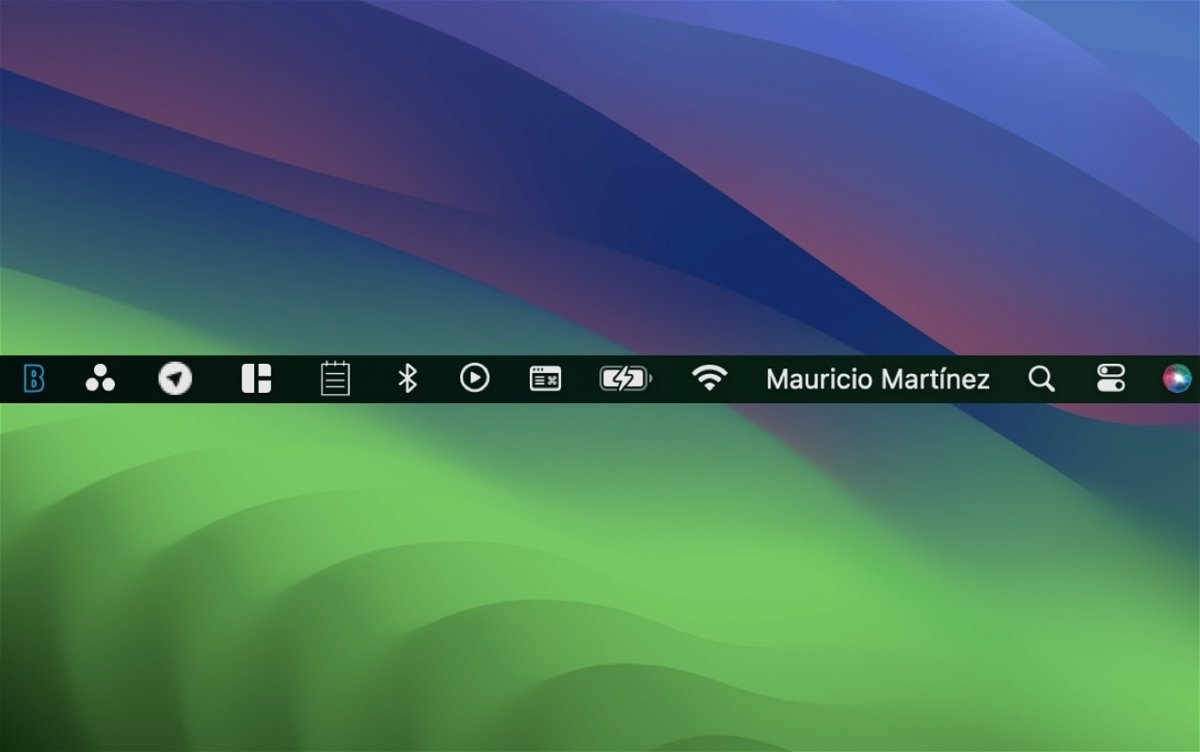7 interesting apps to have in your Mac’s top bar
Be more productive and use the macOS menu bar to host these 7 apps that can improve your experience on your Mac
macOS, Apple’s operating system for computers and laptops, is simply amazing. Newly migrated users will notice that this is simpler than it seems. What’s already happened We’ve been on macOS for a while and are looking for more ways to take advantage of itso we can Take advantage of this until you last. The Dock seems like the only way to interact with apps outside of calling up Launchpad from time to time, but that’s not the case. In this article, we will show you 7 useful apps to keep you in your Mac’s menu bar. It’s not just used to see the time, access the control center, and control basic things. If you have your name enabled in the bar, tighten its usage until space does not allow it.
Why are there apps in the macOS menu bar?
It might seem counterintuitive to have the Dock at the bottom (or wherever you decide to place it) next to all those native macOS apps and apps we’ve added from third parties. In my personal case, I delete things from the Dock that I will never use. I maintain Launchpad and Mission Control (the latter for using a mouse and connecting to an external display), mail app, browsers, notes, Apple TV, Music, App Store, Settings, Telegram, Asana, and WhatsApp.
I think having too many apps in the Dock can be overwhelming; There are also users who work with a set of applications (like Adobe) or work with different applications but at the same time have to keep them in the Dock.
The applications we will see below will add efficiency to your day without disrupting your activities.. They may be useful for: keep viewing calendars, weather or stay updated depending on what you copied to the clipboard. Note that the menu bar has limited space; So keep in mind that if you open many of these apps they will take up space and some of them will not appear at some point. Let’s take a look at what these applications are and what they can provide you when using macOS.
XMenu, the complete Launchpad
If you don’t use macOS Launchpad, XMenu may attract your attention. Clicking the icon in the menu bar opens a drop-down list of applications you have downloaded or are in the Applications folder.

Access all your apps from the menu bar
In the configuration section, you can have it show you the most duplicate or useful folders in your Finder.. For example, if you access Documents or Images many times a day, instead of going into Finder and finding that folder, you can access that folder in two clicks and save a few seconds of time. Note that the opposite will not block your active windows.
Horo, keep your time under control
If you’re in the office or working remotely, Horo can help you control your daily routines. This is a live timer in menu bar and this allows you to keep track of your times. You can use your effective study time to know everything and with pauses to take a break or stand up.

Horo, the best timer, stopwatch and time manager
Likewise, it can help you keep track of the time of other activities.. Countdowns that will go off at a specific time, stopwatches, timers for different activities, etc.
MenuBarX is a handy browser from the menu bar
Imagine having your laptop has too many windows And? To avoid drowning, you don’t want to see another one anymore. The problem is that you need to look for new information, and perhaps tabs are not enough. This is where MenuBarX comes into play., a web browser that lives in the menu bar. The advantage is that it is the size of the iPhone screen but you can replace it.

A search engine and browser that works from the menu bar on macOS
Another advantage is that it is compatible with web applications.so now you can have your favorite service or page selection in just one click.
CopyClip, manage your clipboard efficiently
It’s an excellent store for copied texts and URLs as you can copy several times and keep a small history. Of those copied over time. An interesting feature is that you can exclude certain apps that you don’t want to remember what you copied. For example, if you use 1Password, you don’t want your Mac to remember the password you copied.

Instant dashboard in menu bar
It can remember up to 80 copies and remember up to 10 copies in the menu bar.. It is very useful for preserving lines of text or URLs that we see every day and lose due to too many visits in our browsers’ history.
Menu World Clock displays different times in your menu bar

World Time Menu with different cities and schedules
Are you working remotely in a country other than your own and don’t want time to pass? This app adds times from other time zones to the macOS menu bar. Up to 2 different cities are shown at a glance, but when you click, others will be displayed if more than 2 different areas have been added. You can view in digital or analog mode.
Itsycal, create events on your calendar in seconds

A miniature calendar with Itsycal
If you use Apple CalendarItsycal will be very useful in the future to add your new events faster. Clicking on the icon shows the miniature calendar and you can add new events by clicking on a specific date.. You can optionally view events for the day or month. Download here.
Tyke, quick little notes
There is already a shortcut for quick notes on macOS, but to conclude this review we will bring temporary app for taking notes from the menu bar I called Tyke. It’s like the piece of paper we take with us when we need to write something urgently., is temporary information that may no longer be important to record after a day. Do it now but download it from the menu bar here.

Temporary notes with Tyke
A little tip if you already have a lot of apps in the menu bar
Remember to always click on an empty space on your desktop to invoke Finder menu options.. This way, you will be able to take full advantage of all the applications that are now part of your menu bar. If you want to change the view order Hold down the Cmd (Command) key and drag in the order you want each of your new apps. Have you noticed that your menu bar is too small? Here we explain how to change its size.
Source: i Padizate