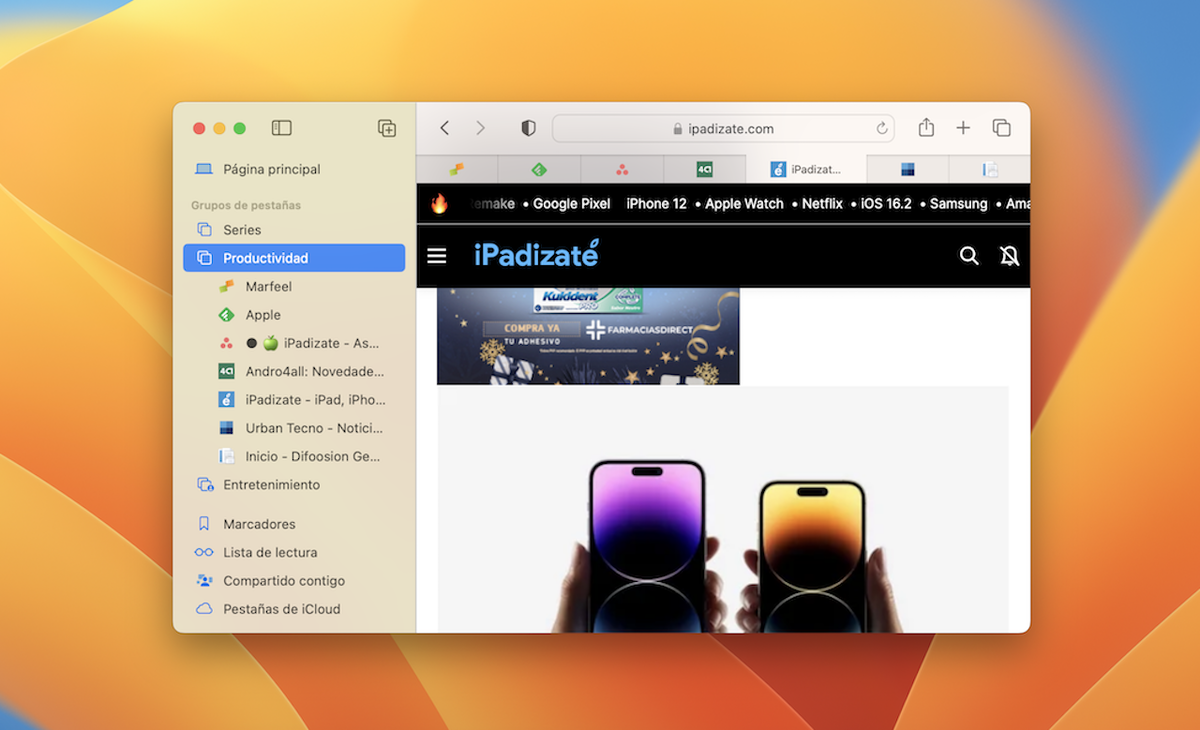How to share Tabs and collaborate in real time with Safari in macOS Ventura
Apple has also extended the real-time collaboration feature to Safari.
Safari in real-time collaboration mode and tab sharing mode.
Safari It’s a great travel companion when browsing web content as well. iphone like ipad, Match and other compatible devices. Over the past few years, Apple has been implementing more and more features into its browser until it becomes an almost perfect utility.
Today Safari allows us to perform all kinds of functions that were impossible in the past. Apple’s web browser allows us to block web pages, customize your wallpaper, sync content with other devices, use ad blockers and functionality that we will talk about today: share tab groups.
That’s right, Apple has expanded its real-time collaboration feature to include Pages, Keynote, Numbers, and Safari; so iPhone, iPad and Mac users can share content with others in a more efficient, useful and fun way.
Here’s everything you need to know about sharing tabs with other users in Safari.
How to create a tab group?
Before we start the process of sharing tabs in Safari, let’s get down to the basics, create a group of tabs. It is quite simple and you don’t need any advanced knowledge to achieve it.
It will allow you to open a group of tabs. multiple web pages in one set It will be at hand whenever you need it.
one. Open Safari on your Mac.
2. Choose File > New Empty Tab Group.

Safari File actions menu in macOS Ventura
You can also select the “New tab group with this tab” option and move the tabs to the group by right-clicking on a tab and pressing the “Move to tab group” option.

Direct access to tab groups
Additionally, Safari for Mac has implemented a custom button for creating tab groups (see image).
How to quickly share a group of tabs?
There is a little feature you will love that will let you share multiple URLs with other users or any other apps you need.
To share tab groups in Safari with macOS Ventura, follow these steps:
one. Open Safari on your Mac.
2. Click the side menu button.
3. Tap the (…) button for a group of tabs.
Four. Finally, select the “Copy links” option.

Sharing tab groups is a breeze with macOS Ventura
This option copies a paragraph titled “Share” and a set of links to all web pages in your tab group. It’s very useful to send an email, add annotations to Notes, or just send it to a contact via Messages.
How to collaborate with Safari tab groups in real time?
Creating a group of tabs syncs all your webpage data across all your Apple ecosystem devices, while sharing a group of tabs in real time lets you share it with other users.
It therefore becomes a particularly useful function for increasing productivity at work, working on projects, planning your vacation trips and much more.
Here are the steps to follow to share a group of tabs with other users via Safari:
one. Open Safari on your Mac.
2. Press the side menu button.
3. Click the button (…) of a group of tabs.
Four. Select the “Share Tab Group” option.

Collaboration mode between users allows changes to be made in real time
Safari will open a small real-time collaboration panel that you can send to your contacts via Messages. This feature is available on Mac, iPhone and iPad with the latest software versions.

Panel for sharing tab groups
When you share a group of tabs with another user(s), any member of the group has the ability to view, add and delete tabs.
Additionally, Safari a small icon with a profile picture user visiting a group tab
Also, you will receive notifications when a user makes changes to a group of tabs. Super useful!
Source: i Padizate