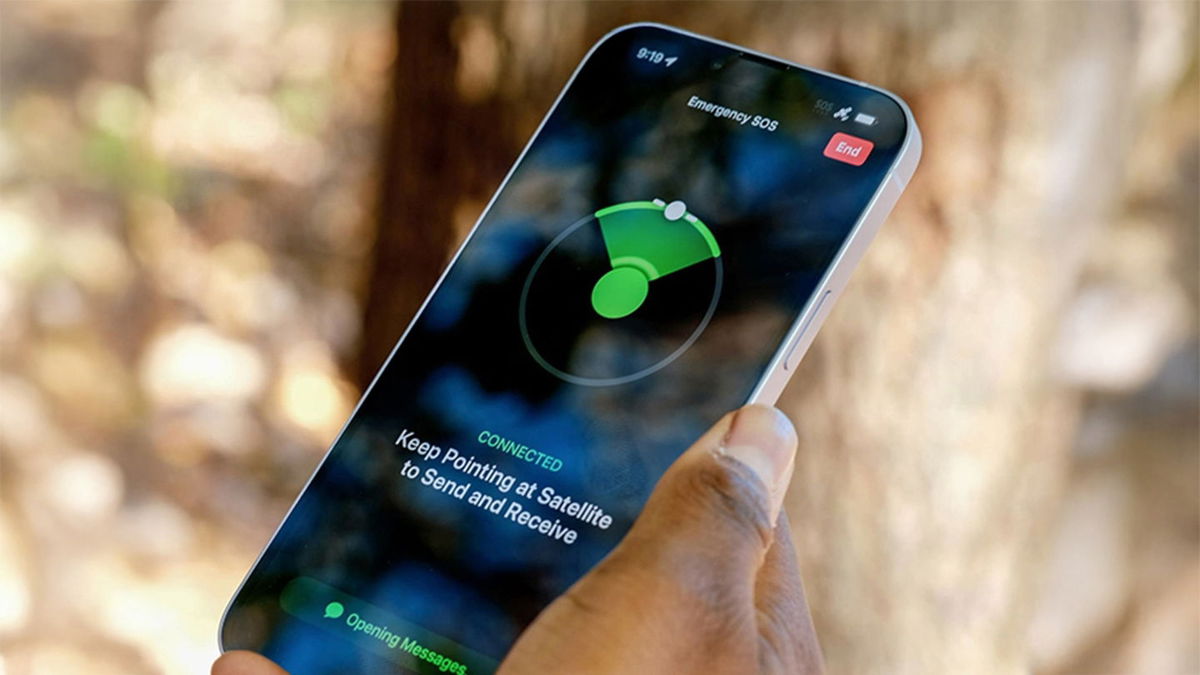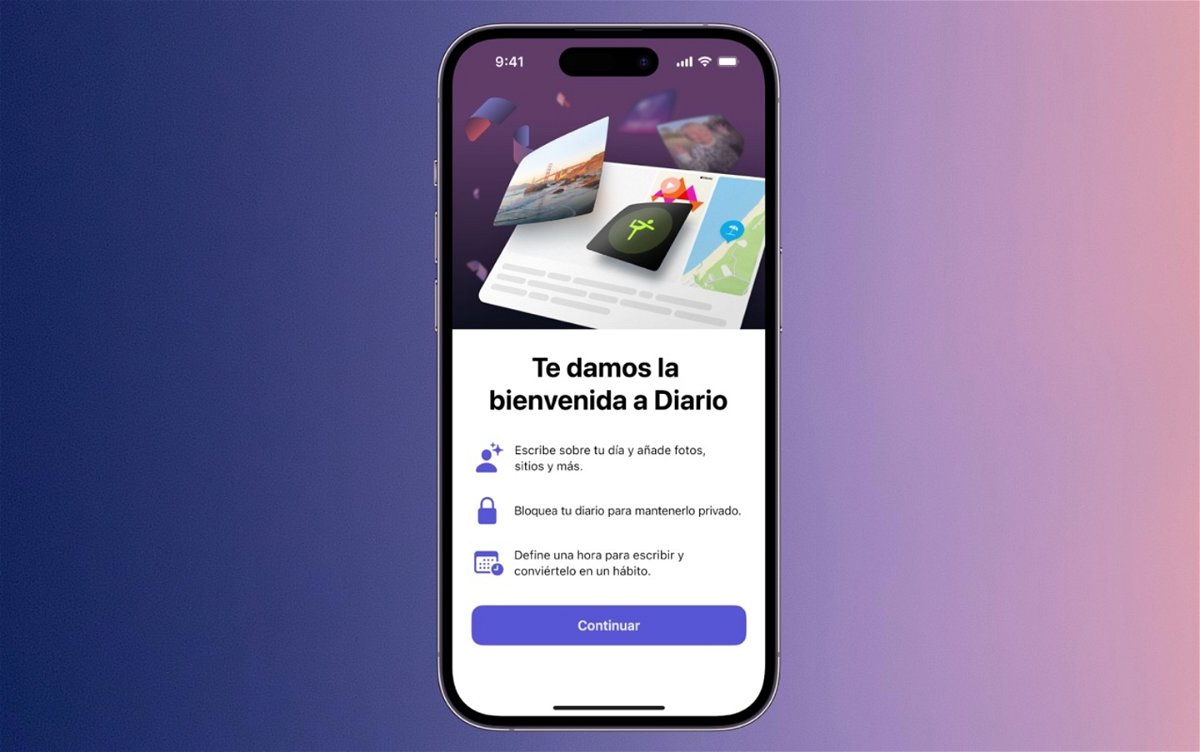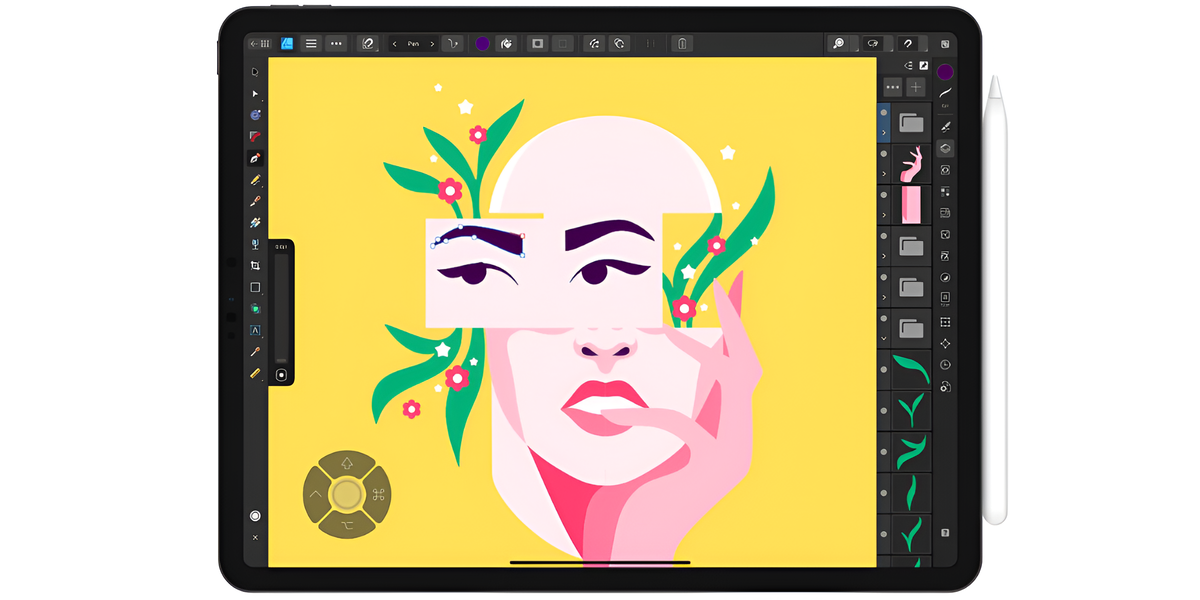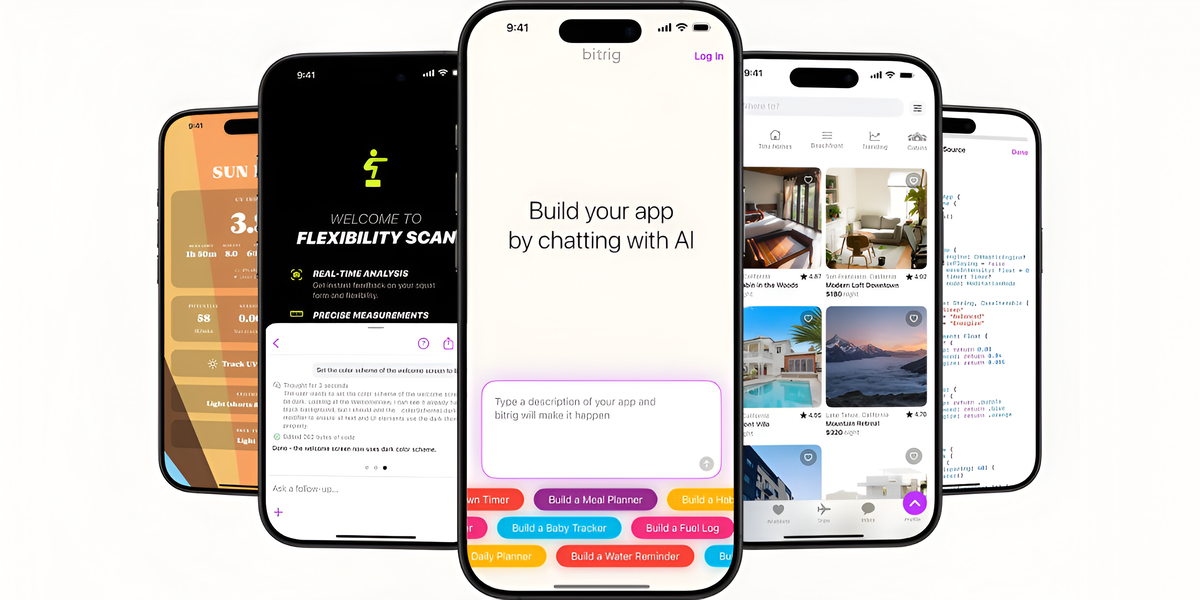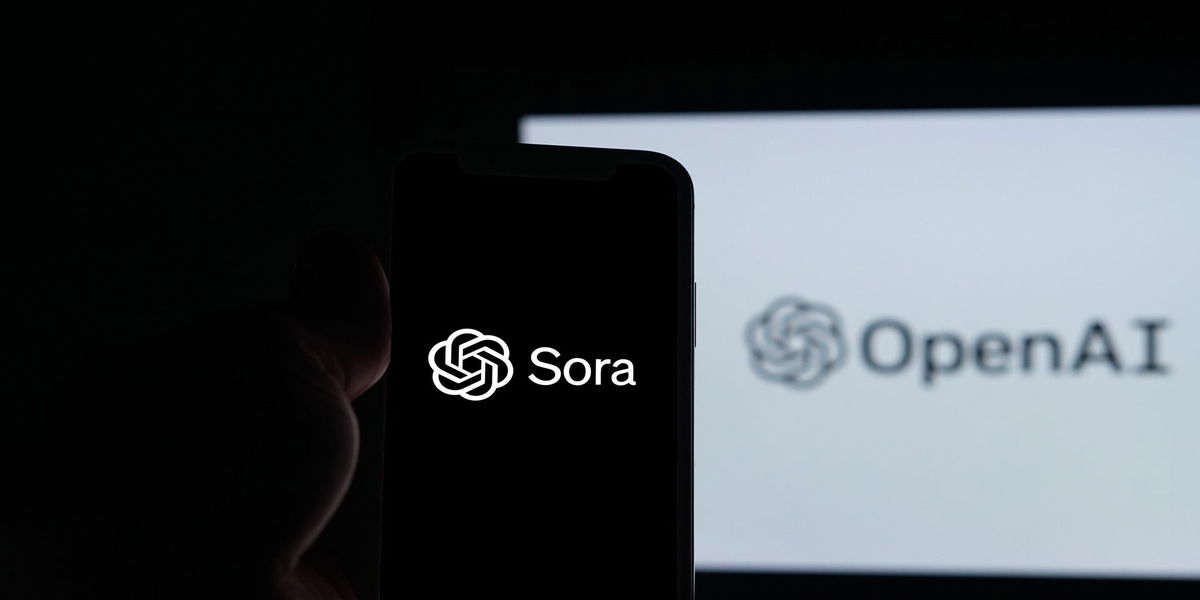Tips to get started with iPhone Diary, an interesting app you may not be using
Still not opening the Diary app on your iPhone? Check out these great tips to get started and write your first articles
One of the surprising presentations at the iOS 17 announcement at WWDC 2023 was the Journal application. There have been rumors lately that this will be an interesting native app for the iPhone and will be used to write all kinds of content that focuses on the personal rather than the professional. According to Apple, it is very easy to form a writing habit with Diary. It gets interesting when you know you can add more than just text. If you are still not using this application that comes with iOS 17.2, we will give you some tips so you can start typing on your iPhone today.
- Best apps for iPhone
- Best apps for iPad
- Apps for taking notes on iPad
- How to block apps on iPhone?
- App to edit videos on iPhone
- App to watch TV on iPhone
- Best apps to watch football
Enter your first entries into the iPhone Diary app
If you decided to open the diary app for the first time, we guarantee that you will not be able to put it down afterwards. After you take this important first step, Apple asks whether you want to use Journal Suggestions or choose a Reflection. This is very important if you don’t know what to write about. If you are already sure what you want to capture on your first login, you should click on the More button at the bottom of the screen.
When you finish the text, tap Done to save the entry. The button is located in the upper right corner of the screen. Notes may look very familiar to you, but there are many differences that you will see below.

Edit or delete a journal entry
Edit your journal entries
Unlike Notes, where you can categorize down to folders, in Journal you have a single entry container. Each of them is arranged in the form of cards. To edit your diary, you need to tap the three-dot button in the bottom-right corner of the entry and then select Edit.
You can also swipe left on the card you want to edit and tap the pen button. You will now be able to edit your Diary. Don’t forget to tap Done when you’re done to save any changes you’ve made.
Delete things you no longer need
Time will pass and you may have some entries that are no longer valid or that you don’t want to see again and again. You can delete your journal entries, but keep in mind that once they are deleted you can no longer undo this action. Take a moment to think about whether this is what you really want.
Tap the three dots in the bottom-right corner of the entry, then tap Delete. You can also swipe the card to the left and delete the entry. Tap Delete Entry to confirm.
Welcome to the diary’s suggestions

Tips for journaling
Apple motivates its users to use this application with its recommendations. This feature is powered by the device’s intelligence (most likely machine learning) to create typing prompts based on what we do throughout the day, whether it’s photos or activities in our iPhone apps, such as exercising, listening to certain music, talking, etc. contact people or take photos.
Because Apple cares about privacy, all recommendations are private and no one but you has access to them. If you haven’t enabled suggestions in the first place, here’s how to enable them.
- Go to Settings and then Log
- Then in Magazine Suggestions you will find Suggestions Privacy Settings, Magazine Suggestions.
- Turn on journal suggestions or customize Suggestions
Now open the app and tap the More button to create a new entry; You will then see a recommendation section at the top of the iPhone screen. Tap Get started. Here you can customize the activities that iPhone uses for suggestions and choose the ones that suit you best.
I’m clear on what to write, I don’t need suggestions. How can I do?
Once you have suggestions, iPhone can prevent you from typing other interesting things. What you can do now is change the settings so that the Log does not suggest anything.
- Open settings and tap Log
- Turn on Skip Log Suggestions.
If for some reason you regret it and want to see some suggestions, tap the Smart Suggestions button, i.e. the pencil icon, in the bottom left corner of the screen.
Personalize your diary with images, content and even locations

Add content to your post to avoid plain text
If you want to explore this app and get the most out of it, add content that will enhance that entry of the day. Create a new one and then tap the different camera, photo, audio or location buttons at the bottom of the screen. You can send your content, microphone, location, etc. to the app. Make sure you give permission to use it.
Don’t lose these valuable entries in your diary
Here comes the first check for the Diary app, hopefully it can be improved in iOS 18. There is currently no search function available in Notes, but you can use filters. Tap the Filter button at the top right of the app.

It is possible to filter entries to look for something specific in the Log
Tap the type of entry you want to filter; This is valid as long as you have content entries. If it is pure text, unfortunately it will not be filtered. Photos, sounds, reflections, etc. Keep in mind the previous customization point to see the filters. Tap All Entries to return to the main view.
Protect your diary with Face ID, Touch ID or passcode
As with other apps, perhaps when you lend your iPhone to someone, chances are that person will read your Diary. To prevent this from happening, do the following:
- Open the Settings app and go to Log
- Tap Lock journal
- Enter your iPhone code
- Enable Blocking

Protect your diary with Face ID
If you have Face ID or Touch ID, you can use that to open your Diary. If you don’t have either of Apple’s two authentication methods, you can use your password. You can also define how long your Diary should be inactive before prompting you for a password.
Write an introduction based on content from another application
Finally, this could be a hook to get you to use the Diary app more. If you’re in another app (for example, Music), you can tap Share and then tap Log to write what you think of a song. If the journal app is not available, you need to add it to the sharing options.
Now you can type and click OK. You can then review the entry to format it or add other details.
We hope these tips will be useful to you from now on and you will have a satisfying experience while using the Diary app on your iPhone.
Source: i Padizate