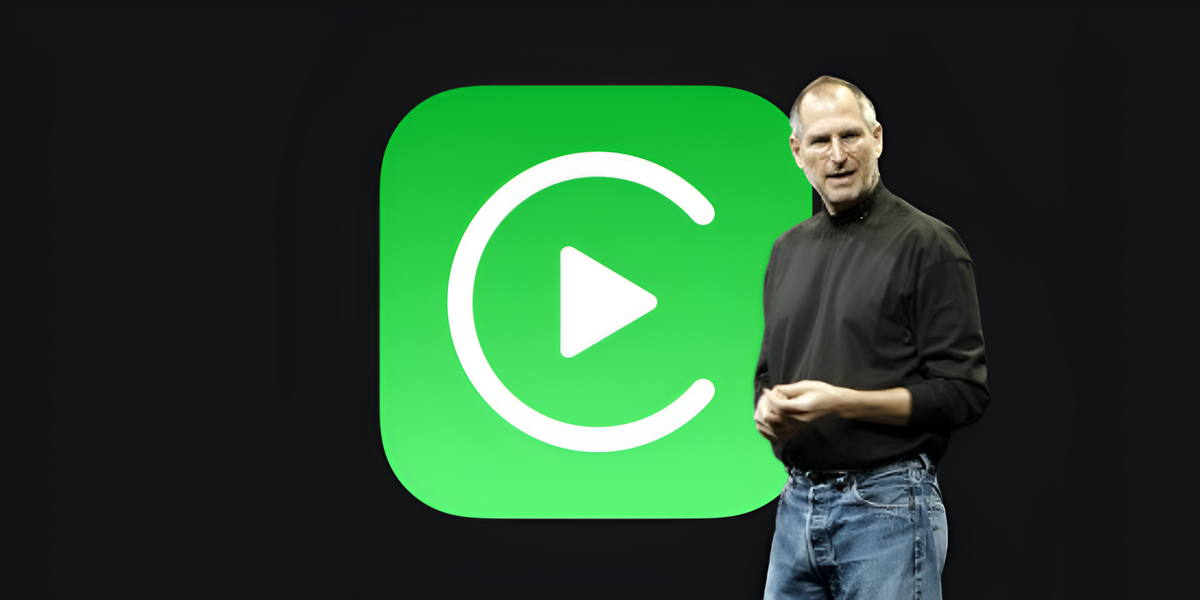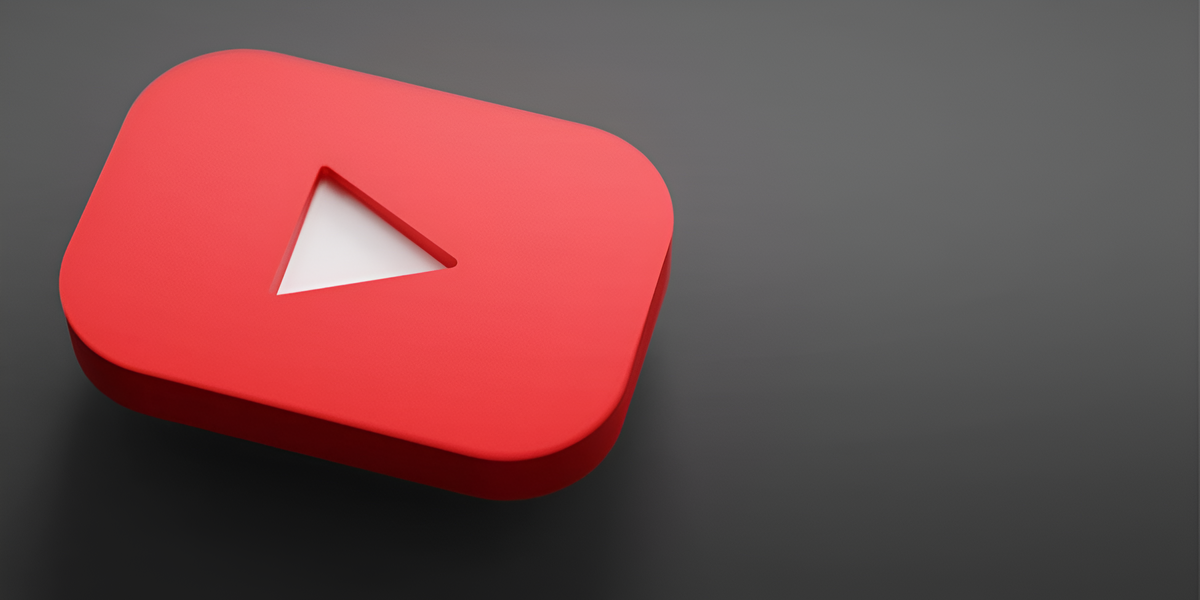Summer is the time for vacations, and the iPhone is the main gadget we take with us on a trip. It has everything we need: maps, banking applications, tickets and hotel reservations. It is also a photo and video camera for capturing memorable moments.
To avoid problems during your trip, you need to prepare your iPhone in advance. We have collected the most useful tips in one article.
Content
▶ Save the documents you need on your iPhone
▶ Set up location access on iPhone
▶ Install offline translator on iPhone
▶ Assign a Medical Record and Emergency Contact
▶Check the Find My iPhone option
▶ Organize AirTags
▶ Enable Confidential Device Protection on iPhone
▶ Add eSIM for calls and internet abroad
▶ Set up data saving on iPhone
▶ Download Offline Maps on iPhone
▶ download music, podcasts, movies and TV shows on the go
▶ Set Up an Email Auto-Responder on iPhone
▶ Meet Focus Mode on iPhone
▶ Set iPhone to Always-On Low Power Mode
▶ Free up space for photos and videos
1. Save the documents you need on your iPhone

Before your trip, we recommend saving your train or plane ticket, hotel reservations, and other necessary data to your iPhone. You can save them in Notes or Files.
▶ Open the application Notes and create a new entry.
▶ Click on the icon Photo and select the item Scan documents.
▶ The corporate mode will open, you just need to point the iPhone camera and wait for the scanner to work. The file will be saved in PDF format.
All the ways to scan documents on iPhone are collected here.
If the documents are in electronic form and there may be no Internet or mobile connection on site, include screenshots of the data.
▶ Open the desired website or application with the reservation.
▶ Take a screenshot by pressing the side button of the volume up key.
▶ Save the photo to your gallery.
If you take a photo of a website in Safari, you can take a long screenshot.
◦ Back to Contents ◬
2. Create Location Access on iPhone
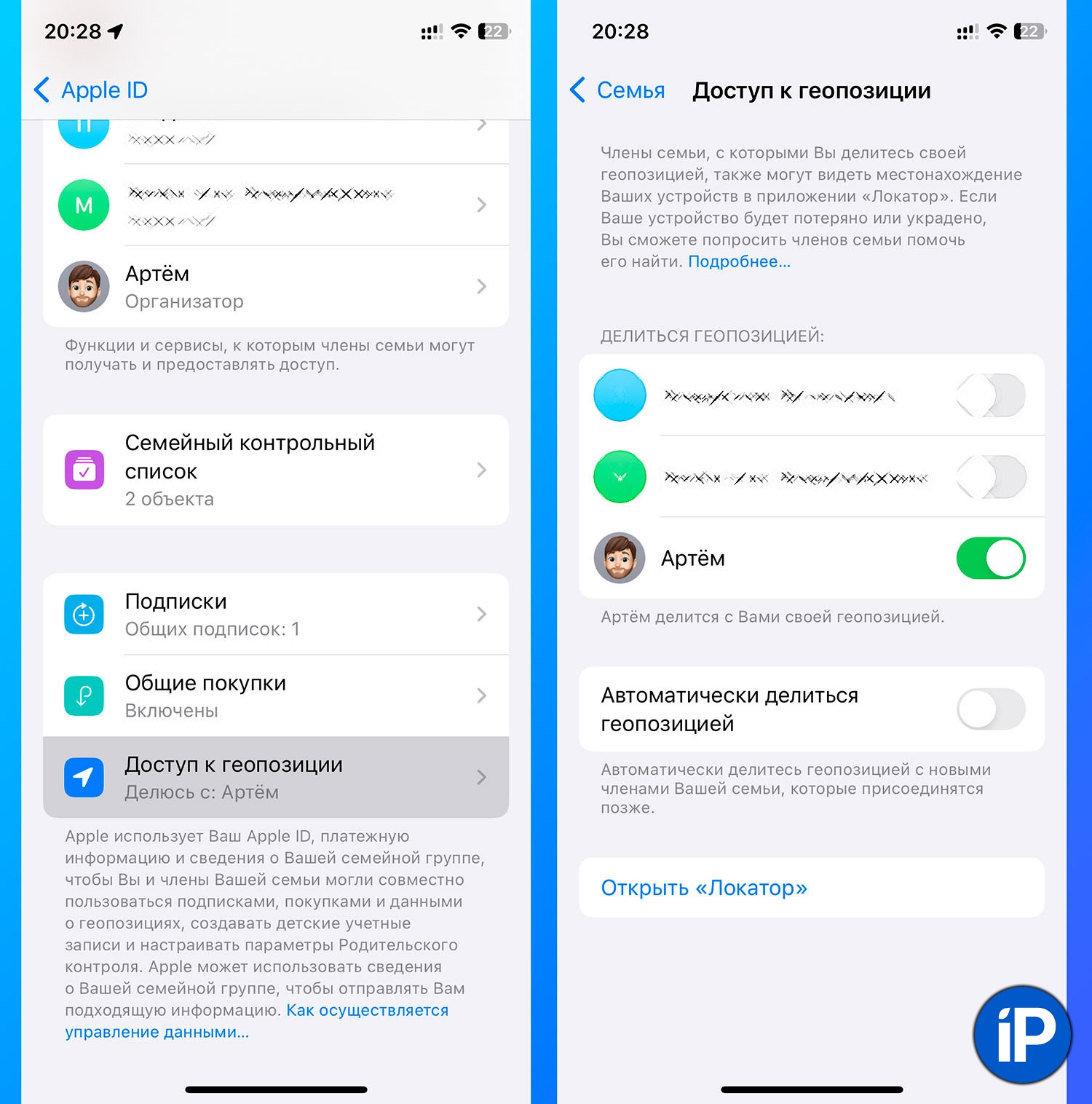
To avoid losing a friend in an unfamiliar place, organize location sharing with friends or relatives in advance. This is easy to do if you have family access set up.
▶ Open Settings – Apple ID Account – Family Sharing – Location Access.
▶ Select the family members you want to share your opinion with.
▶ To see local relatives, open the app Locator – People.
◦ Back to Contents ◬
3. Install offline translator on iPhone
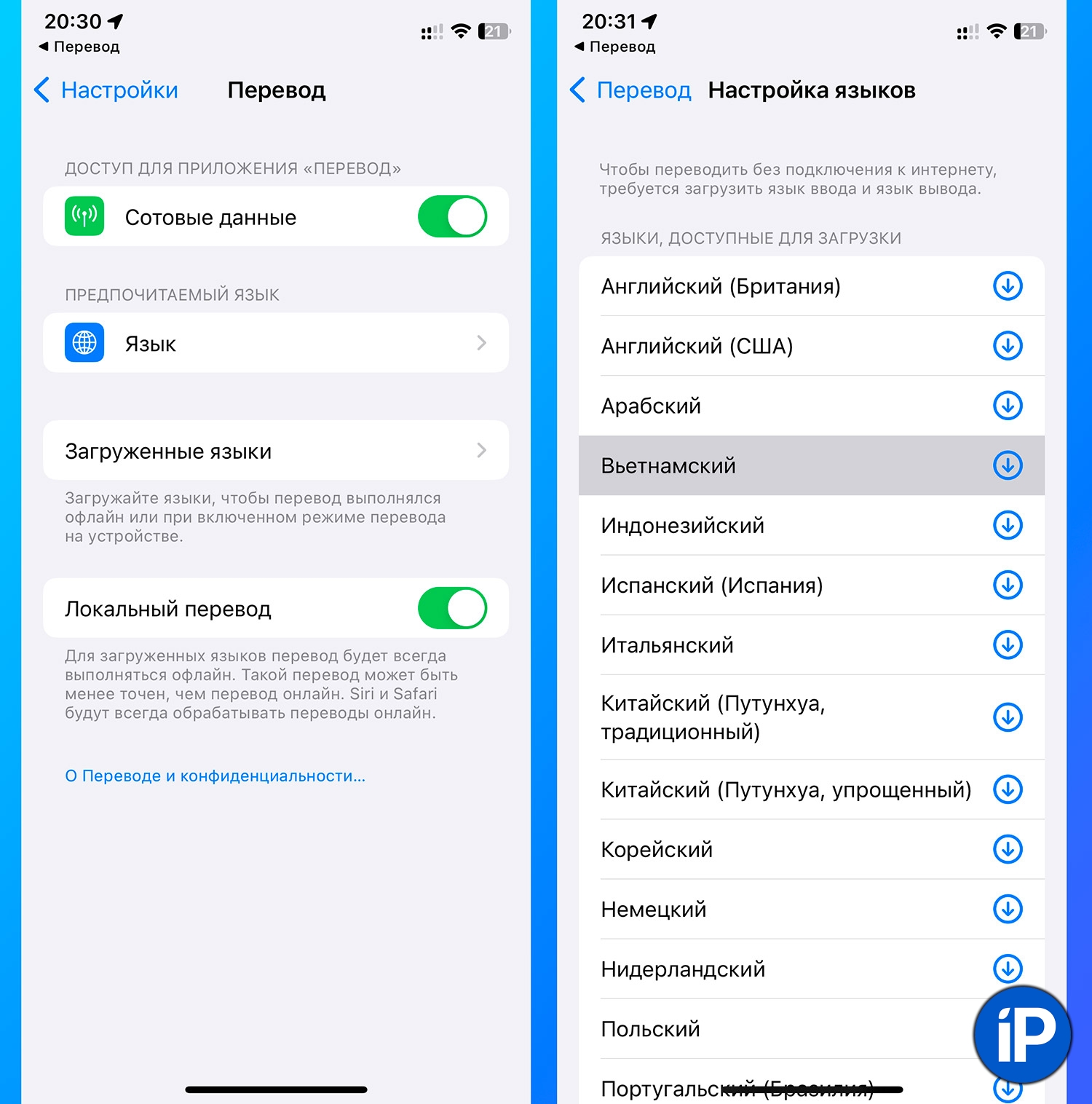
If you are going on a trip abroad, you will need a translator. It is better with an offline option, in case of internet interruptions. The easiest way is to install the standard application Translation. We have already talked about it in detail in this article.
▶ Download the app Translation via the link from the AppStore.
▶ Go to Settings – Translation and activate the switch Local translate.
▶ Click on the section Downloaded languages and download the languages you need for translation.
If the language you need is not in the list, locate an additional utility, for example Yandex Translator.
◦ Back to Contents ◬
4. Create a medical record and emergency contact

We recommend filling out a medical card on your smartphone. In case of emergency, it will show important life-saving information: blood type, allergens, intolerable medications, and contact information of a loved one without unlocking the iPhone.
You can create a medical card in the application Health or on the way Settings – Medical data – Medical card. There you can also specify a person’s contact in case of emergency. Don’t forget to activate the toggle switch On the locked screen In chapter Emergency access.
We wrote in detail here how to correctly fill out a medical card on an iPhone.
◦ Back to Contents ◬
5. Check the Find iPhone option

To quickly find a lost iPhone, lock the lost gadget or send a message to our friend, assign the option Find iPhone.
For this fear on the way Settings – Apple ID Account – Find My – Find My iPhone and turn on all the switches in the open menu. Now, using another device, you will be able to see the location of the lost gadget and activate the sound signal.
You can learn more about how the feature works in our article.
◦ Back to Contents ◬
6. Organize your AirTags

If you are taking AirTags with you on your trip, make sure they are set up correctly and listed in the app. LocatorYou can also expand the tag to five users so that it can be seen by friends or family.
In the application Locator in the section you need to select the brand, click Add personspecify users and send them an invitation. After confirmation, they will be able to see the female meeting on their body.
You can read more about this option in our article.
◦ Back to Contents ◬
7. Enable Confidential Device Protection on iPhone
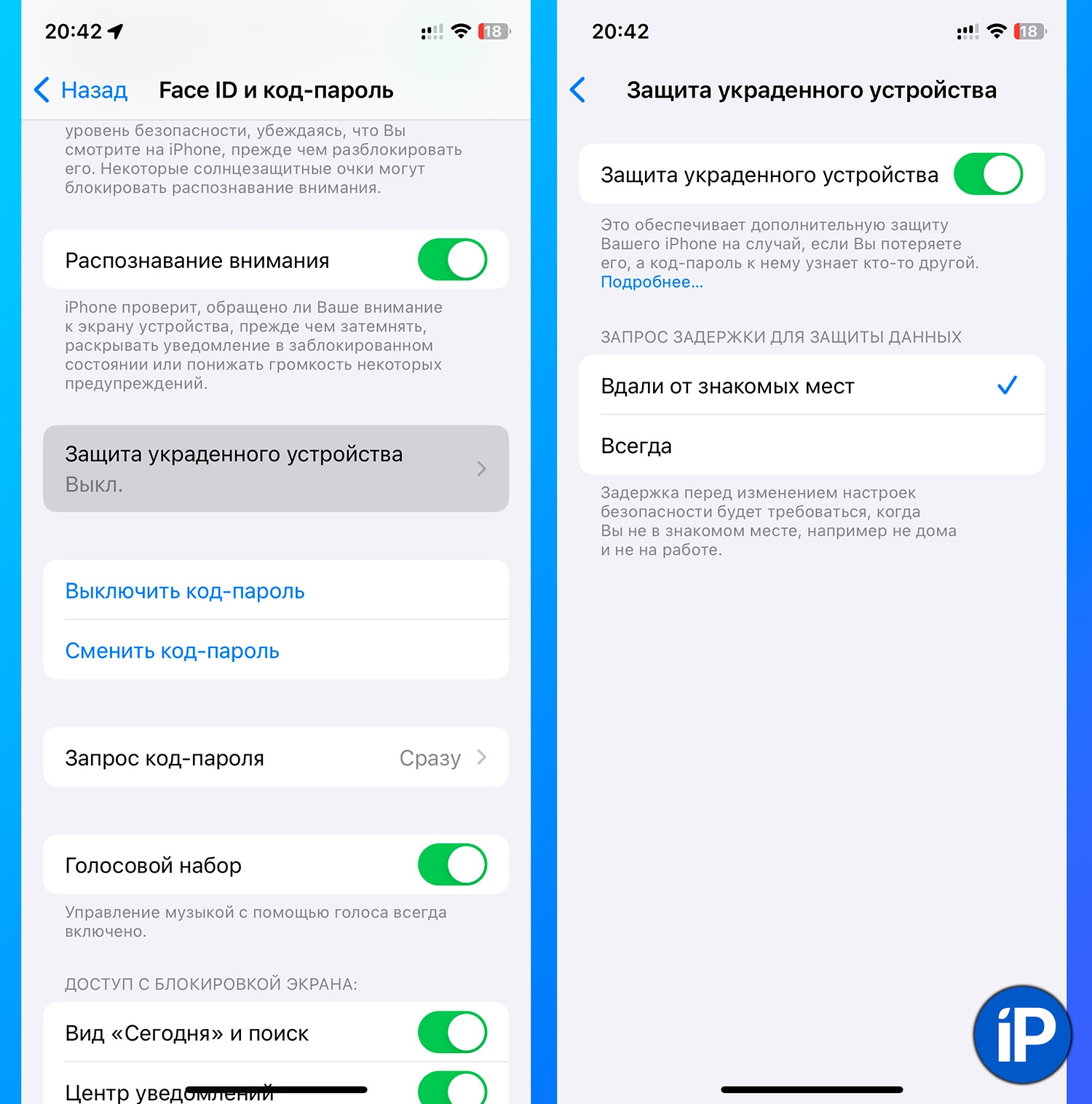
There is an option in iOS Protection of Ukrainian devicewhich many do not know about. On enhance data protection in case of crate. Even if a thief spies on the unlock code, he will not have access to such data and parameters.
The option is activated in the section Settings – Face ID and passcode – Ukrainian device protection. Now, to enter the section with saved ones, you need to log in via Face IDand changing confidential parameters will require 1 hour of waiting.
◦ Back to Contents ◬
8. Add eSIM for calls and internet abroad
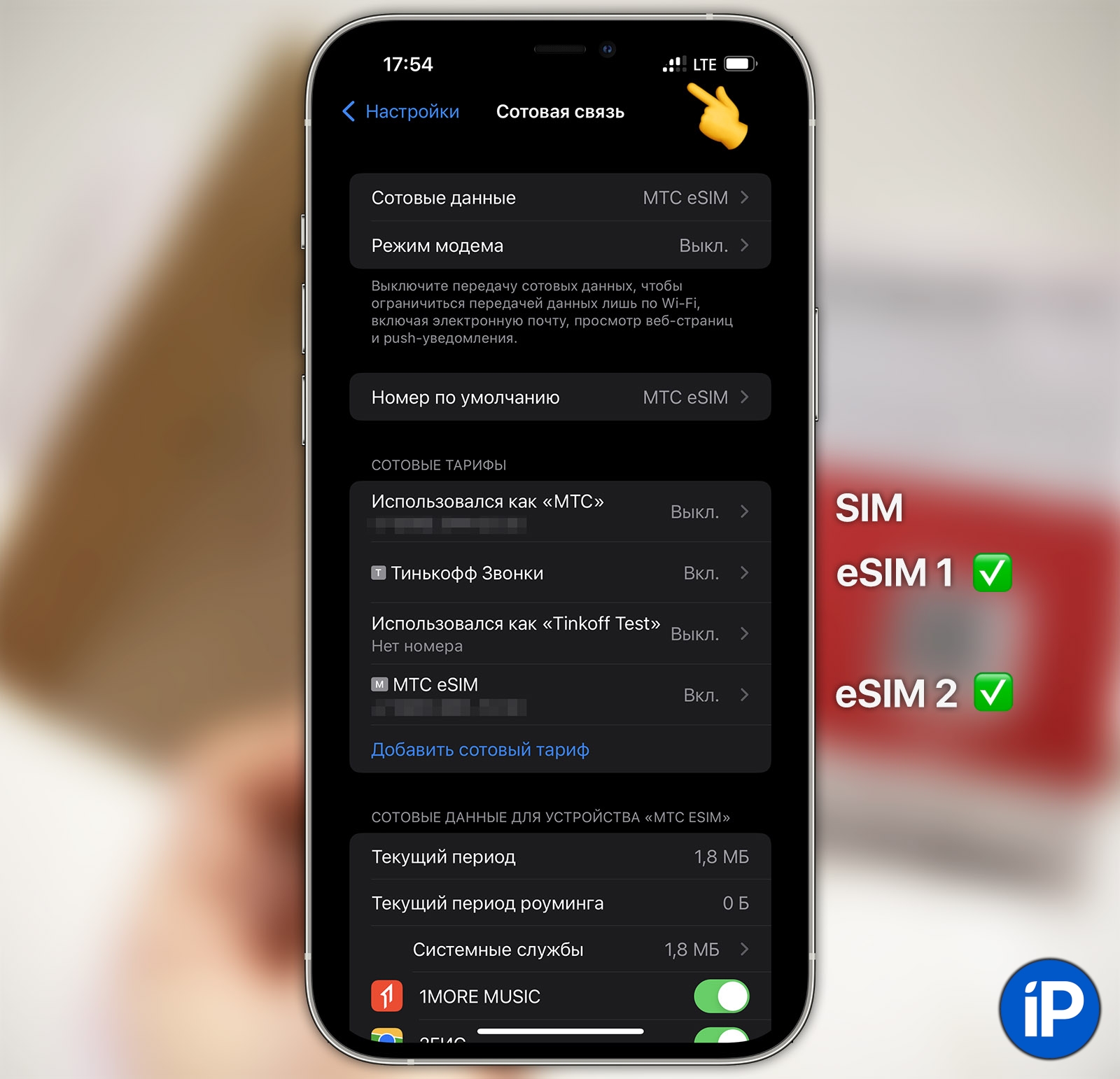
If you are going abroad or in a region with expensive communications, you can set up a SIM card with local rates in advance. An eSIM from another operator can be ordered remotely and set up before leaving for the trip.
Make sure your iPhone or iPad supports eSIM, then install the built-in SIM card according to the instructions.
◦ Back to Contents ◬
9. Set up traffic saving on iPhone

Mobile Internet in roaming is used up quickly and is expensive. Many people do not know that the iPhone has an option Save Cellular Data. It monitors mobile traffic consumption in the background.
The chip is activated along the way Settings – Cellular – SIM card – Data saving.
You can also limit traffic consumption for different applications and messengers and disable automatic data download.
We wrote in detail about all the ways to save mobile traffic in our article.
◦ Back to Contents ◬
10. Download offline maps on iPhone
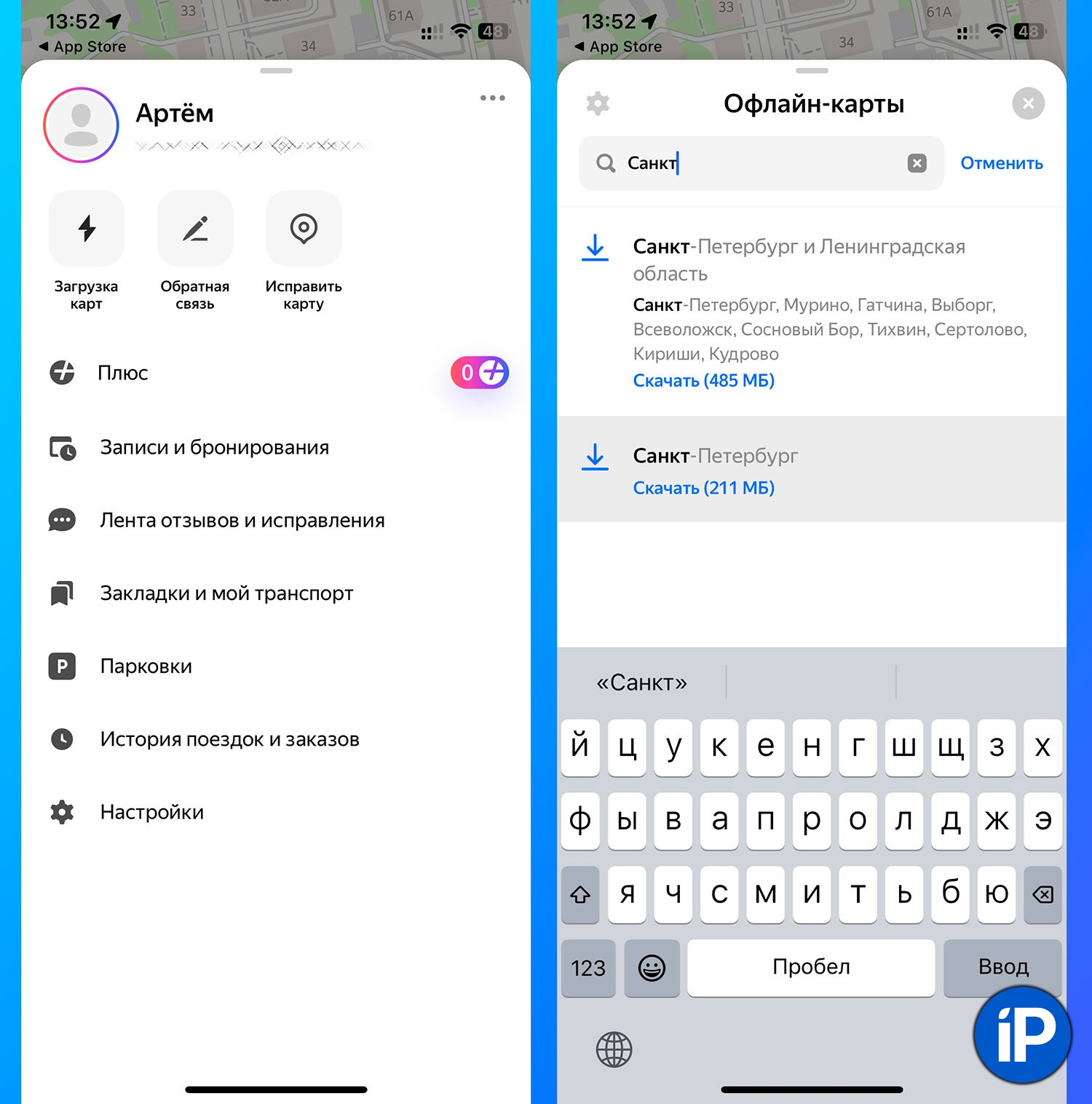
If you are planning a hike or visiting remote attractions where there is no internet or connection, download an offline map in advance. For example, in the Yandex Maps or Maps.ME application, you can download a local map of any region in a couple of minutes.
▶ Install an application with offline maps.
▶ Find an option Loading maps.
▶ Enter the city name in the search and select the appropriate map. The download will start automatically.
◦ Back to Contents ◬
11. Download music, podcasts, movies and TV shows on the go
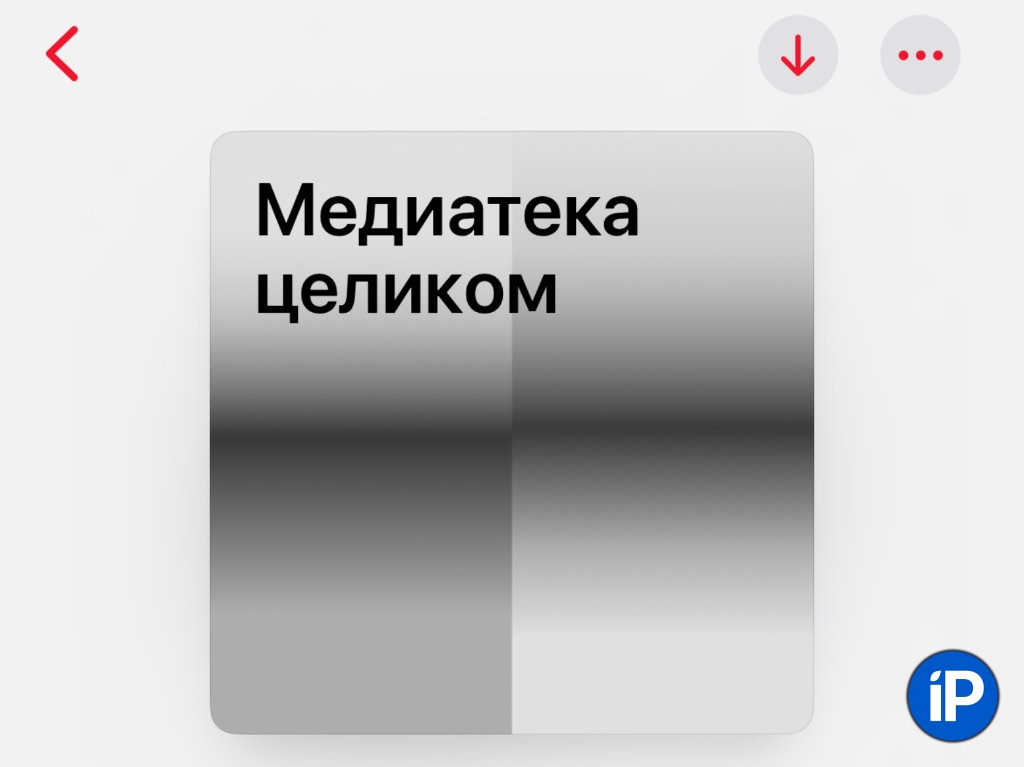
On the road, you can download music, audio books, TV series and cartoons for children. If you plan independent excursions, you can save the audio guide.
How to save any video on iPhone can be read here.
We wrote about how to quickly download your entire media library to your iPhone here.
◦ Back to Contents ◬
12. Set up an email autoresponder on your iPhone
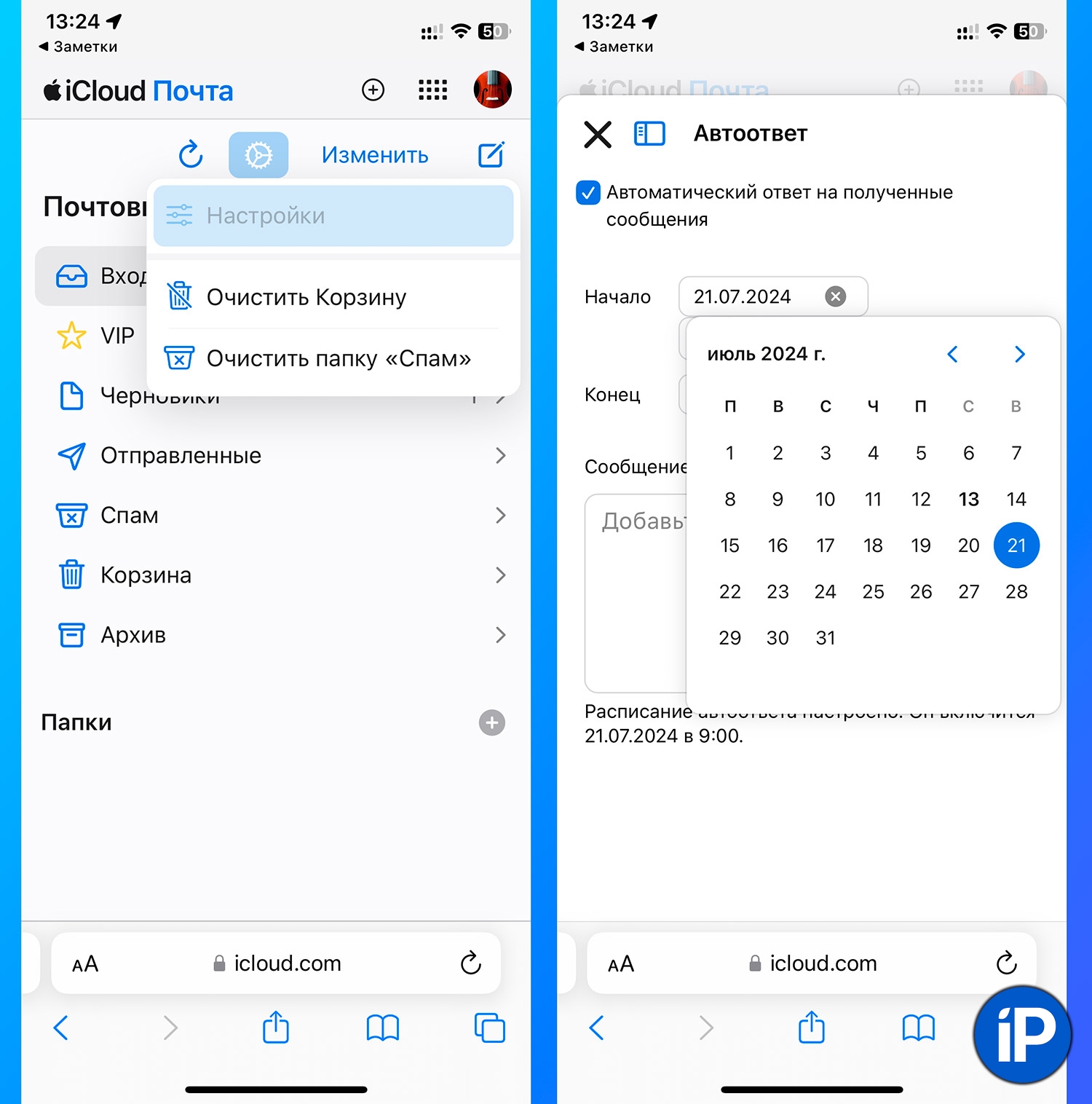
If you don’t want or can’t answer emails while on vacation, set up an autoresponder. You can do this in a couple of minutes in the iCloud mail service.
▶ Go to the web version of iCloud through your browser.
▶ Open the section Mail and click on the gear icon to go to settings.
▶ Open the section Auto-reply and set the flag Message Based Autoresponder.
▶ Specify the start and end dates for the autoresponder, and below enter the message that will be sent in response to all incoming emails.
More details can be read here.
If you don’t want to set up an autoresponder in iCloud, you can do it in any email service using in-app automation. Teams. We wrote about this here.
◦ Back to Contents ◬
13. Organize Focus Mode on iPhone
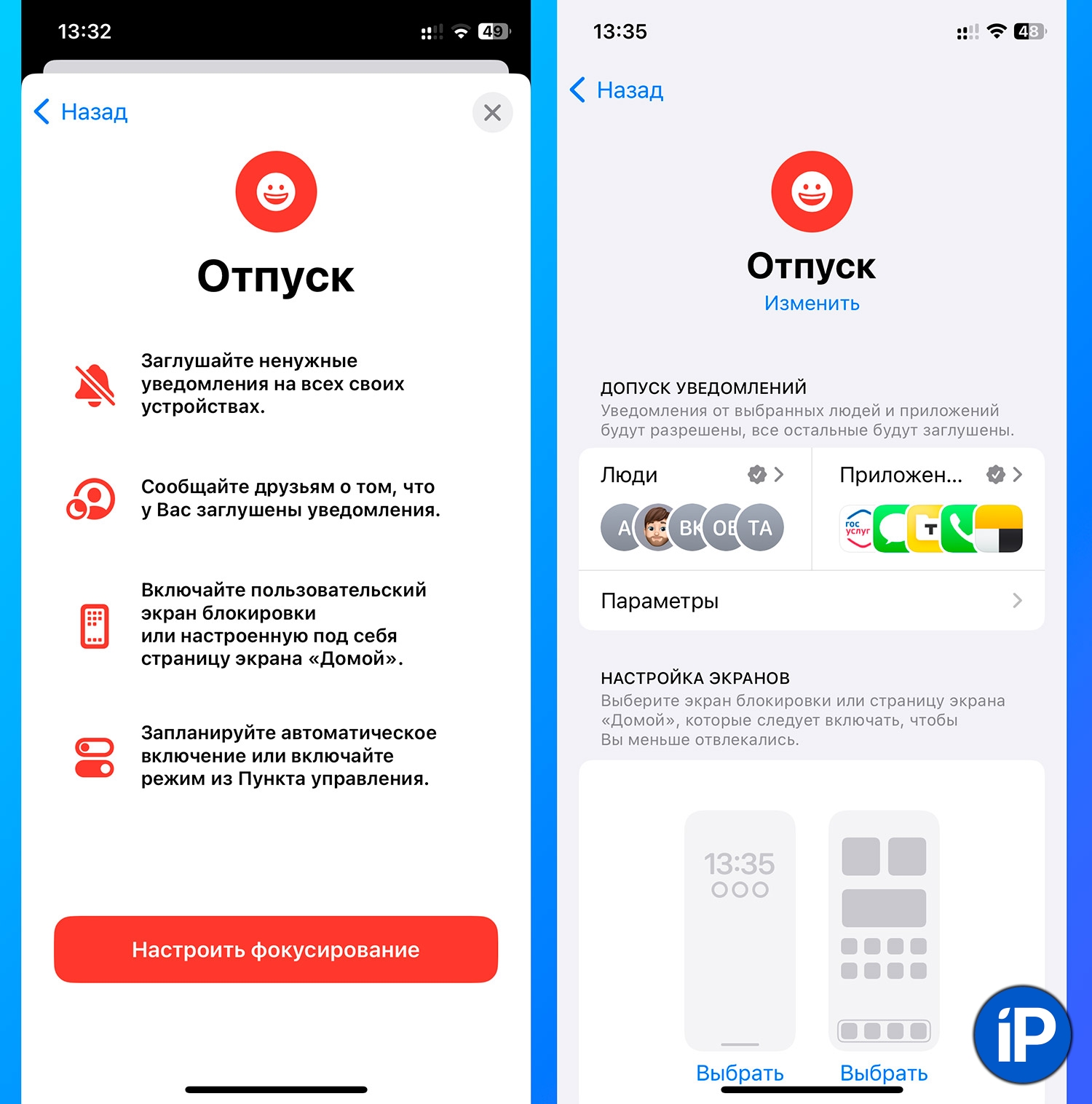
To avoid being distracted by unnecessary notifications, set up Focus Mode on your iPhone. It will remove annoying call and message signals: spam, work-related, or from annoying neighbors.
Focus modes are adjusted along the way Settings – Focus – ProfileIf you want to create a new mode, click “+”, enter a name and select the desired parameters.
Profiles can mute notifications from specific people and apps, or block all but your favorites. Automates turning profiles on/off in the block Schedule.
We are detailing the settings as we focus.
◦ Back to Contents ◬
14. Set up permanent power saving mode on your iPhone
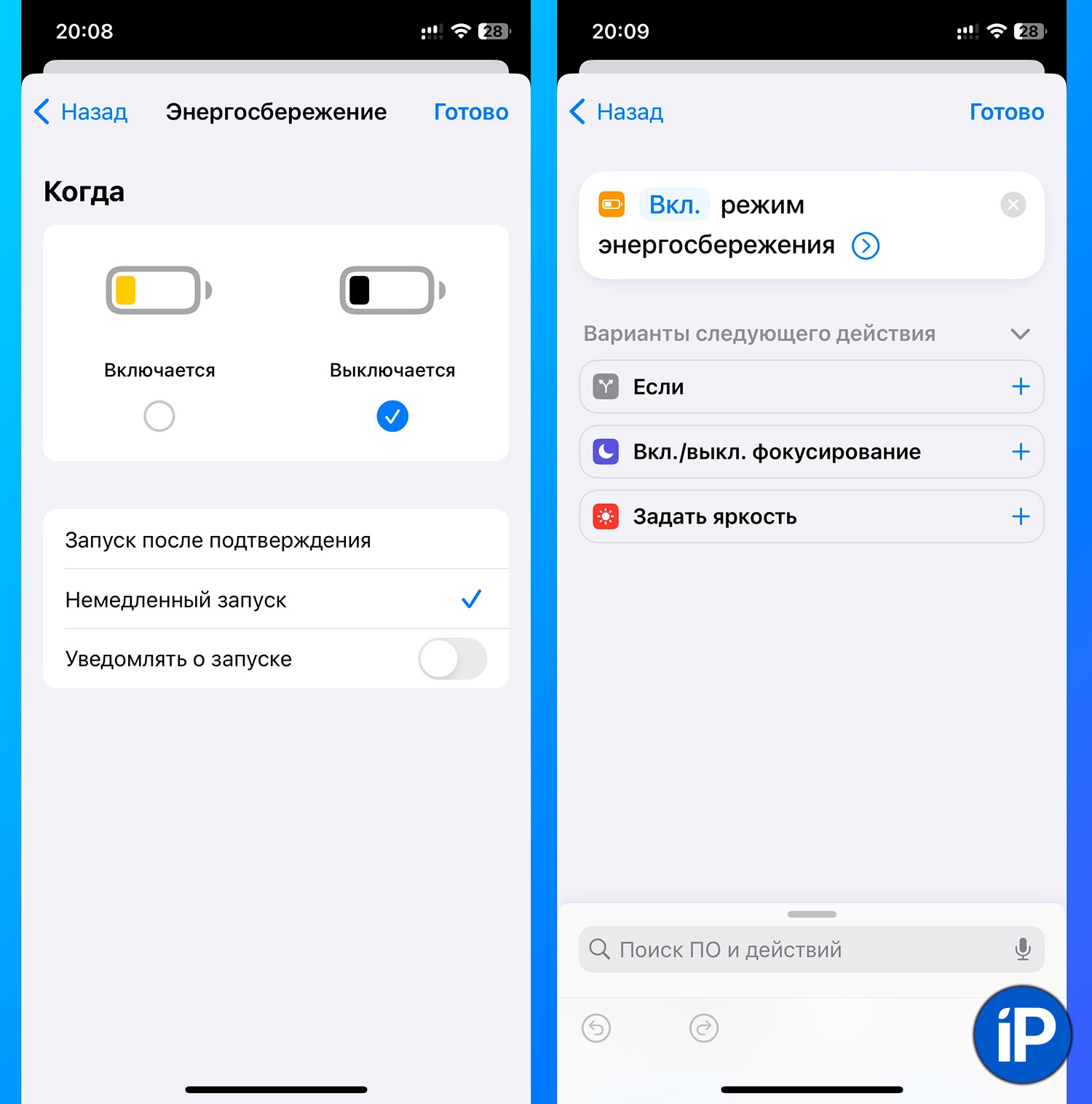
If you are planning to relax in nature or you will not have the opportunity to charge your smartphone for a long time, you have a permanent power saving mode. The standard mode will not work, it will turn off only when the battery reaches 80%. Infinite low power mode on iPhone can be set using automation in the application Teams.
▶ Install the Quick Commands app and create a new automation for yourself.
▶ Select as a condition Energy Saving – Turns Off.
▶ Press the button Instant launch.
▶ Specify the action as Enable power saving mode.
Detailed instructions are in our article.
◦ Back to Contents ◬
15. Make room for photos and videos
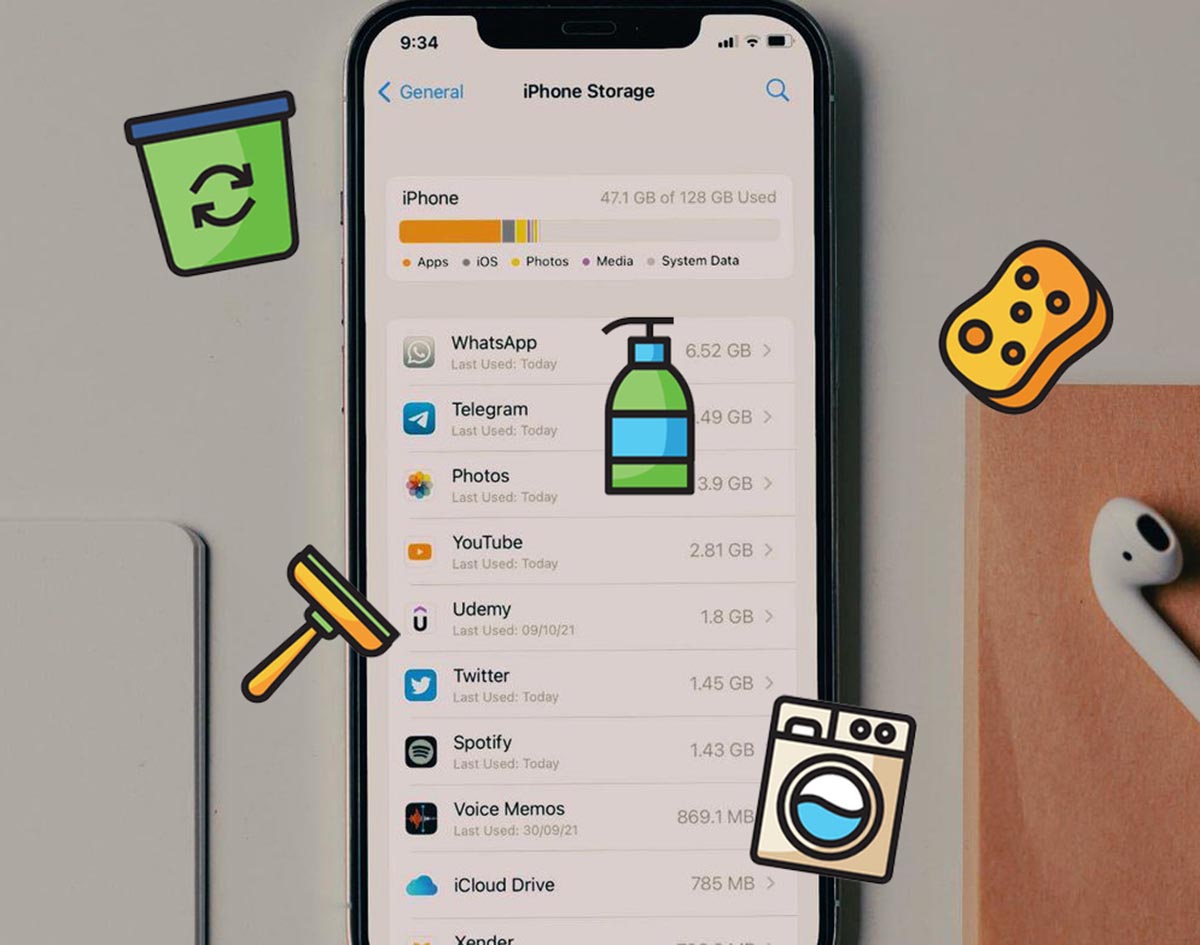
On vacation, you always manage to take a lot of memorable photos and videos. Free up space on your smartphone in advance: optimize the gallery, delete the cache in messengers, click large videos.
We’ve already written in detail about all the ways to clear space on your iPhone here.
Now you know how to prepare your iPhone for vacation so you can relax and not worry about anything.
◦ Back to Contents ◬
Source: Iphones RU
I am a professional journalist and content creator with extensive experience writing for news websites. I currently work as an author at Gadget Onus, where I specialize in covering hot news topics. My written pieces have been published on some of the biggest media outlets around the world, including The Guardian and BBC News.