For the last ten years, the first test versions of numbered iOS have always been installed almost immediately after WWDC. If memory serves, this year, for the first time since iOS 7 (or iOS 8), I waited to install the new operating system almost before its release version. So even in summer, snow can…
I am reporting the latest news: got mad and installed not even iOS 18, but iOS 18.1 on my iPhone 15 Pro Max. You can congratulate me. ✊
The test version of the system works so-so. Everything is fine in terms of speed and responsiveness, but the number of glitches is off the charts. This especially concerns changes in the appearance of application icons on the home screen: in different places of the system, they either become dark themselves, or their settings on the desktop fly off.
Of the features that I liked the most, it is worth highlighting, of course, the free arrangement of icons on the home screen. It seems that everyone was waiting for this almost since the iPhone 6.
We’ll talk about this and other iOS 18 features in a little more detail later.
1. Free placement of icons on desktops.
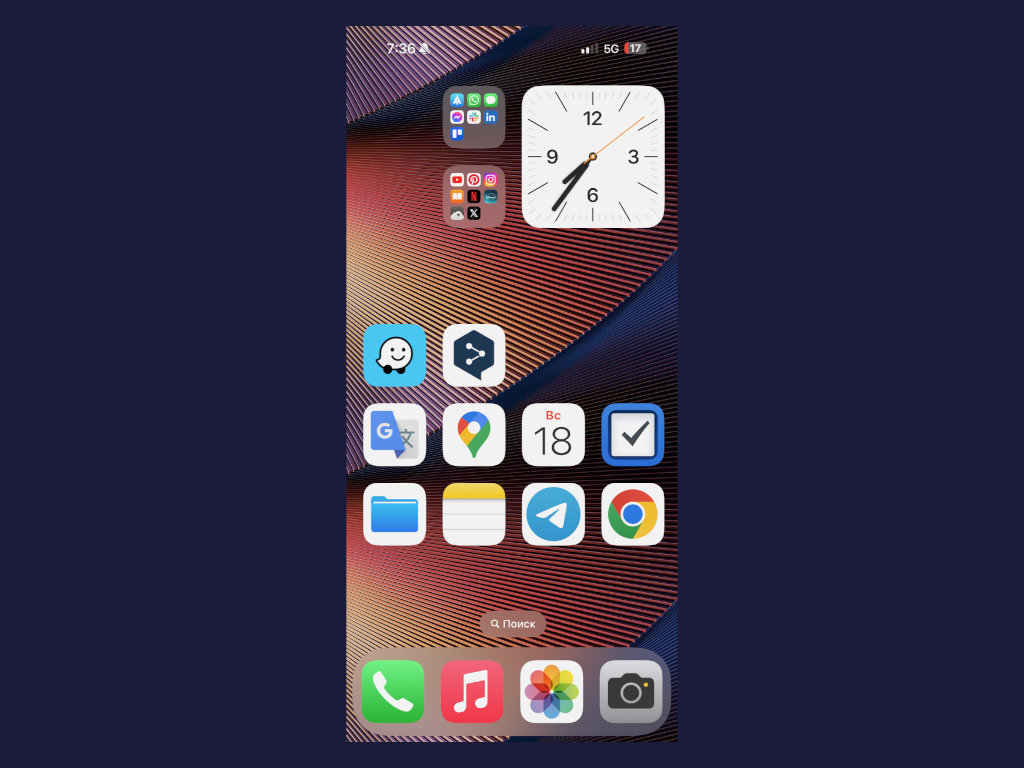
You can move the most frequently used icons to the bottom of the screen to make them easier to reach.
▸ How to try: hold down the home screen in any free space → drag the icon anywhere.
Remember how the main feature of Apple smartphones was once the compact format, which made it possible to reach any corner of the screen with the thumb of one hand? Yes, I also remember very vaguely.
In fact, this ended with the release of the iPhone 4S, although we convinced that the iPhone 5/5S were also produced with exactly the same calculation. However, on the iPhone 6 and all other models, this rule is no longer clearly indicated.
I think it was this device, which came out in 2014, that started everyone waiting for the ability to freely place icons on the iOS home screen. This wait lasted for 10 long years.
The idea is that you could then link the most commonly used shortcuts to the bottom of the screen so that they could be reached with one hand, without having to fill the space right in the middle with anything.
After installing iOS 18, the first thing we did was reconfigure our main and only desktop. This is especially relevant when using the iPhone 15 Pro Max. And visually, I somehow like it better this way now.
2. Ability to enlarge icons on the home screen.
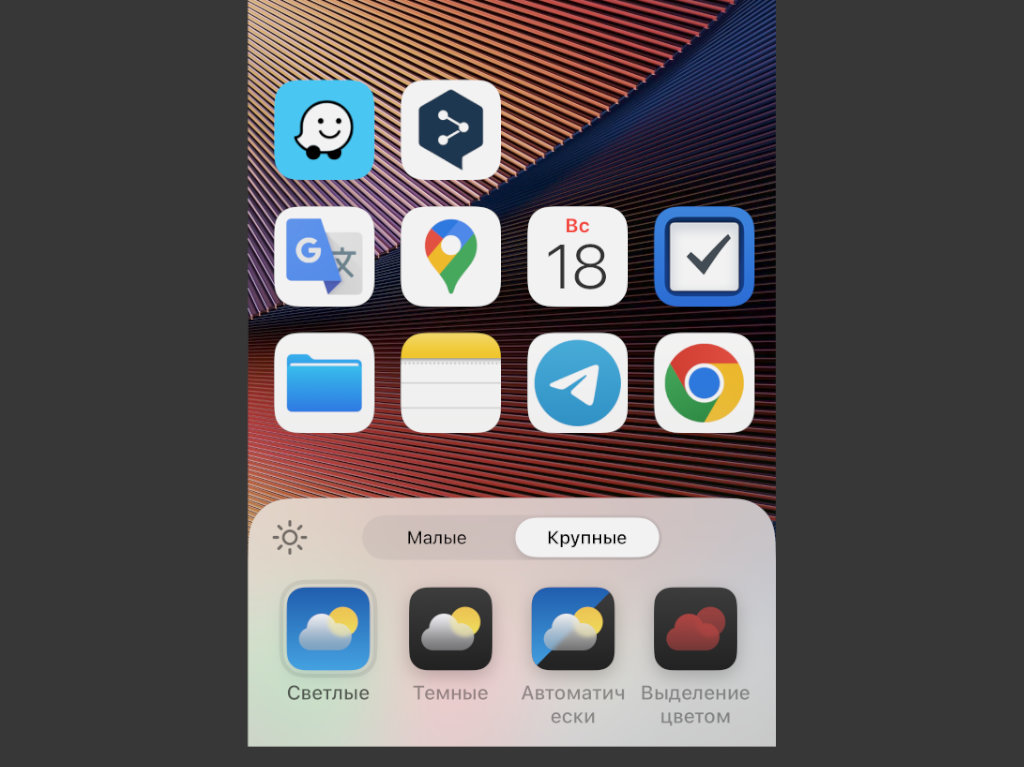
I think the larger icons without accompanying text look much better.
▸ How to try: go to home screen edit mode → click Edit button → select Customize → select Large in icon options.
During jailbreak, I always chose a replacement for the icons on the home screen. On the desktops, you usually embroider exactly those applications that you use most often, so specifying their names is clearly unnecessary.
After installing iOS 18, this can be done with standard financial systems. The design of the home screen becomes more minimalistic.
In addition, I personally like that the icons are becoming larger, so it is easier to hit them with your fingers (I wouldn’t say it was difficult before, but it’s still the same). However, these are already subtleties.
🤔 Interestingthis text is written by one person who didn’t like that the icon system can now be tinted with any color you want? It seems to me that the whole system looks just disgusting after this. Even worse than Android (although, where else).
3. Replacing quick access shortcuts to the screen lock.

The same Camera can be launched in a dozen other ways, so the icon for it on the lock screen is clearly unnecessary.
▸ How to try: go to screen lock editing mode → press ⊖ next to the icon → select the required option.
It seems like the Camera launch icon has always been out of place here.
The thing is that to start shooting from the screen lock, since time immemorial, you could simply swipe right to left. Why duplicate the same function with a small icon, which is more difficult to hit and slower to do (you need to hold your finger on it for a second)? It’s pointless.
I left the Flashlight on the left side of the screen lock and put the Timer on the right side. I use it all the time, at work, when I cook, and in the gym.
4. Opening applications can be secured using Touch/Face ID.
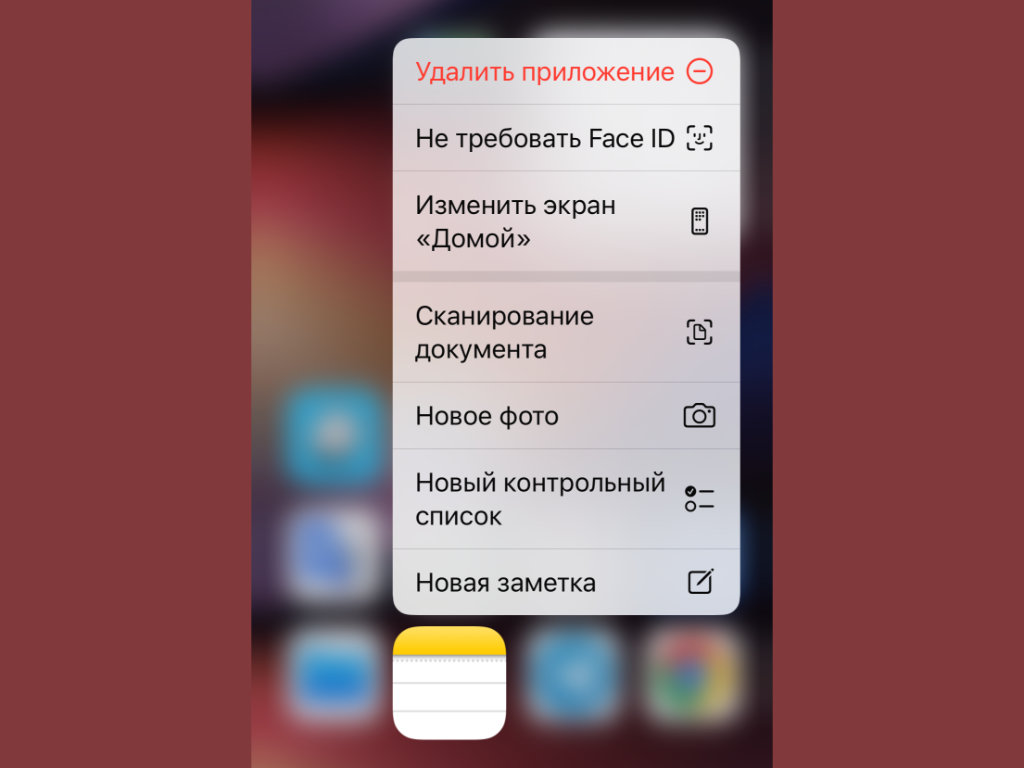
Excellent protection of all notes, the ability to not raise an objection in accordance with the documents.
▸ How to try: Press and hold the app icon on the home screen → select the Require Touch/Face ID feature.
I have a lot of entries in my Notes that I wouldn’t want to be seen by someone by chance. For example, there are work entries with some data that concern my own companies, clients, and more.
Previously protected the following notes with a password and biometrics, and now the notes simply won’t open without using Face ID or a password. This is very helpful.
I recommend that everyone do the same with Photo, so that random onlookers who just happened to look at the device don’t linger in case of an unexpected incident and don’t discover some unwanted details of the owner’s life.
5. The control center finally works properly.
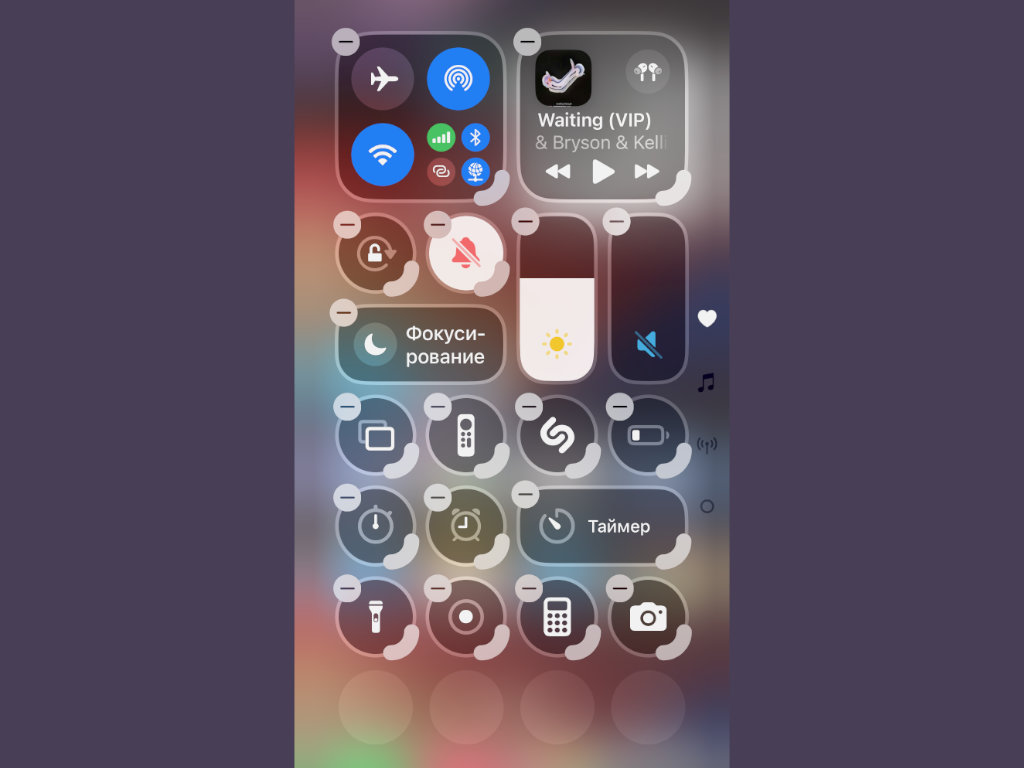
The system control center can be customized 100% according to your wishes.
▸ How to try: hold down the control point in any place to go into its editing mode → add new icons using the Add control menu, and also change the size and state.
Full customization of the Control Center has been required for many years. It has long become a console for launching some system functions, switching quick settings and more.
Previously, there were two problems: first, you couldn’t freely move all the icons and widgets to any place in this menu; second, you couldn’t enable the icons and toggles of application components.
The latest in the iOS 18 test version has not yet been implemented, because the developers have not yet had time to roll out updates to their applications. But the potential in this menu is already very great.
Plus, I like that there is a separate section for managing current issues as well as communication settings.
6. You can calculate the battery charging limit manually.

On the iPhone 15 Pro Max, which they send a charger to every evening, I don’t need more than 60% at all.
▸ How to try: Settings → Battery → Charging → Limit charging.
To ensure that the lithium battery of any mobile device ages as slowly as possible, it is necessary to keep its charge within 20–80%.
That’s why almost all Apple devices now have a smart charging feature that allows you to guess when the owner doesn’t need to completely fill the battery capacity.
With iOS 18, you can now do this manually, giving you the choice between 80%, 85%, 90%, 95%, or 100%.
In theory, this will have a positive effect on the battery life. It is difficult to say yet what exactly will extend its life, but there is no doubt that it is the girl.
I have set my iPhone 15 Pro Max to 80% for now. Even in this case, I usually have 20–30% left by the evening, the smartphone always sends me to charge at night.
7. A normal calculator with complex functions.
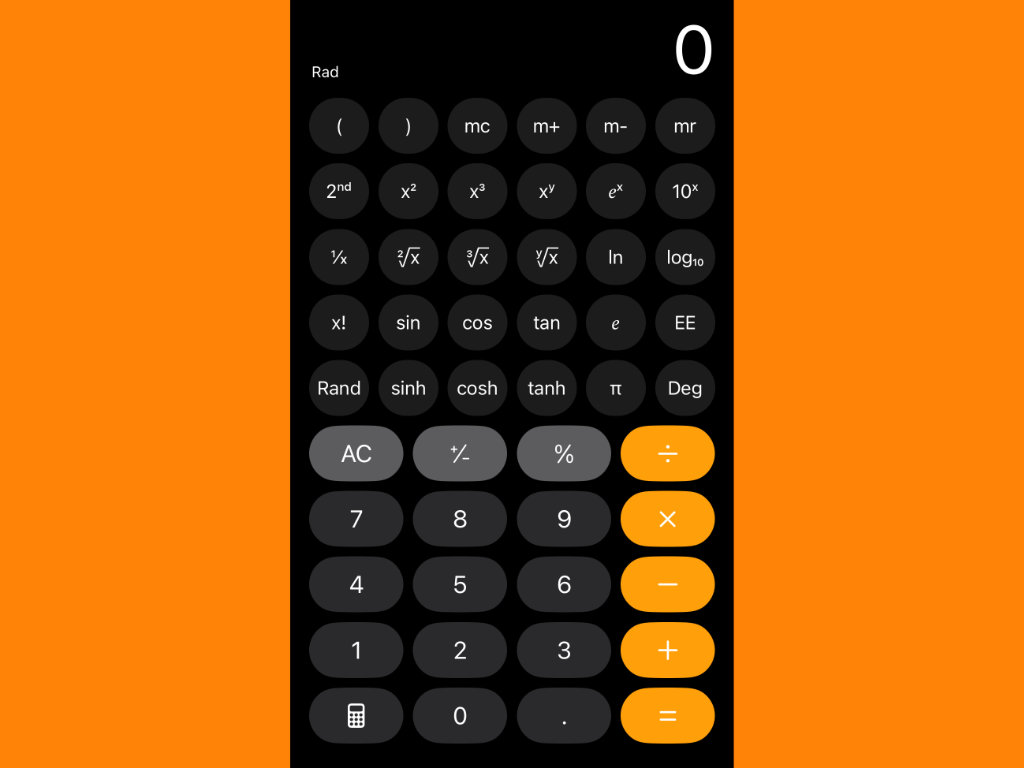
A scientific calculator in vertical orientation was sorely missed.
▸ How to try: Calculator → Select type (button on the left remote control with the screen) → Scientific.
Previously, this calculator only worked in a horizontal position. It is useful that it is now available vertically.
8. High-quality converter of any possible size.

Now you can quickly convert one measurement to another, which you previously used to do using visible applications.
▸ How to try: Calculator → Select type (button on the remote control screen) → Conversion.
I often visit countries that use the imperial measurement system. Therefore, a converter is needed to convert incomprehensible data to the metric system. This is also applicable for professional purposes.
Plus, a currency converter has appeared here. However, he himself has not yet fully understood which bank accounts he usually uses.
9. Mathematical notes with handwritten examples.

This feature works very closely to the Numi app, which is heavily used on Mac to accomplish the same tasks.
▸ How to try: Calculator → Select Type (button on the remote control screen) → Math Notes.
Here you can insert an example of any complexity, and the system will automatically calculate it. And on the iPhone it is easier, do not press all this stuff to draw, but just type.
💡 Pay attentionThis degree is displayed using the icon ^. To denote the root of numbers, you can use ^ 1/2 for square, ^ 1/3 for cubic and so on.
10. The action button can switch the settings.
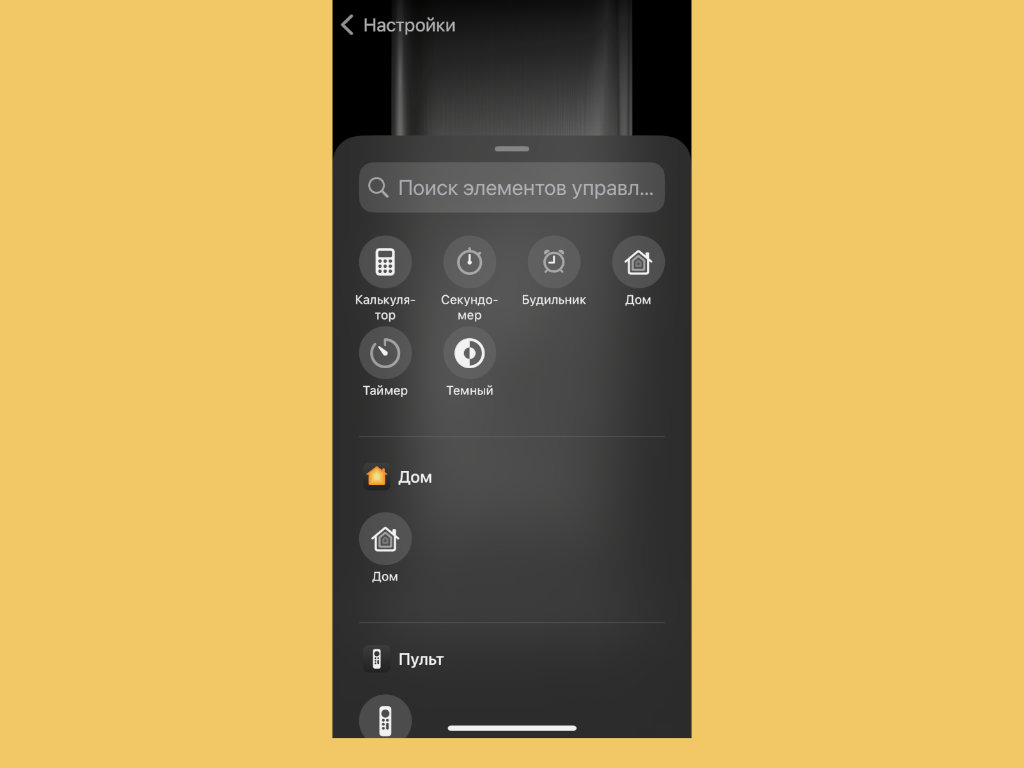
With its help, for example, you can now switch between light and dark system design manually as needed.
▸ How to try: Settings → Button action → Controls.
In recent months, I have become accustomed to manually switching the style design systems – using bright light outside and while driving to improve the readability of information in the sun, in the dark I almost always switch indoors.
Previously, I used a toggle switch in the Control Center for this, but now I simply assigned the corresponding option to the Action Button.
Previously, the new button seemed absolutely useless, but now it is at least of some use.
Instead of a conclusion – is it worth upgrading right now?
If you haven’t updated to iOS 18 yet, we recommend waiting for the official release. It’s definitely not worth it yet. Even on the flagship smartphone, the Apple version’s test systems work quite crookedly. I’ve seen this for myself.
Moreover, apart from what is described above, the system does not have many features that are really worth attention.
If you have already updated, tell us about the new features that are constantly stored in the comments. It is quite possible that I simply missed something important.
✌️ Latest articles by the author:
▸ What’s the difference between a Swiss Army knife and a multi-tool. Talking about the reasons for my Victorinox and Leatherman
▸ I advise everyone to switch to the latest AirPods Pro 2 with Type-C. There are serious reasons
Source: Iphones RU
I am a professional journalist and content creator with extensive experience writing for news websites. I currently work as an author at Gadget Onus, where I specialize in covering hot news topics. My written pieces have been published on some of the biggest media outlets around the world, including The Guardian and BBC News.










