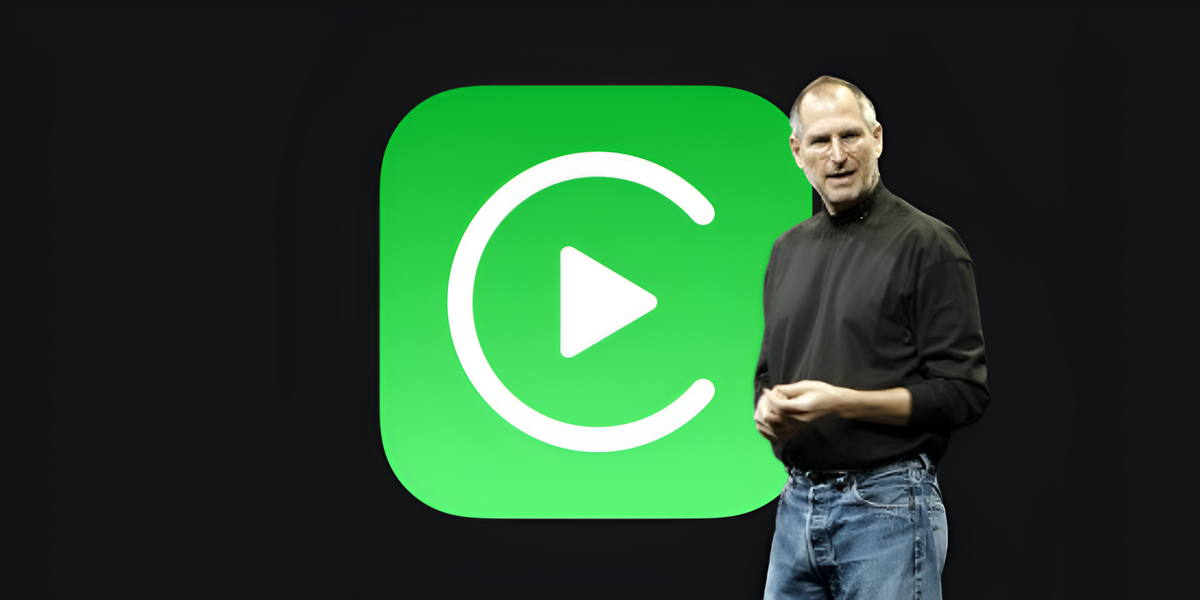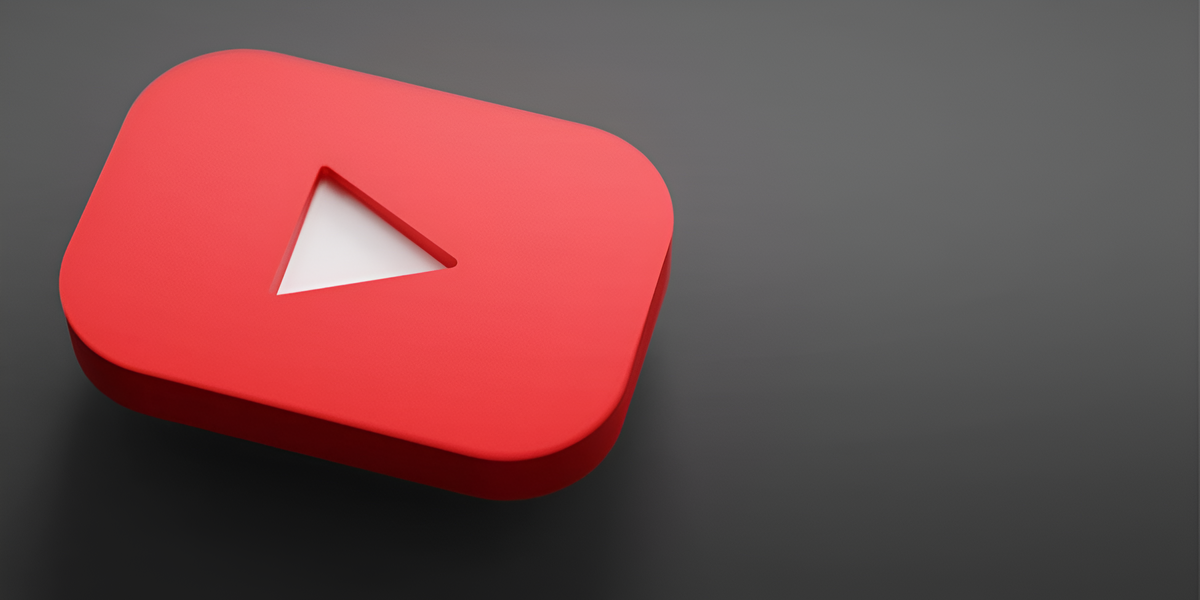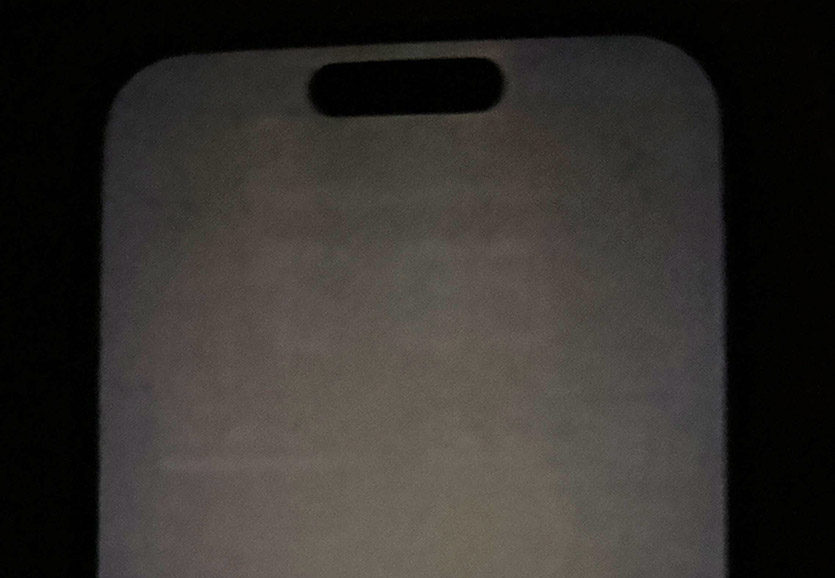As part of my work, I monitor various social networks. In recent months, the iPhone 14 Pro and 14 Pro Max have been experiencing an issue with display burn-in complaints.
Against this background, I decided to invite you, the readers, to check your iPhone 14 Pro / Pro Max right now and find out, and then here, if you have the same problem. It does not hurt to check any other iPhone models, because they also suggest display burn-in. My iPhone 13 Pro Max is an example.
Why does the iPhone 14 Pro and 14 Pro Max burn out?

Locked iPhone 14 Pro. Always-on display works
Yes, almost all iPhones are subject to display burn-in. It’s just that the new ones have a property that causes the appearance of this problem.
iPhone 14 Pro and 14 Pro Max are the first Apple smartphones to officially support the group always-on display (Always on display). It is enabled by default and always allows you to display information about closing the screen, including the time. Android users have not been surprised in this way for ten years already, and those who caught Symbian – even more. On iOS, the feature is still relatively new.
The problem of screen burn-in meanwhile is almost as old as the screen itself. Smartphone and display manufacturers have a plethora of mobile devices in their arsenal reduce the probability of this very burnout – from software to technical. There is no 100% solution to this problem. The appearance of a static image can be absolutely any screen, and in particular the screens of the OLED / AMOLED standard.
First of all, the elements of the external influence of the system, which are most often detected during the life of the device, burn out. These are clock, signal indicator and statistical inscriptions.
How to check iPhone (and any screen) for burn-in

Example of display burn-in on my iPhone 13 Pro Max
You may need to download several images to your device, as well as move them to the most unlit place. Alternatively, you can turn off the light in the bathroom and crank everything there.
1. Save the original test images in the gallery:
▪ Gray background: download
▪ Black background: download
▪ Blue background: download
▪ Green background: download
▪ Red background: download
2. Lower the screen brightness to near minimum. Ideally – a quarter of the “strip” (25%).
3. Open the previously downloaded images in the photo gallery. Click in the center to hide the interface. Enlarge test pictures to fill the iPhone screen. Well, look at the device under the fibers.
You can also reduce or, conversely, increase the brightness, but I’m not completely sure. Should help.
Found? If yes, write as a result the model and how many years / months the device is equipped.
Source: Iphones RU
I am a professional journalist and content creator with extensive experience writing for news websites. I currently work as an author at Gadget Onus, where I specialize in covering hot news topics. My written pieces have been published on some of the biggest media outlets around the world, including The Guardian and BBC News.