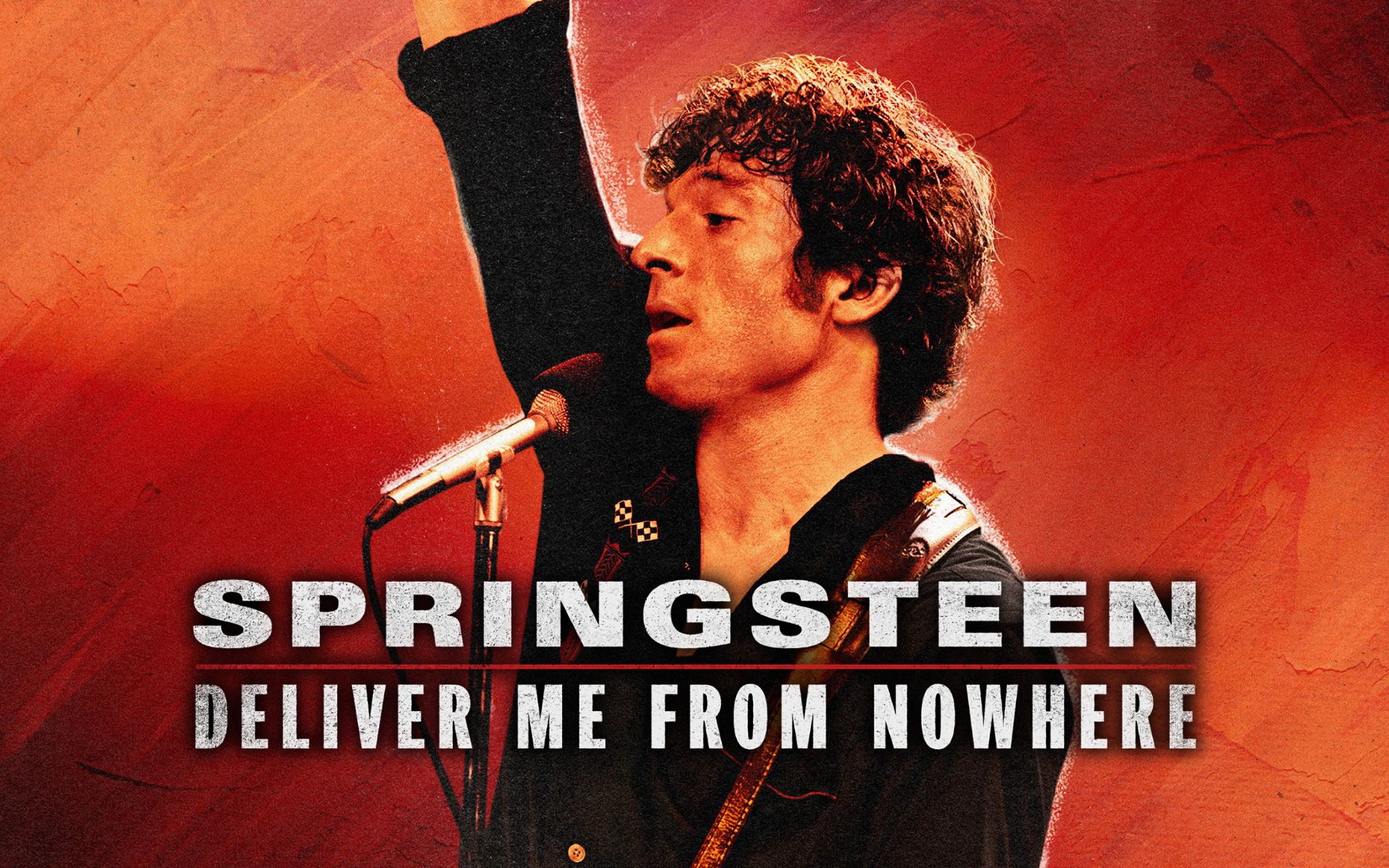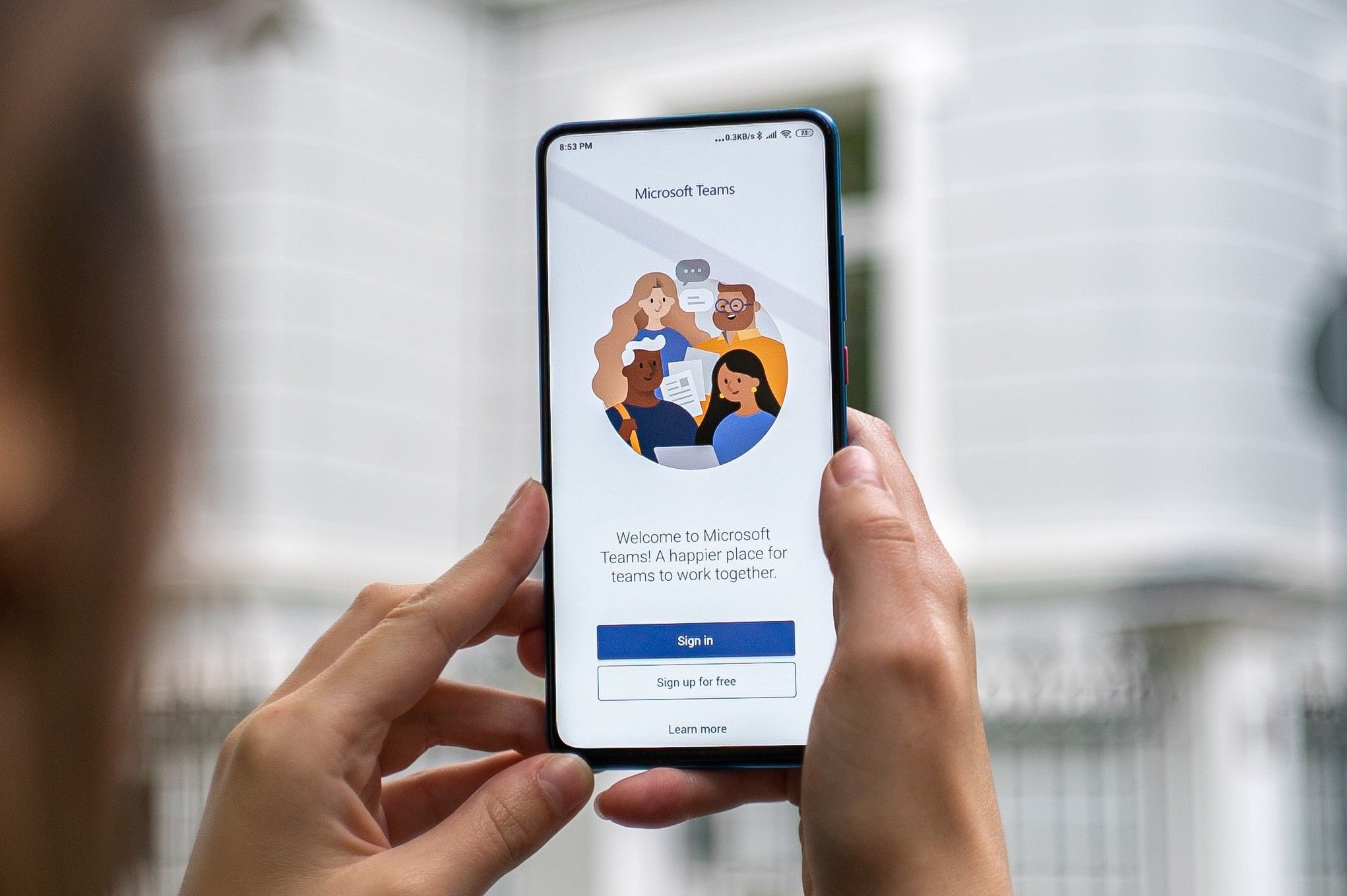Wondering if your Windows 10 computer supports 5 GHz network? And then you don’t know how to automatically switch to that frequency? In this article, we explain exactly how to do it. This is how you use 5GHz internet in Windows 10.
Before forcing Windows 10 to use 5 GHz, it is important to find out if the computer in question supports this frequency. We do this with a simple command in Command Prompt. You then proceed as follows.
- Open Start and type the letters cmd inside.
- Right click on the search result and select the option Run as administrator.
- Now a black screen pops up where you have to type the following line of text: netsh wlan show drivers. (without dot)
- Now press Enter.
You should now see a list with all kinds of names and numbers. you are looking for Supported radio types; You will find these terms on the left side of the screen.
If you see 802.11g, 802.11n, or 802.11b, your Windows 10 computer only supports 2.4 GHz. If you see 802.11a or 802.11ac, you have access to the internet over the 5GHz frequency.

Windows 10 Internet at 5 GHz
Does your computer support 5GHz? Now let’s look at how to force a Windows 10 computer to use it.
- Open Windows 10 power menu by pressing Windows key + X.
- Choose the option from this list Device Manager.
- At the top of the menu, select View and then Show hidden devices.
- Now click (left mouse button) twice on the option network adaptersto open the menu.
- Right click on your WiFi adapter and Properties.
- go to tab Developed.
- On the left you see a block named Properties stop; choose below Preferred Band.
- Right option where?; click the arrow and select the option 3. 5GHz band.
- Now press OK to confirm your selection.

If you do not see any option for 5 GHz in this menu, your Windows 10 computer does not support the 5 GHz frequency. This is a shame because the biggest advantage of this frequency is that it is not as busy as 2.4 GHz. This makes the internet go through a little faster.
The downside of this frequency is that the range is less than 2.4 GHz, so make sure your Windows 10 computer or laptop is close to your router. If you want to learn more about increasing the wireless range in your home, we recommend the Home Network Upgrade course.
Source: Computer Totaal