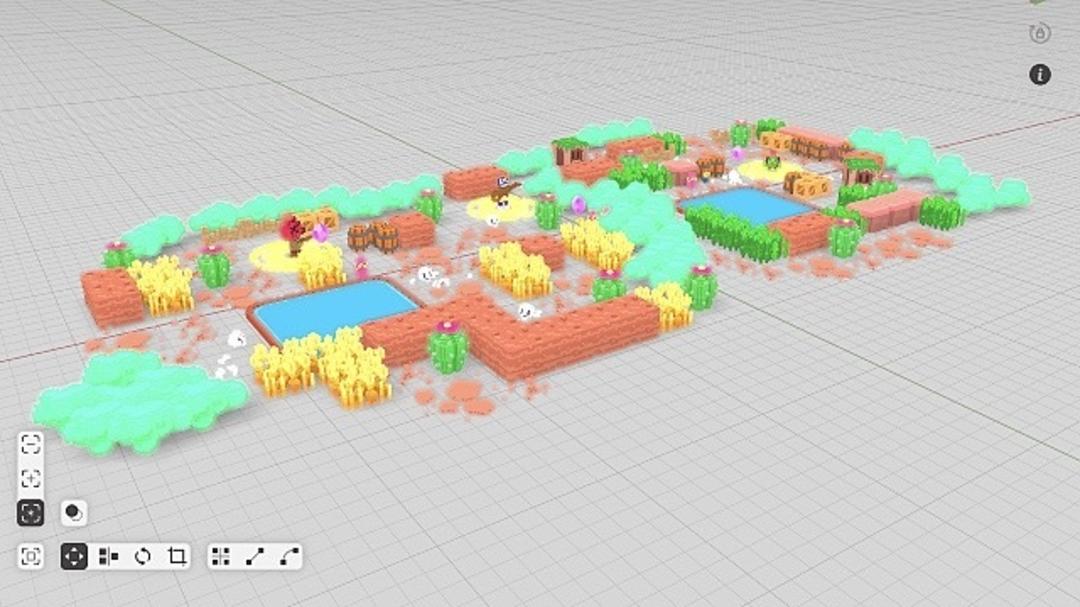Voxels, who doesn’t know them? Oh, haven’t you heard? Yet you know them. Look at Minecraft, where everything is made of voxels. You should see voxels simply as 3D pixels. And by combining these 3D pixels you can assemble the most complex structures – a Lego. We’re talking about voxel art too!
Building worlds of voxels is therefore not a brand new phenomenon. Minecraft is and remains an example of this. But at the same time, all technology for use in computers is still in its infancy. Resolution is usually low; best known as the retro effect. However, there is a lot of potential in voxels.
For example, many games are currently rendered via 3D vectors. This technique is nice, but it also has its limitations. If you increase the resolution of the voxels (i.e. reduce the pixel elements), you can create even more detailed images.
In short: we’ll probably see this voxel again in the future on a much larger (or rather, literally, smaller) scale.
Voxel Max
For now, you can start with voxels to your heart’s content, for example in the Voxel Max app. Thus, quickly point out that it comes best on an iPad’s larger screen. It is a comprehensive voxel drawing program. After downloading start the application and you will be in a file manager.
Let’s first open an example to see what’s possible in practice (and voxels). Click + in the top right button bar. Here you see a number of elements that you can later use in your own designs. But there are also a number of scenes available, open one of them.
We chose the amusement park, but of course you can choose something else.
Manipulating the image

After opening it, you will first see a panel with instructions on how to manipulate the image with your fingers, take everything indicated to heart. If you have read all the tips, you can view the picture. You can rotate the stage with one finger; Zoom in and rotate the horizon with two fingers. In any case, you can already see that the most beautiful things are possible with voxels.
By the way, if you have an iPad Pro that supports a 120Hz refresh rate, tap the three-bar button in the top-left corner of the screen followed by a tap. Settings. Then choose below Preferred Frame Rate in front of 120Hz. Keep in mind that this will drain your battery faster, but it looks wonderfully calm in terms of movement in the picture.
Now that we’re at these settings, let’s take a look at them. In our amusement park scene, the option appears. Bloom for example to create a beautiful effect.
Export
You can export a created (or opened) voxel drawing to other formats. Voxel Max supports various intended file formats. If you want to use an image or similar on your blog, it’s best to export the voxel as a transparent PNG. With this you of course lose all 3D possibilities; becomes a static image.
So place your voxel image as you would like to see it in the export using your fingers again later. Then tap the button with the three dots in the upper left corner of the screen. choose option Share the scene and then transparent PNG. Wait a minute and you will see a preview. Pleased? Then tap the share button on the top right and select it as storage (for example) Save Image.

Draw Yourself
Of course, Voxel Max is all about making your own illustrations and scenes. No explanation is needed that some ‘drawing’ insights are very helpful. But basically, the drawing and drawing tools work relatively intuitively. As with all drawing apps, an Apple Pencil is handy. It is pointless to examine all (and many) features of the application here. You can start with the basics, and we’ll start with that.
Tap the three-lined button still in the top left and select the option New Stage. In the ‘items panel’ (let’s just call it that) tap the square with the plus, second button from the top left. Now you have a blank three-dimensional drawing screen in front of you. We recommend starting with the standard line mode first. To do this, tap the button circled in green.

Now hold your finger or pen at the starting point you want to draw and then drag a line. After releasing it, you’ve actually laid the first layer of a virtual wall wall. Now by drawing a new line that extends exactly over the previous one (to do this, press a little longer on the ‘first’ pixel of the line just drawn, you can aim it exactly over the previous line. Let go and you have another layer. This way you can build a wall .
Of course you can put together the ‘walls’ as intricately as you want. Use the color buttons (circled in red) to change the color of the voxels. If you want more solid ‘bricks’ you can increase the voxels with the blue circled slider (equivalent to line width in 2D drawing program).
more options
You can quickly import pre-baked molds. To do this, tap the layers button in the upper right corner of the screen. Then tap the import button and select one of the pre-baked figures available in the pop-up panel.
Drag such a figure to the place or object you want to place in your drawing, and then release the screen with your finger. If things go well, it “clicks” on the desired object. You have to get a feel for it.
Remember that voxel figures are often made up of several elements, each of which you can adjust separately, and understand that you can make and (or) put together very complex figures.


It is important that you really sit down if you want to master this practice. It looks simple on the surface (and it is), but if you want to make advanced images, it just takes time. What we want in this article is to introduce you – specifically – a special app for your iPad. It also offers new possibilities to creative people.
For example, nothing stands in the way of incorporating a voxel drawing (scene) into a company logo. Also note that in addition to the editor there is also a Server View and Scene Editor accessible via the button in the upper left corner of the screen. Lots of options, we can say have fun!
Source: Computer Totaal