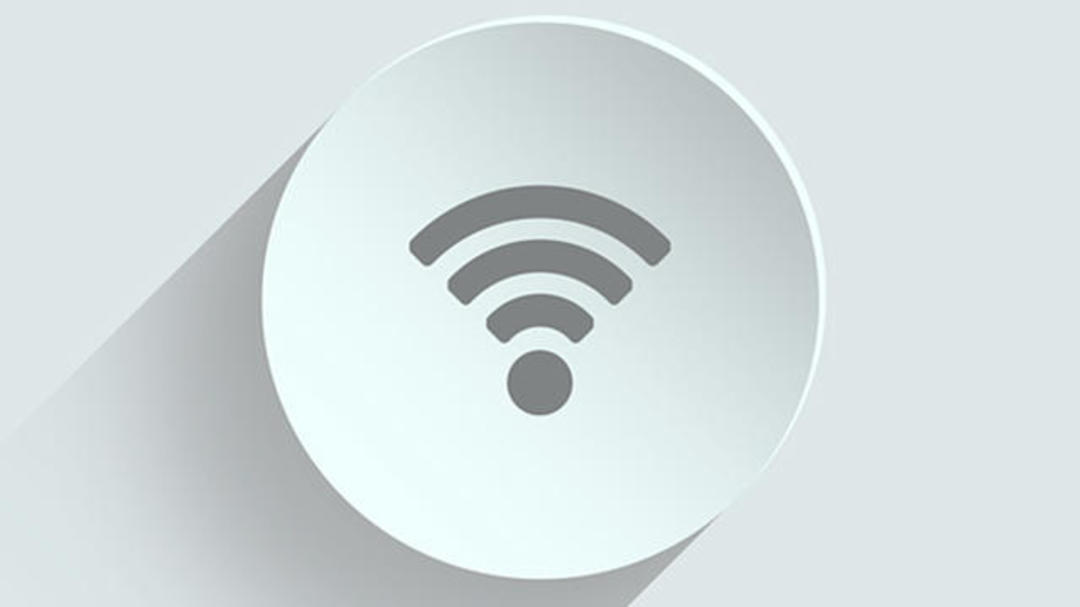It is important to properly protect your network to prevent neighbors from getting on your internet connection. If you’re not sure if others are getting on your connection, there are several apps where you can do a quick check to see who’s on your WiFi.
Step 1: Network Devices
You don’t need expensive programs that do deep checks and security analysis to probe your network. We keep it simple. The purpose is to obtain information about connected devices. This shows the IP address and device name, among other things. Based on the device name you can usually easily identify what it is about, for example Raspberry Pi, printer, NAS, computer, modem or router. Also read: Optimal home networking in 14 steps.
Can your WiFi range use a boost? Then buy a WiFi amplifier from Bol.com

Step 2: Windows
If you’re tech savvy, you can find devices on your network through your modem or router. You can see which IP addresses are assigned in the DHCP settings. Unfortunately, the device name is usually not displayed and you will only see the technical address (MAC address) of the connected device.
Wireless Network Watcher provides quick information about your entire network: wired and wireless. You will get a complete overview as soon as you start Wireless Network Watcher. Columns are important IP address and Device name (name of device). If you don’t see which device it’s about, check this out: Network Adapter Company. It’s usually easy to see from this description. Double-click a device for more information. you can do user text add a note, for example ‘router counter cabinet’ or ‘NAS office’.
Can’t find which device it is? Do not worry: this does not mean that your neighbor is on your network, for example. If you come across unfamiliar brand names, Google usually offers the solution. Use the search engine to find where the brand name came from. Don’t you feel good about it? Then make sure to change your WiFi password and restart the modem or router.
You set your router’s WiFi password via a browser on your Windows computer or Mac (Book). For this you need your router’s configuration page. To do this, go to your router’s default IP address. You can normally find it by typing 192.168.1.1 or 192.168.0.1 in the address bar, but your router’s address may be different. In most cases, the router’s address is found on a sticker on the bottom of the device. After entering the IP address, you can log into your router and change your password.
Another option is to hide your network name, but this often gives a false sense of security. For example, it would be wiser to just use a strong password or make sure your router and devices at least support wpa2-personal or wpa3.

Step 3: Smartphone
The best app for mapping your network on your smartphone is called Fing. It has a version for iOS and Android. The app gives you insight into your internet speeds, who is using your WiFi and whether your network is properly secured.
As soon as you start the application, you will see the latest scan. Refresh the overview to see which devices are online.
You instantly see all relevant information such as IP address, brand and device name. If desired, tap a device to give it its own name. Advanced options such as port scanning are also available here.
If Fing recognizes the type of device, for example, a computer or smartphone icon is automatically added.

You can also receive network security and device alerts via the app to your phone and email when changes occur in your network.
Network management course
To keep your home network and all connected devices running at full speed, we offer Network management for home in the Tech Academy course.
Source: Computer Totaal