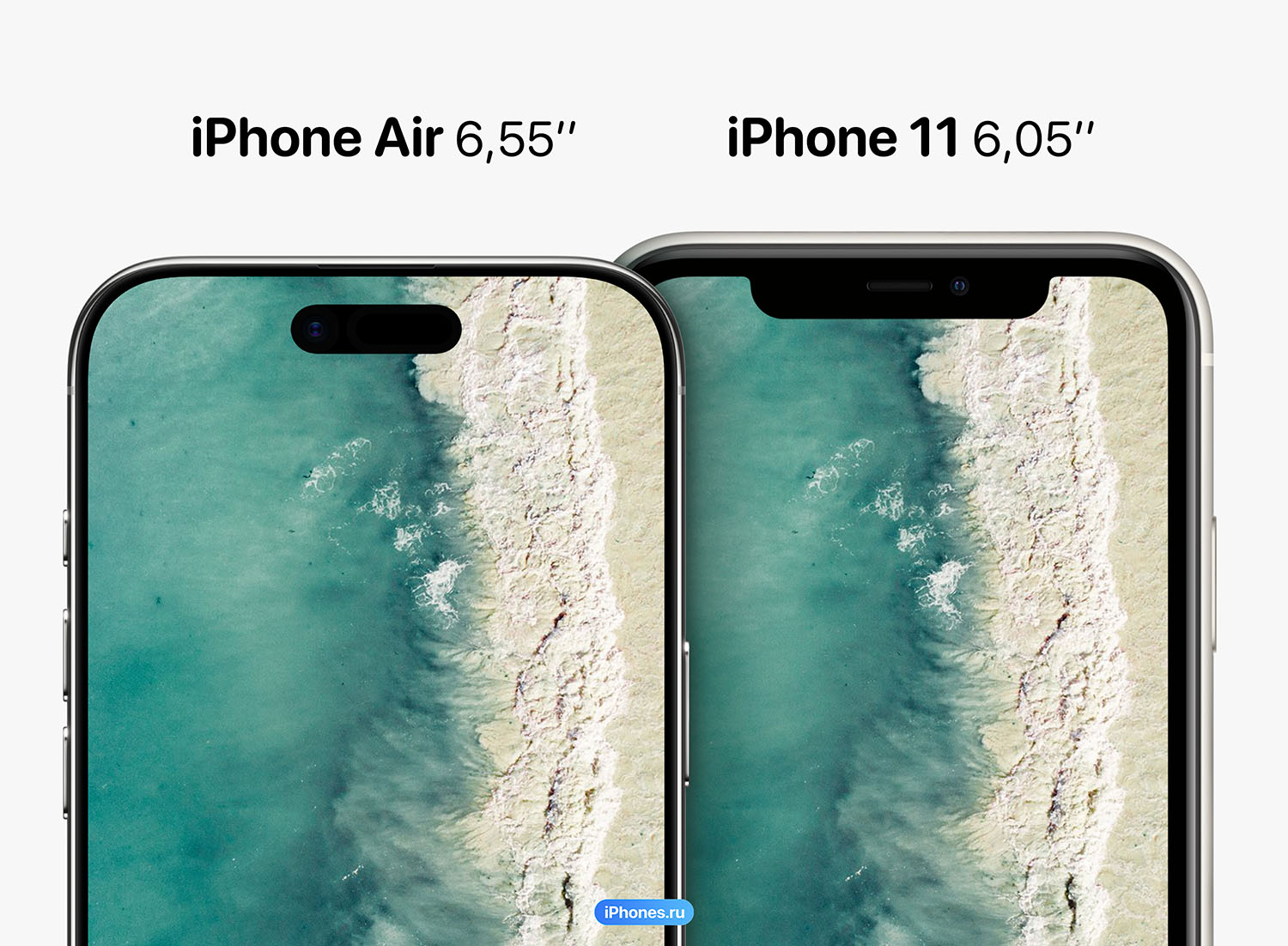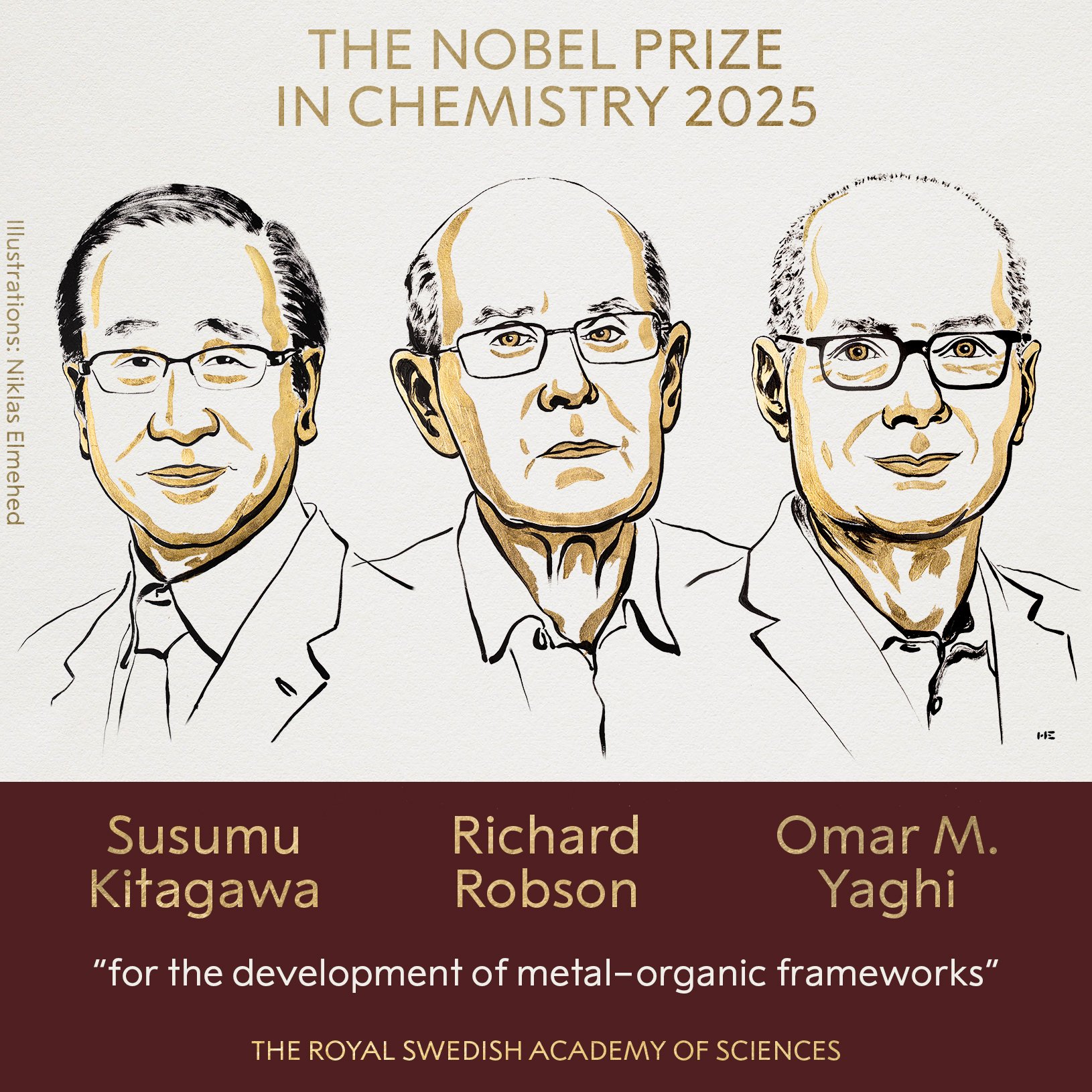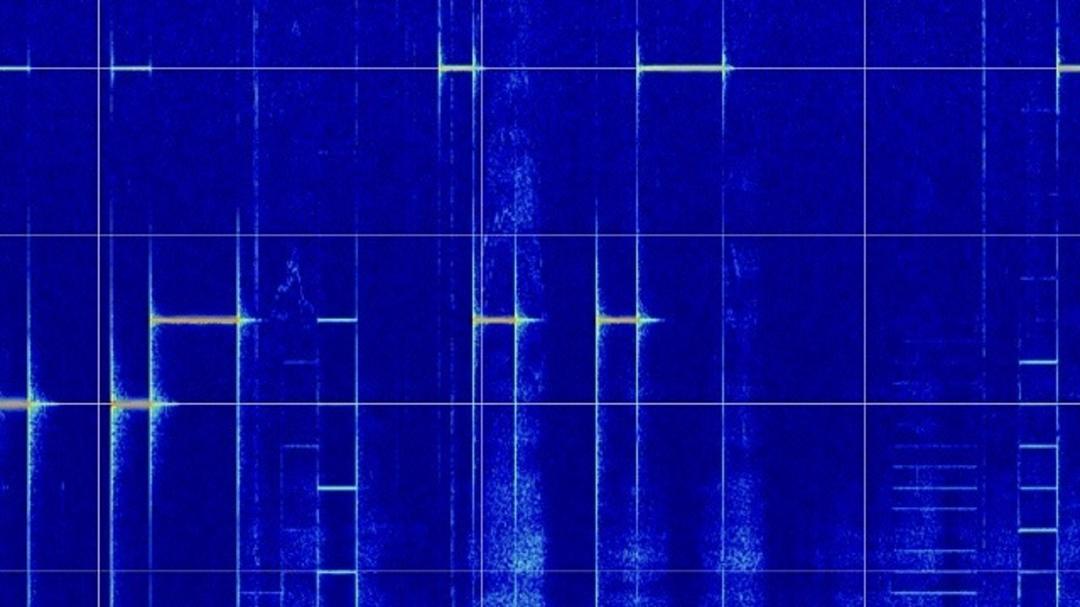Ambient noise consists of a mixture of individual sounds. This goes for music too. You hear as a whole, your brain can recognize individual sounds. Provided you have heard of them before and therefore really know them. There are also a number of unknown sounds. To dive into this, an app like SpectrumView Plus for iOS and iPadOS is indispensable.
Buy your new iPad from Bol.com
Spectrum analyzers used to be expensive and often oversized instruments. Those for high-frequency signals are still not cheap (just a fraction of their past cost), while spectrum analyzers for the audio spectrum are very affordable.
In fact, you can now effortlessly run it as an app on your iPhone or iPad. The excellent microphones of these devices capture the entire vocal range in frequency. An added advantage of these iPhones and iPads is knowing the frequency characteristics of the microphones used in these devices. And so it is more or less calibrated in practice.
There are also calibrated external microphones if you want to get off to a very serious start. However, they are not particularly necessary for just browsing the audio spectrum. So just installing SpectrumView Plus is enough). As always, an iPad’s larger screen surface is also useful for seeing smaller details.
By the way, you can also use the more limited free version first, but the focus in this article is Plus. So if you miss an option in the free version, you know why.
Frequency Range Table
When the application is launched, you will see a waterfall view of the frequency spectrum. Often such running charts are actually shown as a kind of waterfall flowing from top to bottom, but from right to left is actually more practical. You can then put frequency on the x-axis of the graph and time on the y-axis.
A signal is then displayed at the frequency(s) it produces. The color indicates intensity: the closer it is to red, the higher it is. It sounds a little spastic, but if you whistle a tune you’ll know exactly what we mean.
In any case, it is wise to initially set the range of the graph above all audible (and a small part that cannot be heard at very high and very low frequencies). To do this >> in the menu bar at the bottom of the screen, and then Settings.

Firstly Audio Sample Rate on 48kHz. This is the highest achievable with your iPad or iPhone’s built-in microphone(s) and produces the maximum viewable frequency of 24 kHz. Then scroll down a bit and set the controller down Default Minimum Frequency (Hz) in view all the way to the left and below Default Maximum Frequency (Hz) in view all the way to the right.
In this way, after tapping << the waterfall graph shows the full frequency range from 1 to 24 kHz. If you want later, you can zoom in on a frequency range using the controls just mentioned and adjusting them more firmly.
Does it beep or not hear?
Now for a practical example. Let’s say you heard an annoying whistle. Such a loud sound. Is there something wrong with your ear, or is there really a beeping sound in the house? SpectrumView provides a very quick answer on this.
As an example, we use a tone generator to produce a 16 kHz tone played through an iPhone’s speaker. The iPad running SpectrumView Plus takes it flawlessly. It is very clearly recognizable by the continuous line on the waterfall chart.

By the way: after changing settings or switching to another application, you must first switch SpectrumView back to live measurement mode. You can do this by tapping the microphone located at the bottom left of the graph. As you can see, a very loud tone can be heard at exactly 16 kHz.
It’s barely audible to most people (except for teenagers and those who are pretty careful with their hearing). But loud enough to be annoying. If you hear a beep but nothing to really see on the SpectrumView Plus, it may be time to see a doctor. Especially if the beeping doesn’t go away on its own after a while.
Where is this beep coming from?
The question remains where a beep comes from. SpectrumView can’t really help you with this. Other than that, you can go around with your iPad or iPhone and see where the sound is stronger or less powerful. Then it is important to turn off all the devices in the loudest area one by one. The moment the sound disappeared from the waterfall, you caught the culprit.
For example, high frequency beeps come from a switched power supply. Or, for example, a (defective) LED lamp. This way you can also match (try) other annoying and barely audible sounds.
Zoom in
As we wrote earlier, you can zoom in on a frequency band. You can do it via Settingsyou can also spread your fingers where you want to zoom in.
So you can see that we are playing a trick here by playing a 16,000 Hz tone and a 15,900 Hz tone at the same time. In unzoomed view this looks like a line, zooming shows the individual lines and hence the frequencies.

Audio source bandwidth
You can also use SpectrumView Plus to visualize the bandwidth of your sound system (and/or the music being played). For example, if we look at the sound of an iPhone, we can see that it cuts out significantly at higher frequencies but also at lower frequencies.
You can determine this by zooming in on the frequencies and paying attention to the intensities. Of course it’s not too surprising, because a phone’s speakers are just tiny. It turns out these things don’t work that bad after all.
Above 12 kHz sound intensity decreases rapidly; Zooming in on the layer shows that there isn’t much to experience there either. With a good hi-fi system you’ll get significantly better photos. Of course it all depends on the music you play. So if you want to compare, you should always do it with the same audio track.

‘Classic’ look
Now that you understand how SpectrumView Plus works in principle, you can probably think of many more applications. Also note that the application can also display a classical spectrogram; tap for it feature analyzer. The image you see next is similar to what you know from dancing light sticks in your stereo. Only now in (much) higher resolution.
But for real analysis, the waterfall view is best suited. The app has many extra functions on board, including the possibility of recording and more than enough settings for connoisseurs and enthusiasts alike. Fun to try!

Source: Computer Totaal