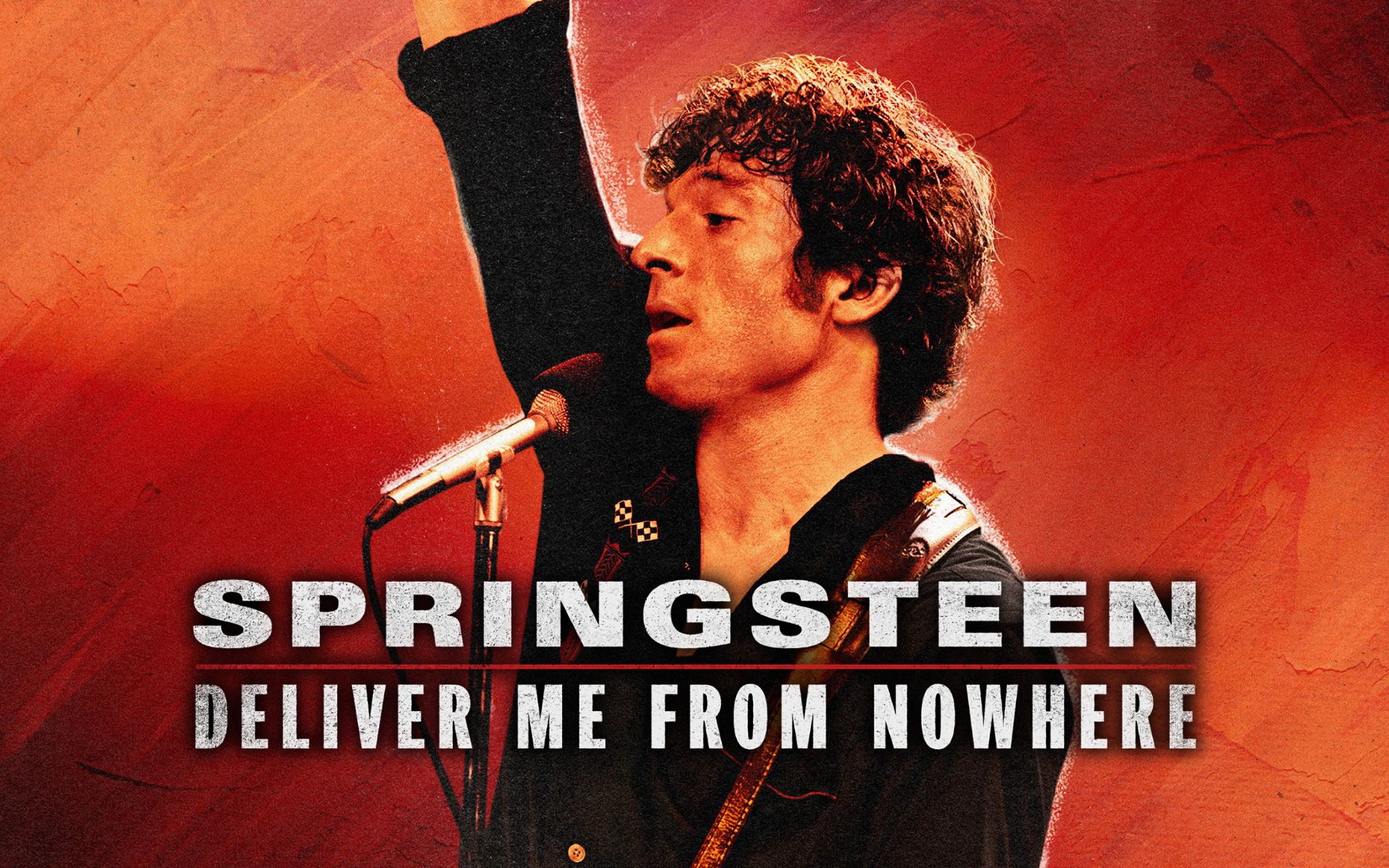Connecting a television doesn’t seem complicated, but if you want to do it right, you should consider a few important points. We will explain what they are in this article.
While a TV sometimes has other connectors, HDMI has become the standard connection when it comes to consumer electronics. This digital connection provides the best quality picture and sound, and in some cases can even allow you to control all devices with a single remote control. However, there are still some things to keep in mind.
HDMI versions
Hdmi has been around for a long time (since 2003). By the way, there are already several different versions. Explaining the differences in detail would go too far, but these are the main points. Since version 1.4 it has arc support and 3D and 4K are available, but only to a limited extent (24 Hz with 8-bit color depth). Since version 2.0 it also supports hdmi, hdr and more 4K variants. The latest version 2.1 introduces a number of new functions, but not yet widely available.
8K is also now available, but not many TVs support it yet. In short, 8K devices can render four times as many pixels on the screen as 4K devices, or even sixteen times more than ‘normal’ High Definition images. The TVs have a resolution of 7680×4320 pixels, producing an extremely sharp image. By comparison, Full HD has a resolution of 1920 x 1080 pixels.
However, a few movies or series can still be watched in 8K apart from a few YouTube videos. So the best argument for buying 8K televisions seems to be upscaling technology to streamline lower quality images, but this isn’t really necessary as 4K televisions can easily upscale images.
HDMI connections are always backwards compatible, so you can connect older versions to newer ones, but of course you’re limited to the functionality of the oldest version.
right cable
HDMI cables come in two main versions: Standard and High Speed. Standard cables support a maximum resolution of 720p and 1080i, these cables are best left behind. Buy High Speed cables that can handle anything up to 4K. Both versions are available in two variants: with and without Ethernet. Buy the variant with ethernet as this is required if you want to use (e)arc.
HDMI cables labeled Premium High Speed are the same as High Speed cables but are subject to additional testing to ensure they provide the maximum bandwidth (18 Gbit/s, e.g. for 4K at 60 fps, color depth 8 bit and 4): 4:4 chrome ). They have a special logo. In practice, almost all High Speed cables can do this, but have not been tested for it.
Ultra High Speed cables are designed for extremely high resolutions (like 8K). These were recommended along with hdmi 2.1 but not yet officially available. In any case, they will be compatible with your existing equipment.
In theory, cables shouldn’t be represented by HDMI version numbers (an HDMI 2.0 cable doesn’t), but this unfortunately happens often in practice. Pay attention to the logo when purchasing (we recommend High Speed with Ethernet) and check its specifications if necessary (4K60p, 2160p, HDR, etc.). For long cables (10 meters or more), consider using an active cable that uses fiber optics to travel longer distances.

Cheap cable or expensive cable?
An HDMI cable shouldn’t be expensive at all, and expensive cables certainly won’t improve your image quality. So no deeper black, better detail, or more intense colors with an expensive cable, it’s totally impossible. If an HDMI cable fails, you’ll see one of three things: ‘stars’ in the picture, an occasional dropout, or no picture at all. ‘Asterisks’ are random pixels that flash and are usually immediately visible. If you have one of these problems, change your source to a lower resolution or frame rate. If that fixes the problem then it’s almost certainly the cable. Longer cables are slightly more likely to run into problems, so they require slightly better quality and are usually slightly more expensive.
Enable HDMI functions
HDMI does more than transmit images and sound. For example, thanks to CEC (Consumer Electronics Control), you can control some devices with your TV’s remote control. Most of the time you need to enable this function and manufacturers unfortunately use their own name for this. Search the menus for: Philips EasyLink, Sony Bravia Link, Samsung Anynet+, LG Simplink or Panasonic Viera Link.
Some functions are not available on all HDMI connections of your television. Arc (Audio Return Channel), which transmits sound from your television to your external audio system or soundbar, can only be used on an HDMI connection in most cases. It is then labeled with ‘ARC’.
Game-specific features
Gamers switch their TVs to game mode to ensure the lowest input lag. But in the latest TV models, you can also find some hdmi 2.1 features that interest them. ALLM (Auto Low Latency Mode) and VRR (Variable Refresh Rate) must be activated separately via menus in some cases. HFR (High Frame Rate, concrete frame rates higher than 60fps) is supported on some top models. For now, this is only important to console gamers, as they are the sole source of HFR content.

Bandwidth and Image Quality
There are two variants of HDMI 2.0 connections: 18 Gbit/s bandwidth and 9 Gbit/s bandwidth. Why is this important? Because only 18 Gbit/s connections support 4K with HDR. With 9 Gbit/s, connections are limited to 4K at 24fps without HDR. Unfortunately, this is not always clearly stated in a TV’s specifications, but you can find out about it. For example, only one or two of the four HDMI connections may be providing full bandwidth. If the manual or specifications state that you can stream up to 4K at 60fps on a particular HDMI connection, you can safely assume it’s the 18Gbit/s version.
On some models, you need to switch the HDMI setting to ‘advanced mode’ so that the TV can ‘tell’ a connected player that it supports the best HDR quality possible. This happens automatically on many TVs, but sometimes you have to dive into the menus for that too. Of course, you can only make this setting on 18Gbit/s connection. And here, too, manufacturers often use different names.
Please note that some older devices (especially some set-top boxes for digital TV) no longer produce sound when you switch the HDMI connection to ‘advanced’ mode. So only set connections where you connect an HDR-capable device in ‘advanced’ mode.
External players or internal source?
For the best quality, is it best to use the built-in streaming apps on your TV or an external player? In most cases this makes little difference. Usually a TV’s built-in apps are the easiest choice. If the built-in Netflix provides 4K HDR (possibly with Dolby Vision and Dolby Atmos), you certainly can’t get any better results from an external player. YouTube should be able to offer 4K HDR10 and 4K HLG.
If you connect an external player, follow the recommendations in the previous section. If you are using an external sound system, be sure to read the next section. Set the player to 4K resolution (or Auto).
If you have the option to choose a specific Chroma downsampling scheme, choose 4:2:0 because almost all videos are recorded that way. With 4:2:0, the color information is compressed, so less data passes over the cable. Only select 4:4:4 as subsampling if you are sure that your player’s color amplifier is better than the TV’s.
arc and ear
Arc (Audio Return Channel) and earc (extended arc, new since hdmi 2.1) deserve a little more attention. The concept behind Arc is simple: Those who choose the better sound and use a soundbar or AV receiver connect their source to the soundbar or AV receiver.
But what should you do with the sound from the sources on your TV (built-in tuner, Netflix, USB, etc.)? Normally you need a separate cable for this, usually a digital optical cable from your TV to the soundbar/receiver. No need for this with the HDMI arc: the TV uses the HDMI cable from your audio system to your TV (just bringing the image to your TV) to transmit the sound from the internal TV sources to your audio system. For this, both your TV and sound system must have an HDMI port with arc function. You connect them with an HDMI cable with Ethernet (High Speed with Ethernet) … that’s it!
Here too you sometimes have to look at the settings to ensure the correct and best configuration. In the TV’s sound menu, select that you are using an external sound system and select the ‘bitstream’ audio output option if possible. This way you guarantee that any action will be taken by your sound system. Do not select ‘PCM’ because in this case all operations will be done on the TV and you may lose surround information.
Dolby Atmosphere
Dolby Atmos is a new surround format where even the sound seems to be coming from above you. While some TV models can play Atmos tracks themselves, the result is often unsatisfactory. Use an Atmos soundbar or AV receiver for maximum effect. Always make sure your audio source (TV or external player) is ‘bitstream’ sound, not ‘PCM’. For example, your sound system can handle the decoding of Atmos information.
Preferably connect the players directly to the sound system. If you still need to connect your Blu-ray player to the TV because the soundbar doesn’t have enough connections, you can only send Atmos tracks from Dolby True HD streaming via ear. If you only have arc, you can only listen to Atmos on Dolby Digital Plus broadcasts.
Older links
You’ll find even older analog connections on many TVs. This is about composite video (yellow RCA plug) and component video (red, green and blue RCA plug). You only use these links if there is absolutely no other way. The quality of composite video is very poor (max SD 576p with lots of display errors), component video still produces decent results (can go up to full hd). If you want to connect an older computer or laptop, also up to a maximum of Full HD with good quality, you can use a VGA connection.
In all these cases, you have to rely on analog stereo (red and white RCA plug or stereo mini jack) for audio. Again, only use these links if absolutely necessary.
The only legacy connection that could still matter is the digital optical audio output. Some soundbars do not have HDMI and therefore can only be connected to the TV via this type of connection. In this article, we pay some attention to this. Many soundbars today have an HDMI arc connection, which is our choice. After all, you can send (certain) surround sound to your soundbar via HDMI, while some TVs only send stereo output over the optical cable.
buy TV
Haven’t bought a new television yet and are you orienting yourself? If you know which features, price, and brand are important to you, you can decide which one to buy. Which TV is right for your living room, campground or sports summer? In another article, we listed 10 different TVs that we believe are among the best TVs right now.
Source: Computer Totaal