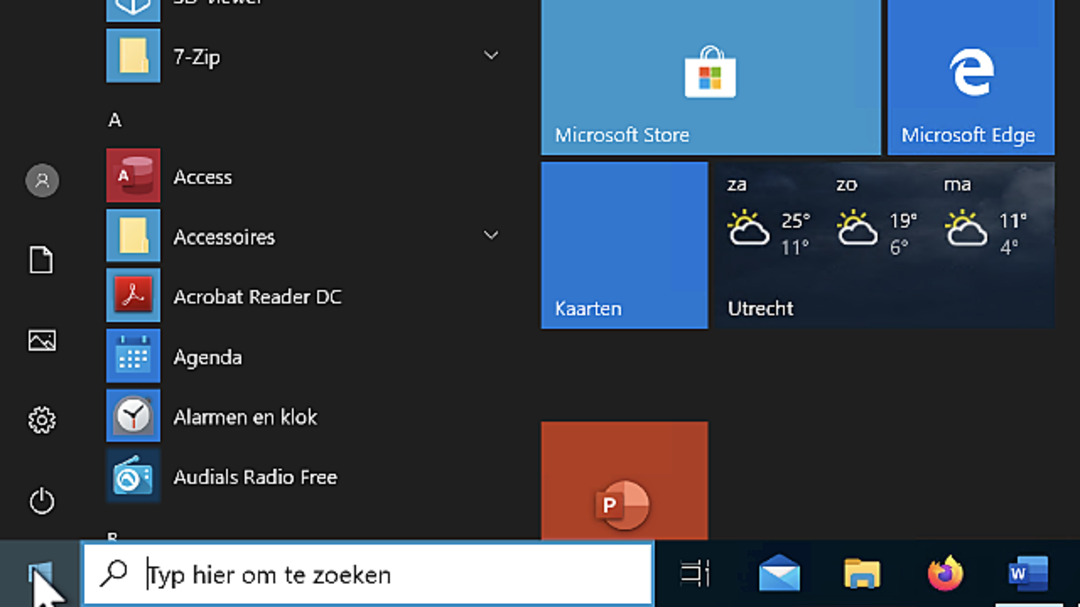Windows 10 is far from perfect, while Windows 11 has yet to prove itself. The previous version of the operating system has a persistent issue with the start menu which causes it to get stuck and unusable. Are you experiencing this issue on Windows 10 as well? Here we show you how to fix it.
Windows 10 had a bug that could cause the start menu to hang and become unusable. If you install the Windows 10 Anniversary Update, this issue will resolve itself. For those who are unable or unwilling to update for some reason, we explain how you can fix the problem yourself. Also read: How to customize Windows 10 start menu.
If restarting your computer doesn’t help, you can try creating a new user account. You do this by pressing the start button and then Settings and accounts† then select Family and others (On some versions of Windows Other users†
In this window you can click on Add someone else to this computer† Choose I don’t have login information for this person and select on the next page Add user without Microsoft account†
Enter a username, password and password hint or select security questions, then Next†
This usually fixes the problem. However, there is also a solution that does not require a new account.
Start menu in Windows 11
Already using Windows 11 but can’t get used to the new start menu? Fortunately, you can customize the start menu using Stardock’s Start11. You can find the latest version at www.stardock.com/products/start11. You can try the program for 30 days. After this period you will pay 6.99 Euro once. In another article, we explain how Start11 works.
Windows 10 Power Shell
Right click the start button and select Windows Powershell (Admin)† A new window will open where you can type commands. Copy the command below, paste it into the Command Prompt window and press again Entrance†
Get-AppXPackage -AllUsers | Register Foreach {Add-AppxPackage -DisableDevelopmentMode – “$($_.InstallLocation)\AppXManifest.xml”}
Some scary looking red error messages may appear in the window. Don’t panic, this is normal. You can close the window when the process is complete. If all is well, the start menu will work fine from now on.
With Windows PowerShell, you can do much more than fix your start menu problem. PowerShell is the big brother of Command Prompt and you could even call it a kind of Command Prompt on steroids. Commands that run through the standard Windows command prompt usually also work in PowerShell, but there’s a lot more you can do. In this article, we will give you information about the possibilities that PowerShell offers.
Problems in Windows 11
Having trouble with Windows 11? This is not surprising given that the OS has just been released and is still prone to teething issues. At Computer!Totaal we keep up with the latest developments for you, including any potential issues that may arise. You’ll get up-to-date information about Windows 11 in this overview article. We also offer an online course: Getting started with Windows 11 (book included)†
Source: Computer Totaal