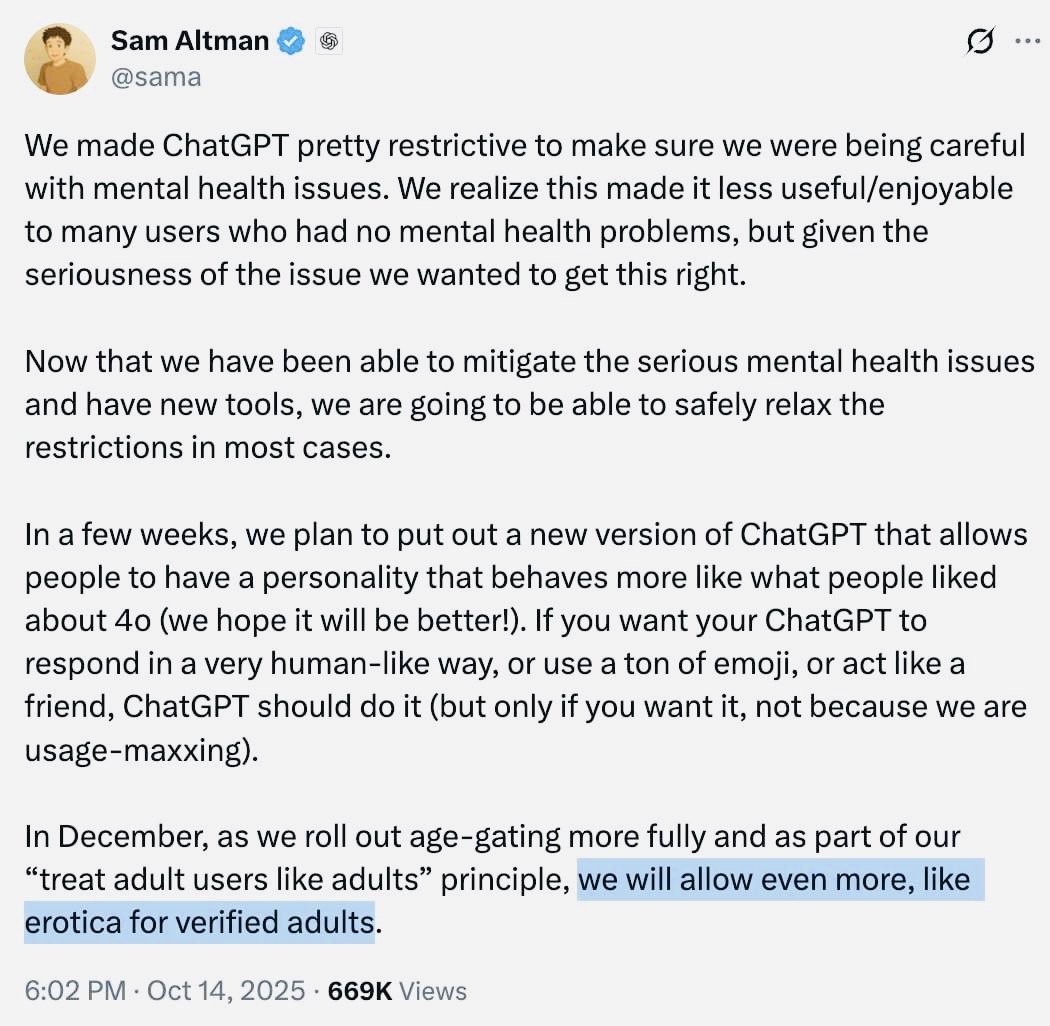One of the biggest problems when switching iPhones is transferring all data from one device to another. With the advancement of technology, simple files such as documents, photos and videos take up more and more space, and as a result, they become more complicated to send from one smartphone to another.
But at the same time The ways in which this procedure is performed have also evolved. To give you an idea, nowadays using a PC you can directly transfer data from one mobile phone to another via a connection such as Bluetooth and even use cloud storage.
And to help you in this task, today we teach you How to transfer data from one iPhone to another in different ways. Check out!
How to transfer data from one iPhone to another using iCloud?
The first and simplest way to transfer data from one iPhone to another is to use iCloud backup. With him, All your information is stored in the cloud, This also serves as an alternative in case your device is stolen or lost completely. Check it step by step:
1. Go to “Settings” on the iPhone you want to transfer data to;
2. Then click on “General” option;
3. Then scroll down until you find the “Transfer or Reset iPhone” option;
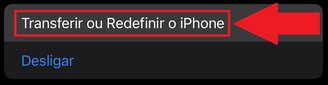
4. On the next screen, press “Start”;
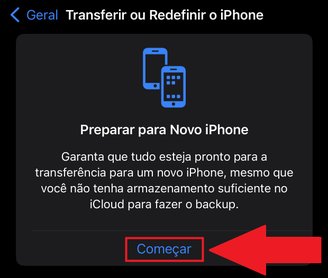
5. Your iPhone will start checking the backup status, i.e. whether it is up to date or not. This process may take a long or short time depending on some factors.such as the number of files to be sent to the cloud or the speed of the internet connection;
6. After the backup process is completed, a message will appear on the screen indicating that the process is ready to be performed, as shown in the image below;
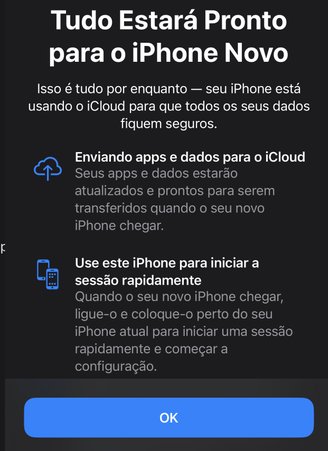
7. Now take the iPhone from which you want to download data and start the system setup process by following the step-by-step instructions presented on the screen;
8. Once the system is installed on the device, go to “Settings”;
9. Once there, sign in with the Apple account (iCloud) you backed up with before;
10. Now wait for iPhone to download the master data and sync it with other data stored in the cloud; This may also take some time depending on your internet connection and number of files;
11. That’s it, now use the new device with all the files imported from the old iPhone.
How do I transfer data from one iPhone to another using Bluetooth connection?
This procedure is ideal for those who still have the old device and want to quickly backup it to the new device using only the Bluetooth connection. Check out:
1. Enable bluetooth connection option on old iPhone;
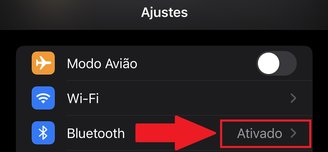
2. Start setting up the system on the new device and perform the initial configuration by following the on-screen step-by-step instructions;
3. Once you reach the “Quick Start” option, move the old device closer to the new one, as shown in the image below;
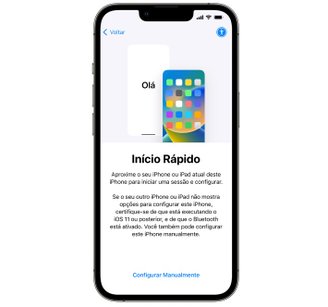
4. Select directly from the device when choosing the path you want to transfer data to;
5. Then authenticate with your Apple account, which should be the same on both devices;
6. Then, when the transfer process starts, always keep devices close to each other to avoid connection issues;

7. It is recommended that both be connected to power., Since the process may take time depending on the amount of data to be sent from one device to another;

8. That’s it, now wait until the data transfer completed message appears on the screen of the new iPhone.
Now that you know how to transfer data from one iPhone to another, you no longer have to worry about losing your files when switching devices.
So do you have any questions? Tell us about social media!
Source: Tec Mundo
I’m Ben Stock, a highly experienced and passionate journalist with a career in the news industry spanning more than 10 years. I specialize in writing content for websites, including researching and interviewing sources to produce engaging articles. My current role is as an author at Gadget Onus, where I mainly cover the mobile section.