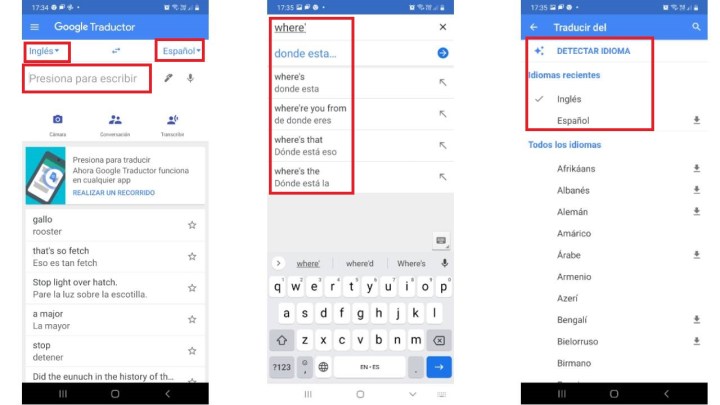Thanks to technology, what was once scary and almost impossible can now be done in a couple of clicks. Are you becoming familiar with the language of a country other than your own? Study how to use Google Translate and its many features.
You might be interested in:
- 5 Best Translator Apps for Android
- How to download Google Earth Pro for free
- What is the best time to post on Instagram?
Being one of the best language translation apps, Google Translate or Google Translate app offers many useful features and is available for Android and iOS. Here’s everything you can do and the number of languages each feature currently supports:
- Text translations: you write text (109 languages).
- Offline transfers: you write text offline (59 languages).
- Instant camera translation: The camera translates in real time (88 languages).
- Photo: you take a photo and upload it for more accurate translation (50 languages).
- Conversations: two-way conversation in real time (43 languages).
- Handwriting: you draw text and symbols on the screen (95 languages).
- Phrasebook: saves translated words and phrases.
- Click to translate: Select to copy the text into any app and the translation will appear (Android only).
How to use Google Translate
The application is quite easy to use. When you open it, you will see that on the upper left is the language from which it will be translated, and on the upper right is the language into which it will translate. The app will try to automatically detect the languages you’ve recently used, but you can tap on any of them to get a large drop-down list of 109 available options. To speed up the process the next time you use it, languages you’ve recently used remain at the top of the list. You can also swap the selected languages by clicking the two middle arrows.
Once you’ve selected the languages you want, you can tap the box below to open the virtual keyboard and enter the word or phrase you want to translate. The app will translate it as you type. application It may suggest a different phrase if it thinks you’ve spelled it incorrectly, and you can simply select it if that’s what you want to translate.
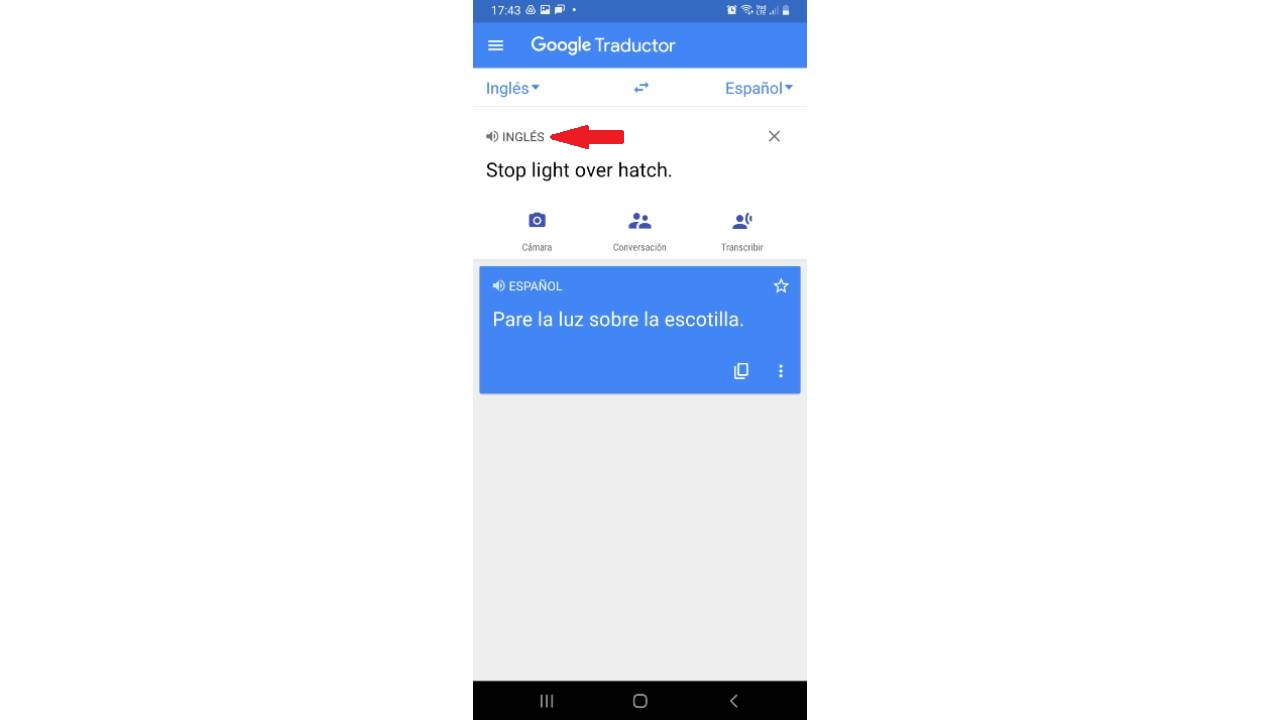
You will also see a small speaker icon to the left of each translation. Click on it and your device will read the translation out loud. This can be incredibly helpful if you’re unsure of your pronunciation. If you don’t have the ability to speak text out loud, you may need to install the Google TTS app. On Android you should also go to Settings > System > Language & input > Text to speech and make sure Google’s text-to-speech engine is selected. This path may vary slightly on different phones, e.g. Samsung Galaxy is Settings>General Management>Text to Speech>
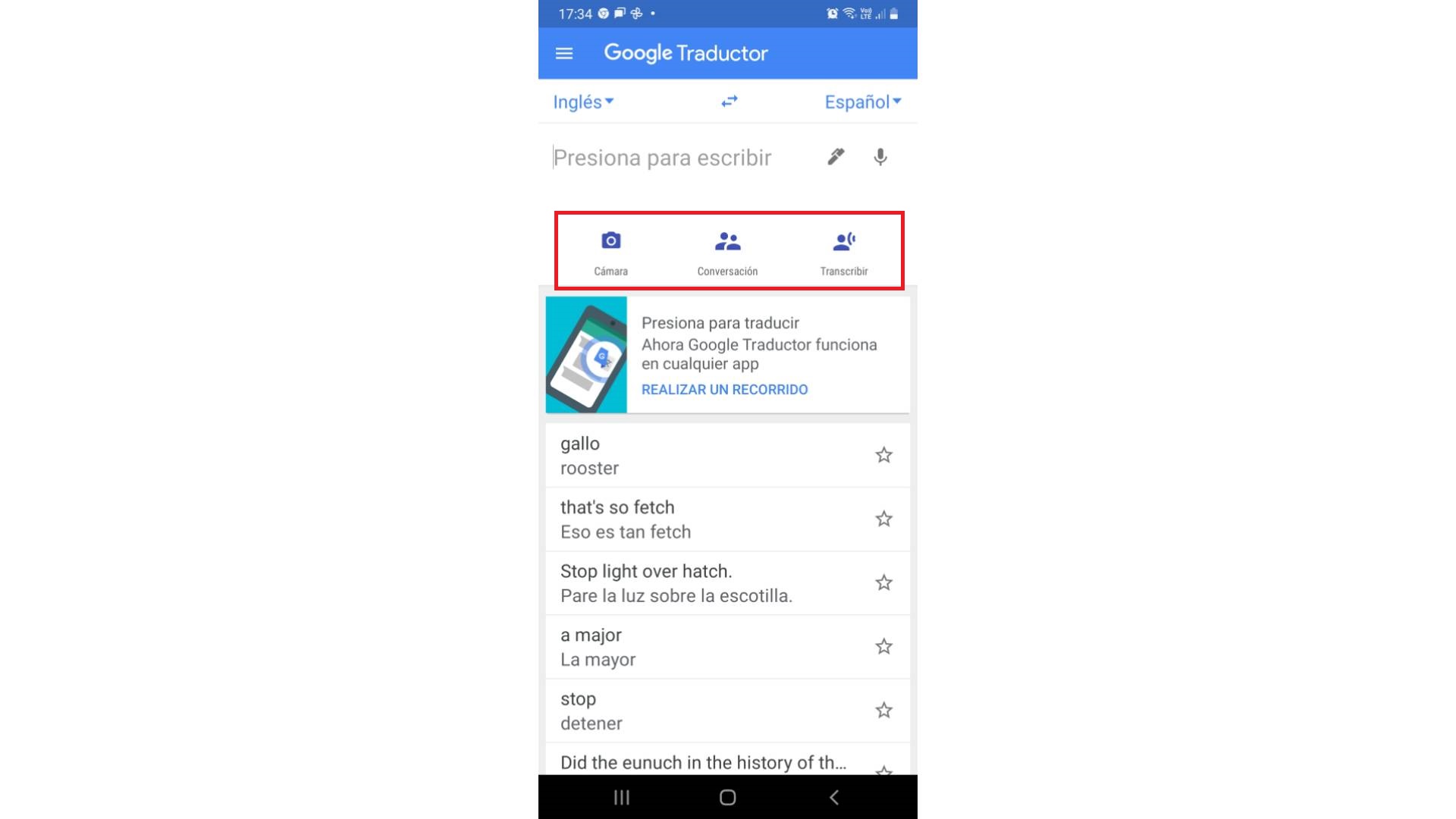
At the bottom of the text field, you’ll also see four options that allow you to switch to the camera to perform real-time translation or take photos to upload, enter handwritten text, open conversation mode, or activate your voice to speak a phrase. or the required word instead of its spelling.
How to share translations
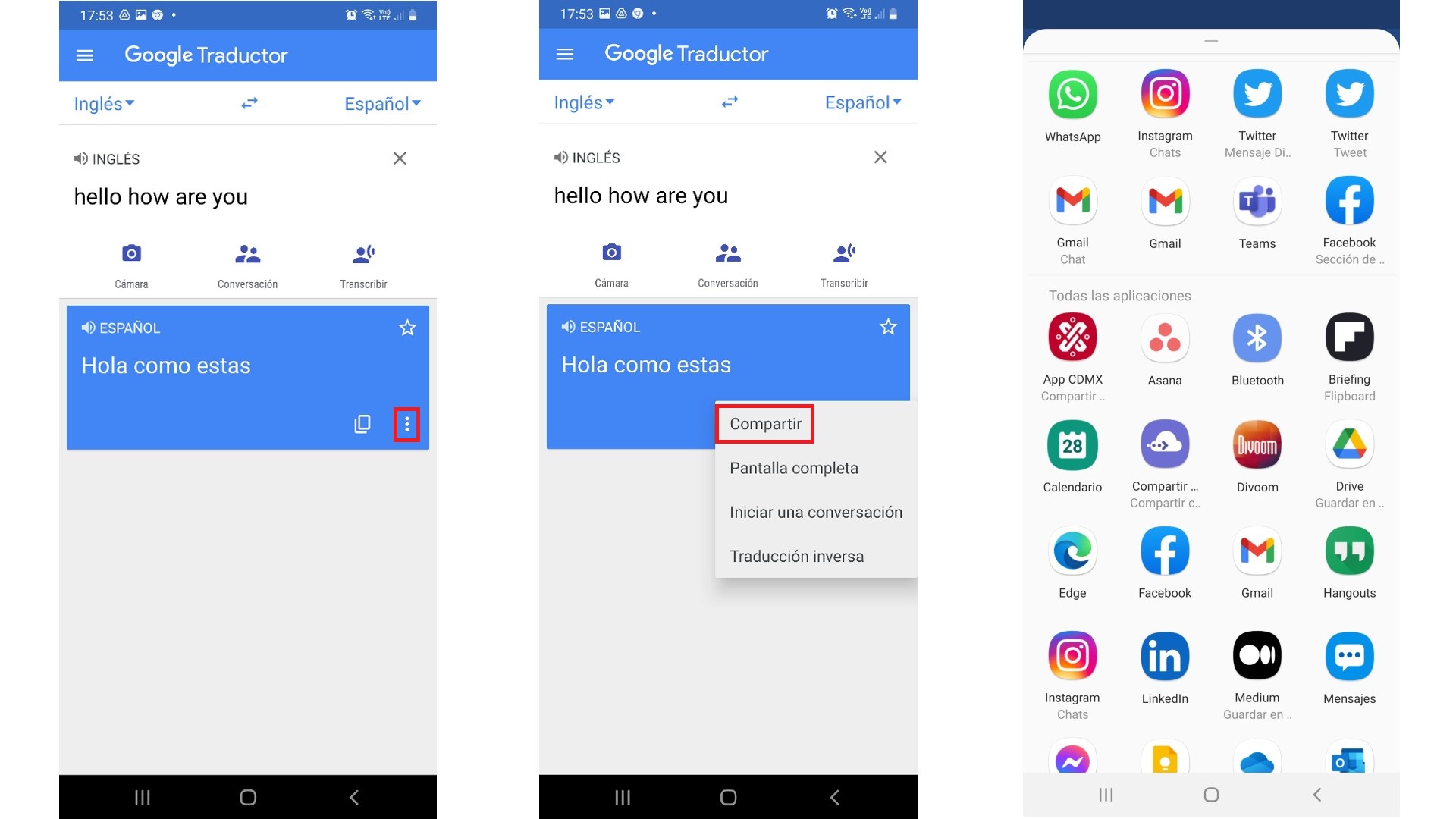
With each translation, the application returns a pair of icons under the translated text. You can copy it to the clipboard and paste it elsewhere, or tap the three vertical dots to open more options and select Share to share it via Messages, Bluetooth, and other apps.
How to translate offline
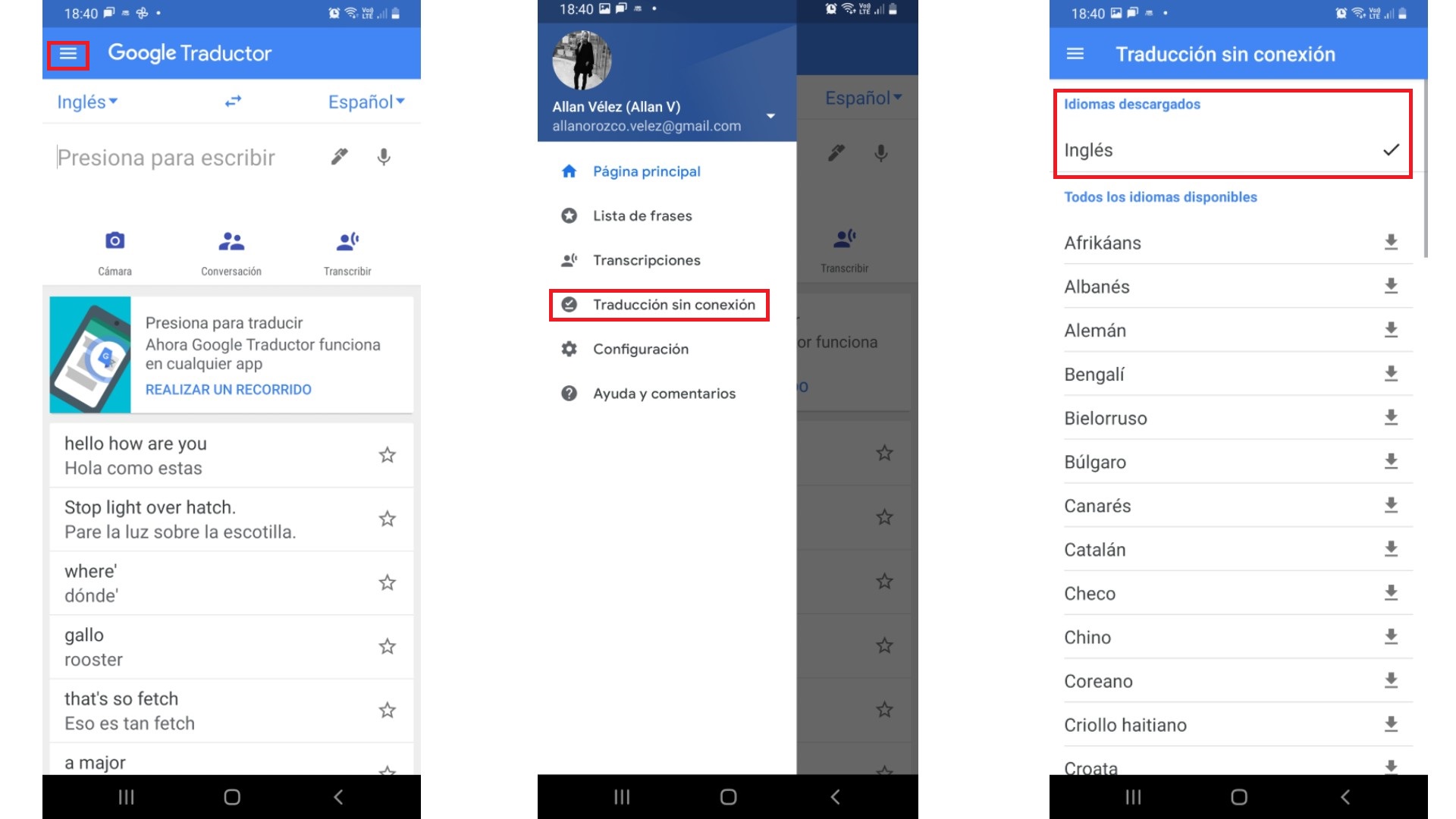
While Google Translate used to require an Internet connection and still works best online, you can now use it to translate into 59 languages even if you don’t have an Internet connection. However, you will need to download the appropriate language packs first. To do this, tap the three horizontal lines in the top left corner and select Translate offline. At the top you will see the available languages you have downloaded; you can scroll down and click on any others you want to add.
And don’t worry: downloading a language for offline translation won’t take up too much space. For example, a German block is 47MB and a Spanish block is 45MB, which is roughly the same space as a music album downloaded for Spotify offline.
How to use the camera in real time or upload a photo
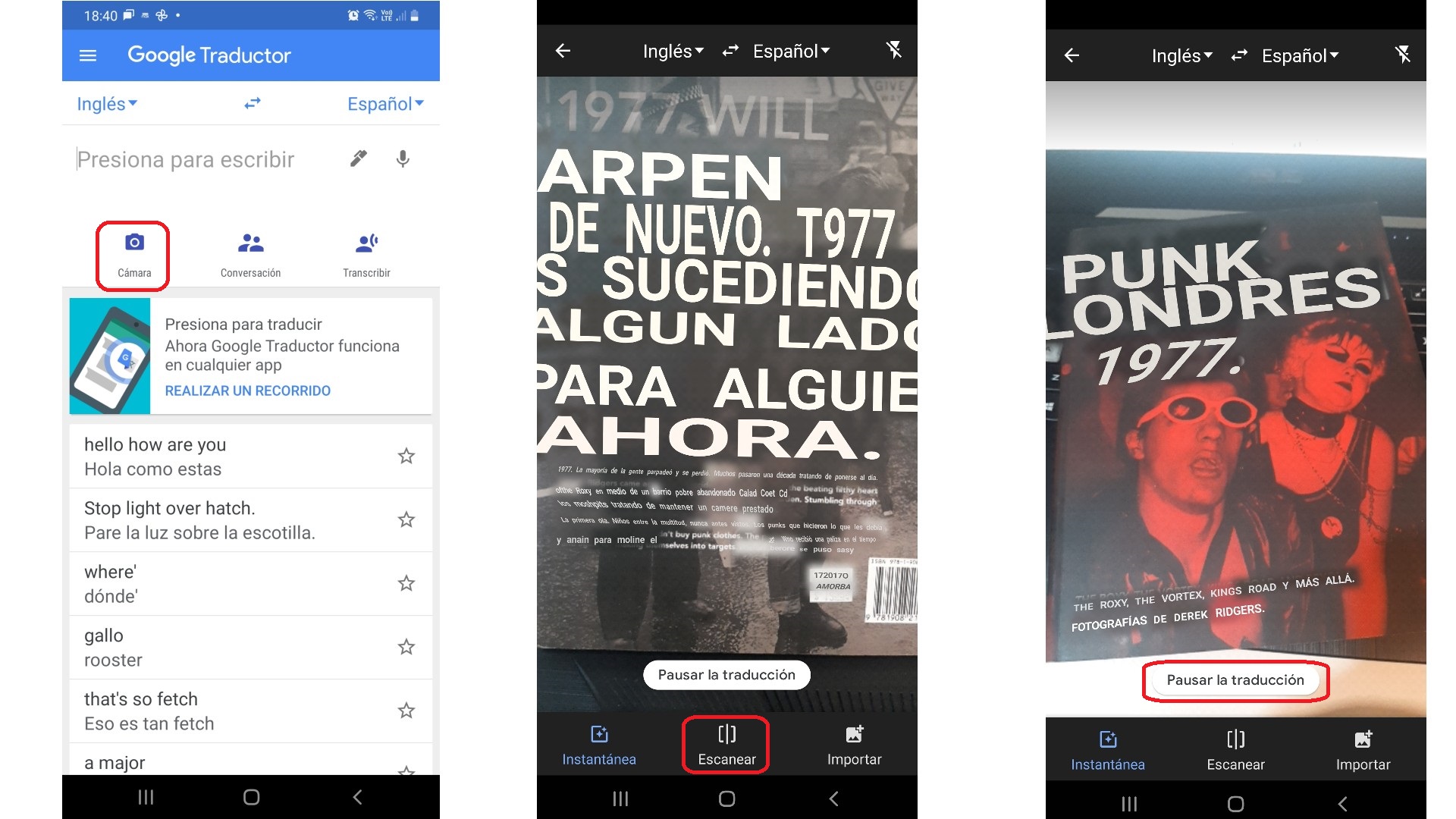
If you want to translate a sign, something on a menu, or any other written text, you can click on the camera icon. Google Translate will try to find and translate any text from the first specified language to the second, for example from English to Spanish. If automatic translation doesn’t start on your screen, tap the icon that says “Instant” to turn on instant translation. Please note that you will need an Internet connection to operate. You can often get better results by scanning and highlighting specific text.
While the camera is active, Google Translate translates every word it finds, so to stop and read without changing the translation, tap the Pause Translation icon. After reading the necessary information, click Continue translation.
You can also click the icon in the bottom center (“Scan”) to have Google Translate scan a page or photo you’ve already taken that contains text. You can also ask him to translate photos you have taken (for example, restaurant menus) that are in your mobile phone gallery. To do this, click the “Import” button and select an image from the “Camera Roll” folder.
How to use handwriting
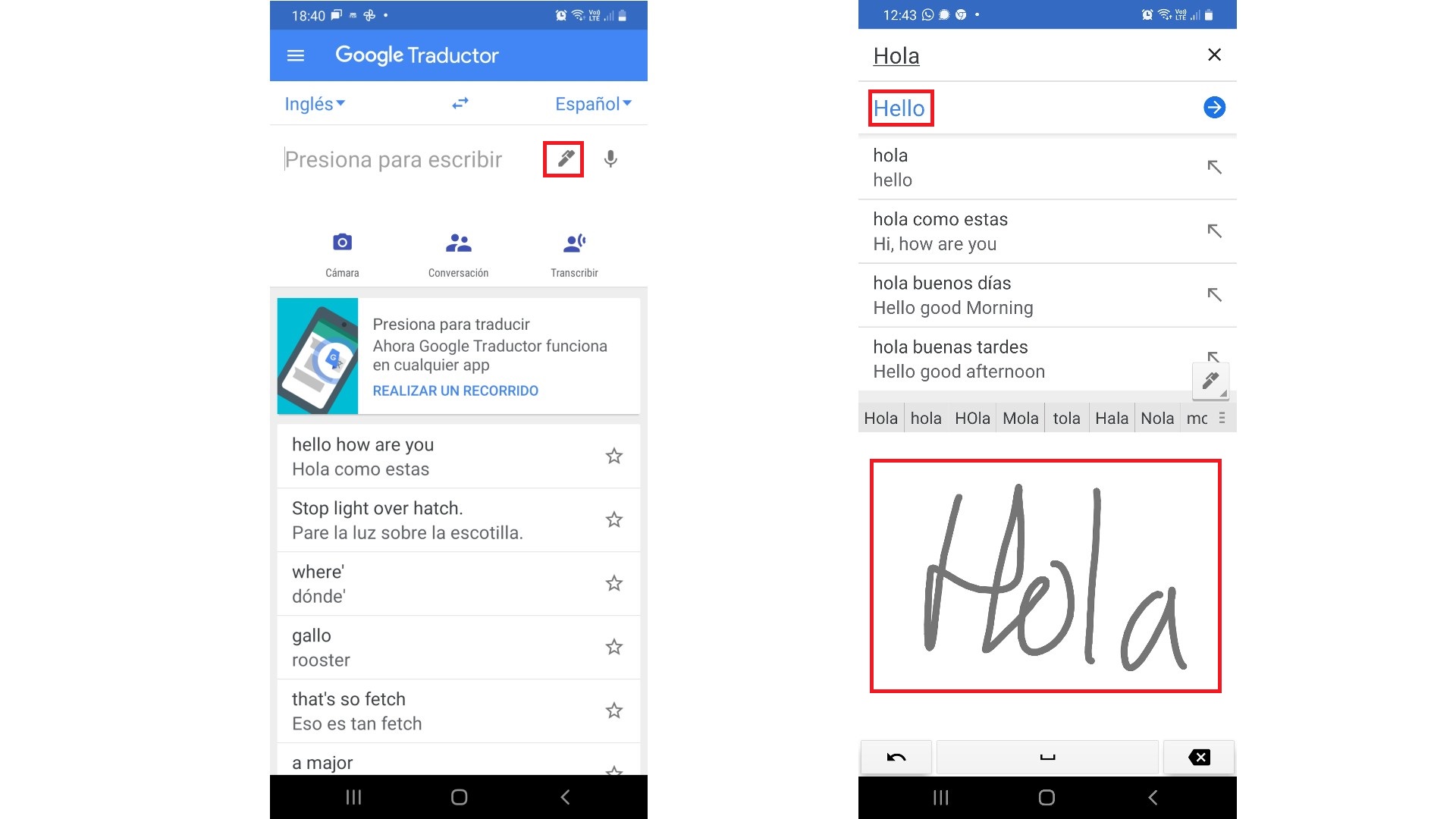
If you tap the pencil icon, a panel will appear where you can try handwriting what you want to translate. However, keep in mind that this does not work for all languages and a lot will depend on how neat and legible your handwriting is. If you have a stylus or a Galaxy Note phone, handwriting will be easier, but you can always do it with your finger.
How to use talk mode
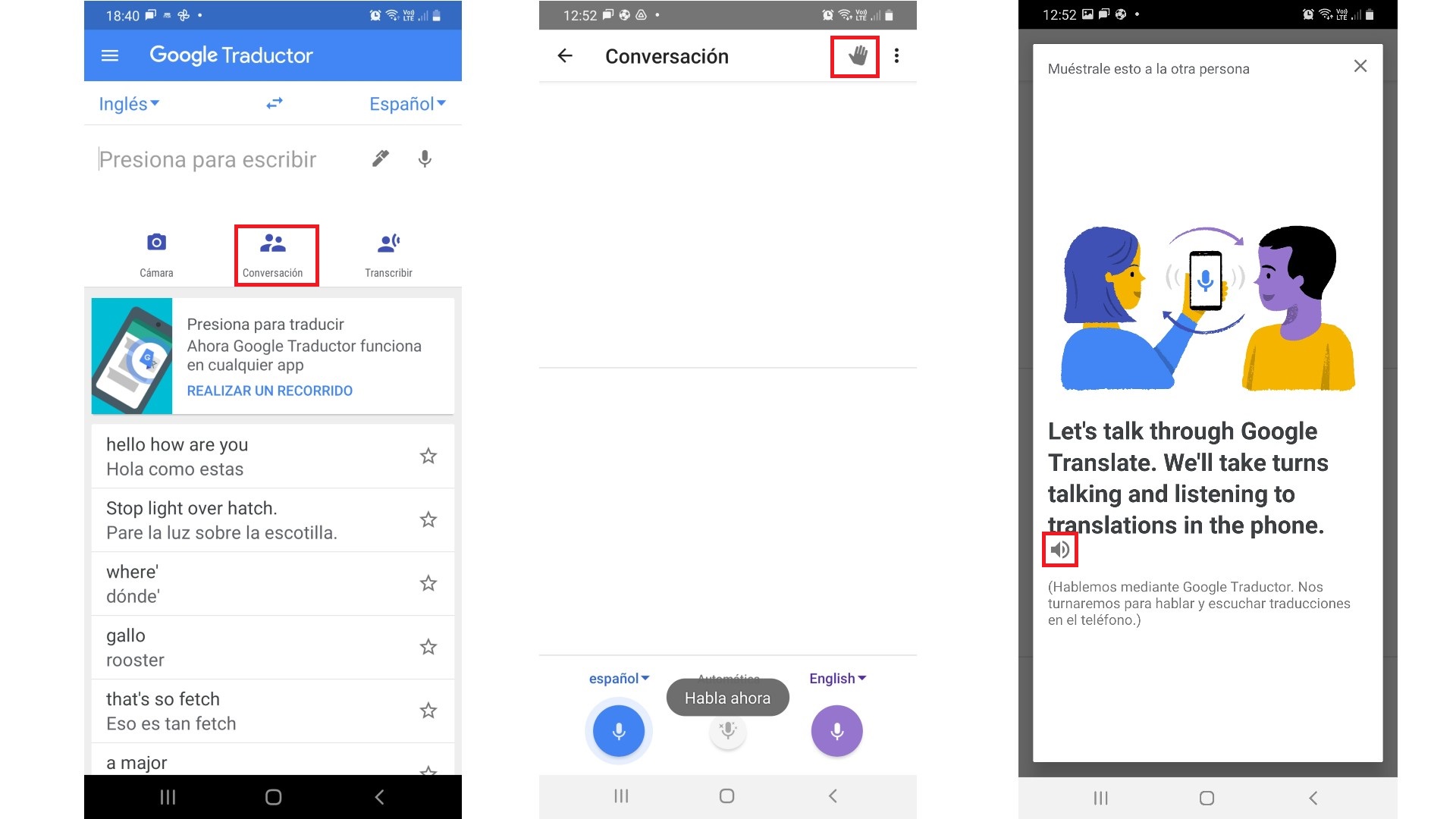
If you’re talking to someone and they don’t speak your language, tap the Chat icon to enter this mode. To make Google Translate work as a translator, you need to click on the hand icon in the top right corner. You will see a screen with a series of instructions and a picture of people talking; To start real-time translation, tap the speaker icon.
How to use Tap to translate
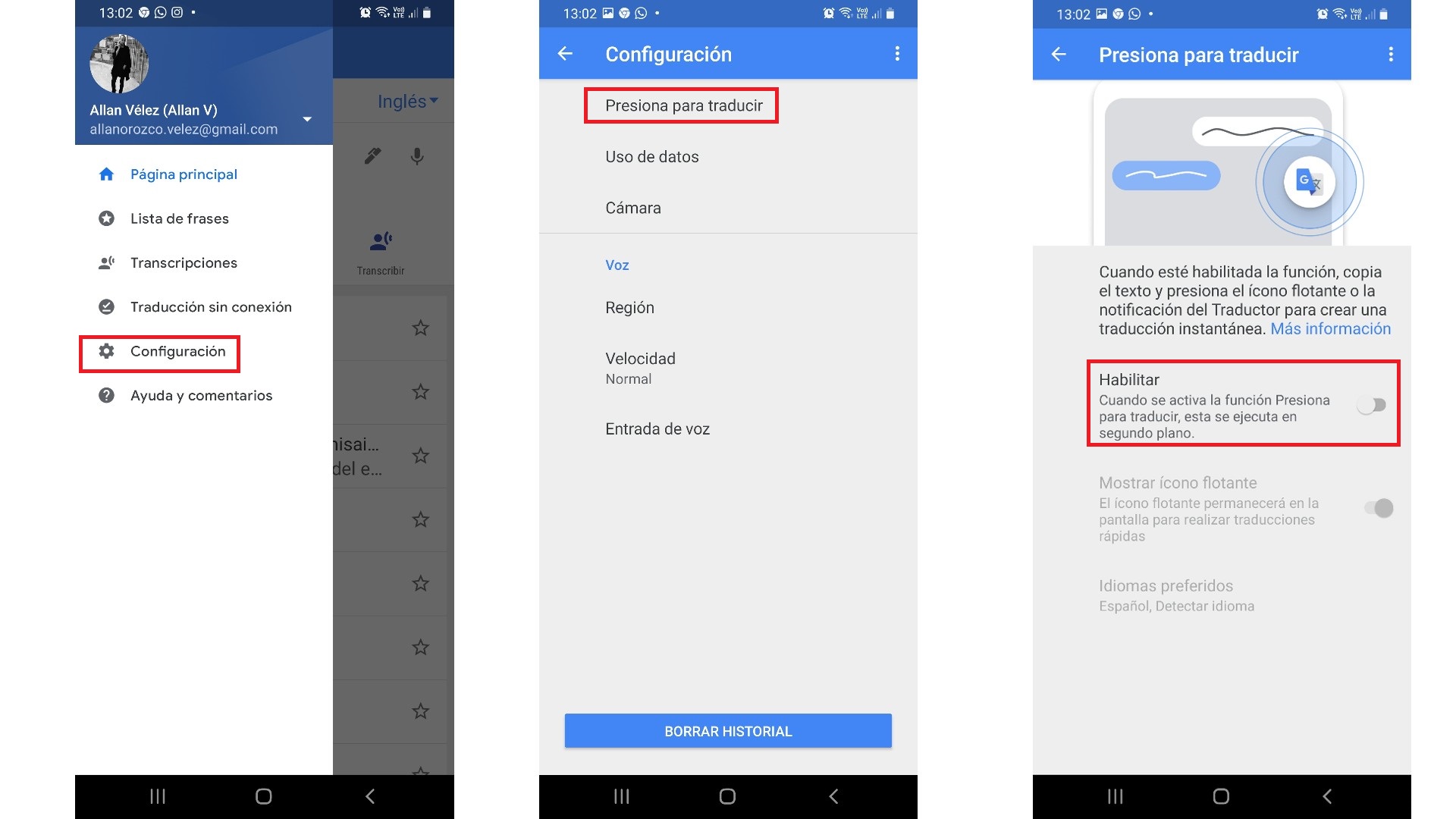
You need to activate this feature before you can use it. Open the Google Translate app and tap the three horizontal lines in the top left corner to open the menu, then tap Settings>Tap to translate and you swipe to activate it.
With Tap to Translate, you can highlight and copy text into any app that supports it so Google can translate it. This is useful if, for example, you often visit pages in a language you don’t know and require translation. You just need to highlight the relevant text and click “Copy”. Then select the Google Translate icon when it appears on the screen. You should see the translation appear in the app almost instantly.
How to create your own phrasebook
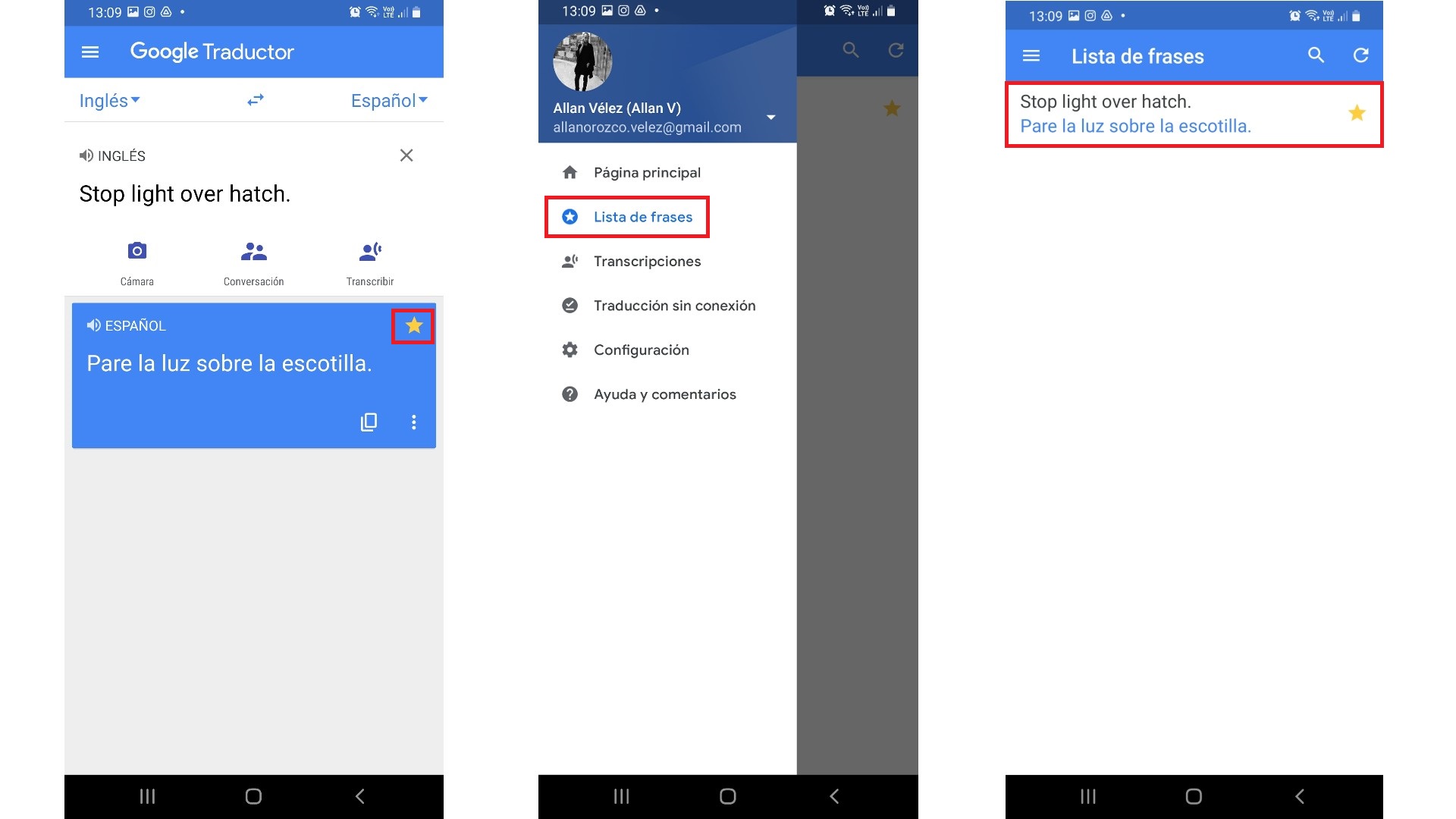
You can click the star in the top right corner of each translated word or phrase to save it to your favorites and create your own phrasebook. Access your favorites at any time by tapping the three horizontal lines in the top left corner to open the menu. Then click “Phrase List”. You can also click on the magnifying glass in the top right corner to search the phrasebook.
Google Translate as a dictionary
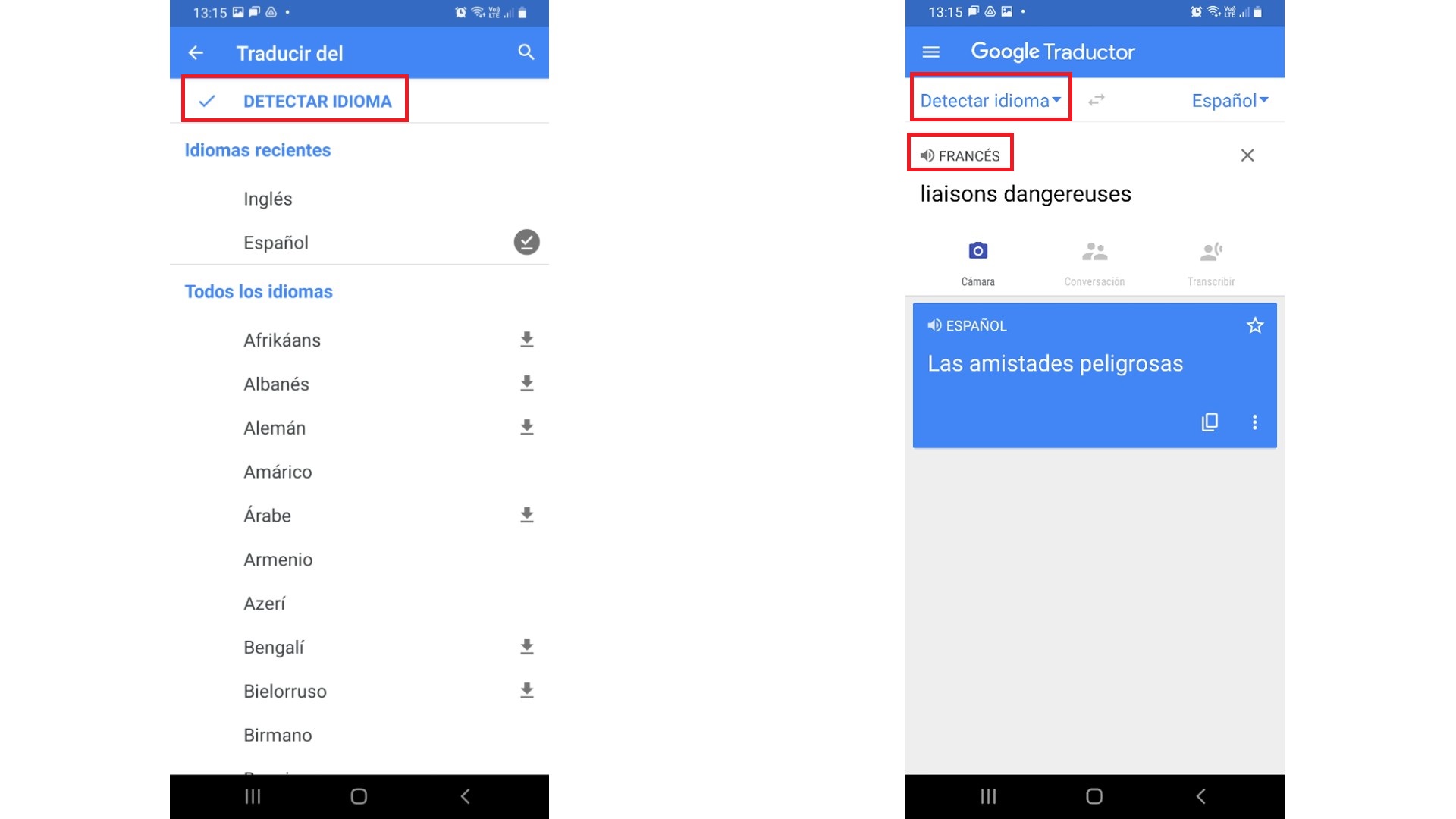
If you choose the same language for input and output, you can make Google Translate work like a dictionary. Instead of a translation, it will provide a definition of the word or phrase you wrote or spoke. If you try to select the same language in both fields, it won’t always work, so select “Define Language” on the left and “Spanish” on the right, then enter a word or phrase in Spanish to get a dictionary definition.
Source: Digital Trends