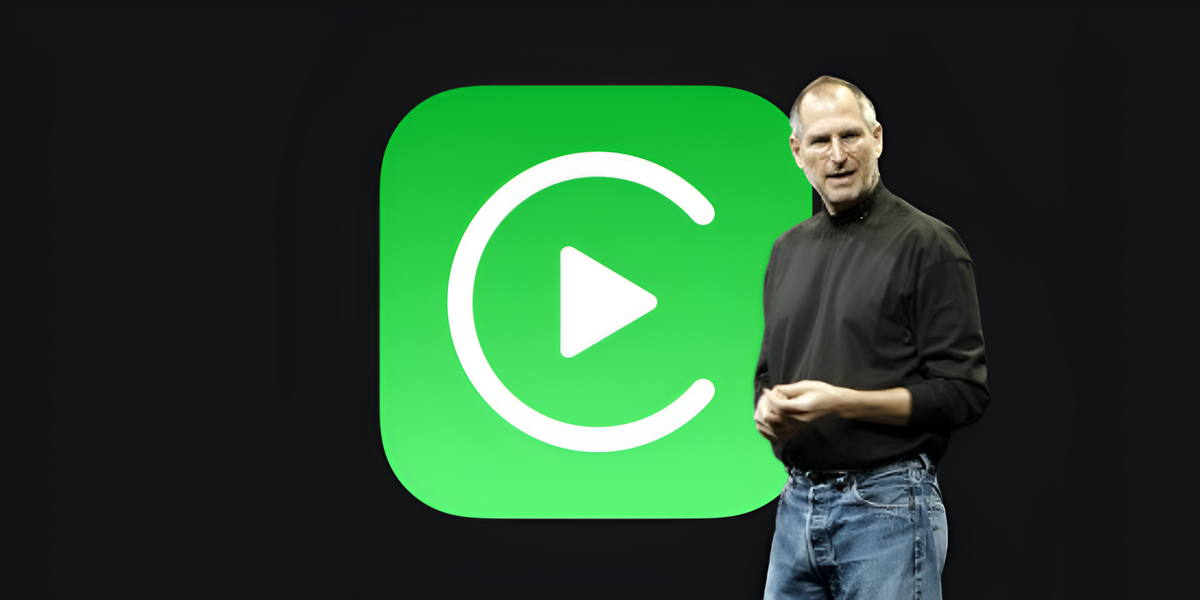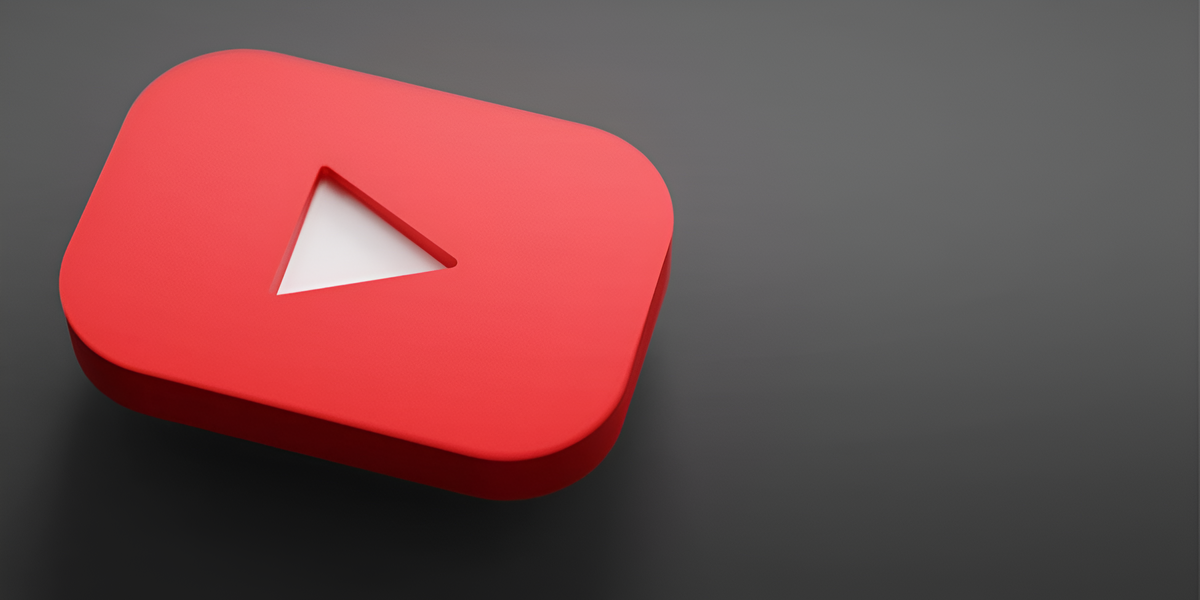What happens if one or more contacts are accidentally deleted or lost during the sync process or when restoring them from a backup? Although this may seem like a scary situation, it is easy to fix if you know how to recover contacts from iCloud on iPhone.
You might be interested in:
- How to Access iCloud and Access Your iPhone Photo Stream
- Here’s how you can manage your iCloud passwords on Windows
- How to Backup iPhone
Recover contacts from iCloud?
Yeah! Using a contact list is so easy that most people today find it difficult to even remember the phone numbers and family addresses they used to memorize. While these lists are inherently organized, you can also organize them however you want to make it easier to find people, especially for home or work.
For many of us, contacts on iPhone are important. We all use these lists all the time to make calls, send emails and text messages to friends and family.
Recover Contacts on your iPhone
If you’ve lost or deleted a contact by mistake, there’s no reason to panic. By default, contacts are set to sync with iCloud. You can go into settings and turn them off and on again to have them sync with your iPhone again.
Step 1: go to Settings> [tu nombre]>iCloud.
Step 2: Turn off Contacts and select Carry on on my iPhone.
Step 3: Activate Contacts and select Partner.
Wait a bit and you should see the deleted contacts on your iPhone.
Recover contacts using iCloud.com
This is another reliable method for recovering lost contact information as well as other things like reminders and calendar events, and it comes directly from Apple. All you need is a computer, your Apple ID and password, and a little time.

Past 1– Open iCloud.com and use your Apple ID and password to sign in.
Step 2– When you are logged in, click the button Parameter.
Step 3: go to section Advanced and select Restore contacts.
Step 4– You will find a list of files that you created earlier. Using your dates, find the file that should contain your entire contact list and click Restore.
Step 5: press Restore again to confirm and start the recovery. You will then receive an email to the address associated with your Apple ID.
These steps will update and replace all your contacts, rather than just adding missing ones. So, if you have added new data since your last backup, you will lose those new contacts.
The good news is that your iPhone will automatically back up your new contacts before the restore is complete, so you can restore them later.
You can restore your new contacts by following the first three steps above. When doing this, be sure to select a file that was created on the same day that you restored your iPhone.
Of course, if you accidentally restore the wrong file, it’s not the end of the world. You can use the same process if you accidentally used the wrong file to recover contacts.
Source: Digital Trends