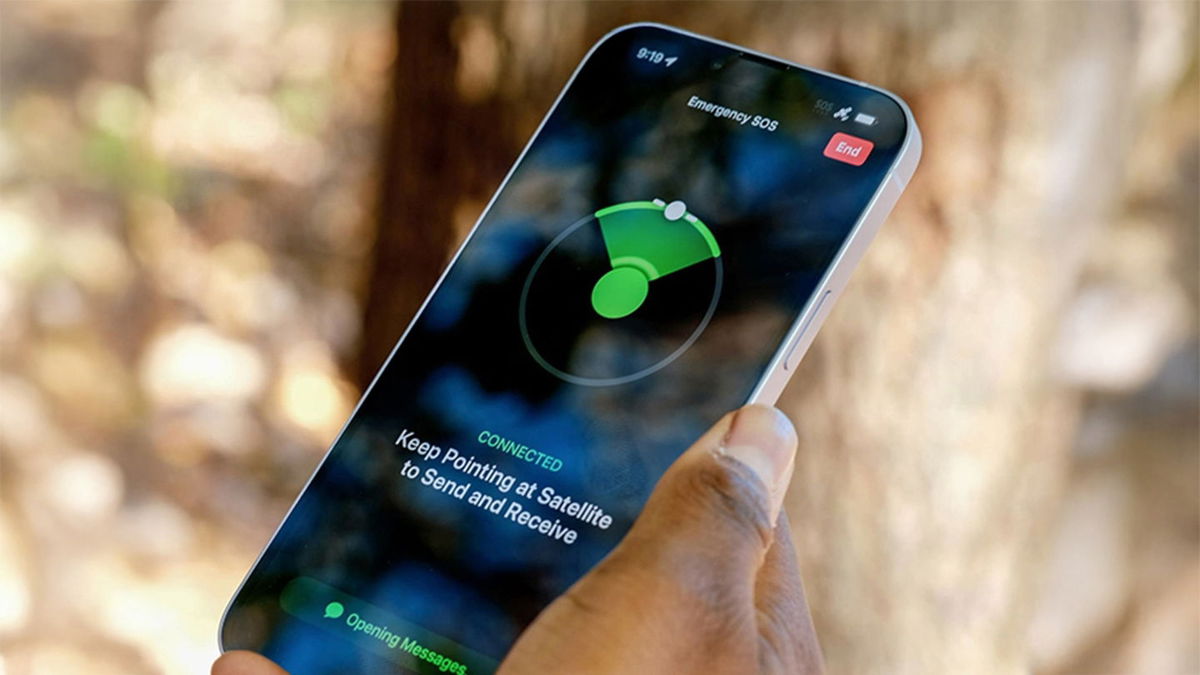5 iPhone settings I recommend you change
I change these five settings on every new iPhone, and I recommend you do the same with yours.
Every time I change iPhone or try a new model, There are a bunch of settings that I change all the time.. These settings improve both user experience and security, and also protect your device. For this reason, I recommend you to change these 5 settings on your iPhoneIt won’t take more than a few minutes.
1. Sound insulation
This is a setting that was recently introduced on iOS and needs to be enabled. To do this, your voice will be heard more clearly Prioritizing your voice and blocking out ambient sounds during a FaceTime or phone call is a type of active noise cancellation.
This setting can be enabled in: iPhone XR, XS, and all later models with iOS 16.4 or later. All you have to do is:
- You must be on a phone or FaceTime call; once the setting is enabled, it will always remain active.
- Swipe to the Control Center on your iPhone.
- Tap on the microphone icon at the top.
- Select Soundproofing.

This is a setting I always enable on my iPhone
2. Block apps from tracking you
By default, every time you install a new app, your iPhone asks you: You want to allow tracking within the appMost of us tend to disallow this tracking, but with a simple setting you can automatically deny all activity tracking requests.
Enter Settings > Privacy and security > Tracking and turn it off Allow apps to request to track youyou prevent apps from asking you about this. When this option is disabled, all activity tracking requests will be automatically denied.
3. Battery percentage
You can view your iPhone’s battery percentage in a variety of ways, but since it reverts to the battery icon This is a setting I always enable.. This way, you will always know how much battery life you have left.
I recommend you to activate it from . Settings > Battery > Turn on the switch next to Battery percentageYou will now see a number inside the battery icon indicating the percentage.
This is a setting you should always enable.
4. More harmonious photos
iPhones are a portable camera and Apple has developed a new format called HEIF to make photos take up less space on the iPhone. However, there are many devices that do not support this format.
Luckily, you can ensure that your iPhone photos are saved in the classic JPG format. To convert HEIC photos to JPG on your iPhone, simply go to: Go to Settings > Camera > Formats and select Most compatibleNow photos will be saved as JPG.
5. Optimized loading
This is one of the most basic tips for charging the iPhone properly. This setting that Apple introduced in iOS a while ago, Your iPhone only charges up to 80% overnight, charging the last 20% shortly before you wake upThis means that the health of the iPhone’s battery is not damaged.
You can enable optimized iPhone charging at: Settings > Battery > Charging and enable the Optimized Charging switchOne of the most basic settings on iPhone.
You can follow iPadify yourself On Facebook, WhatsApp, Twitter (X) or check our Telegram channel to stay updated with the latest tech news.
Source: i Padizate