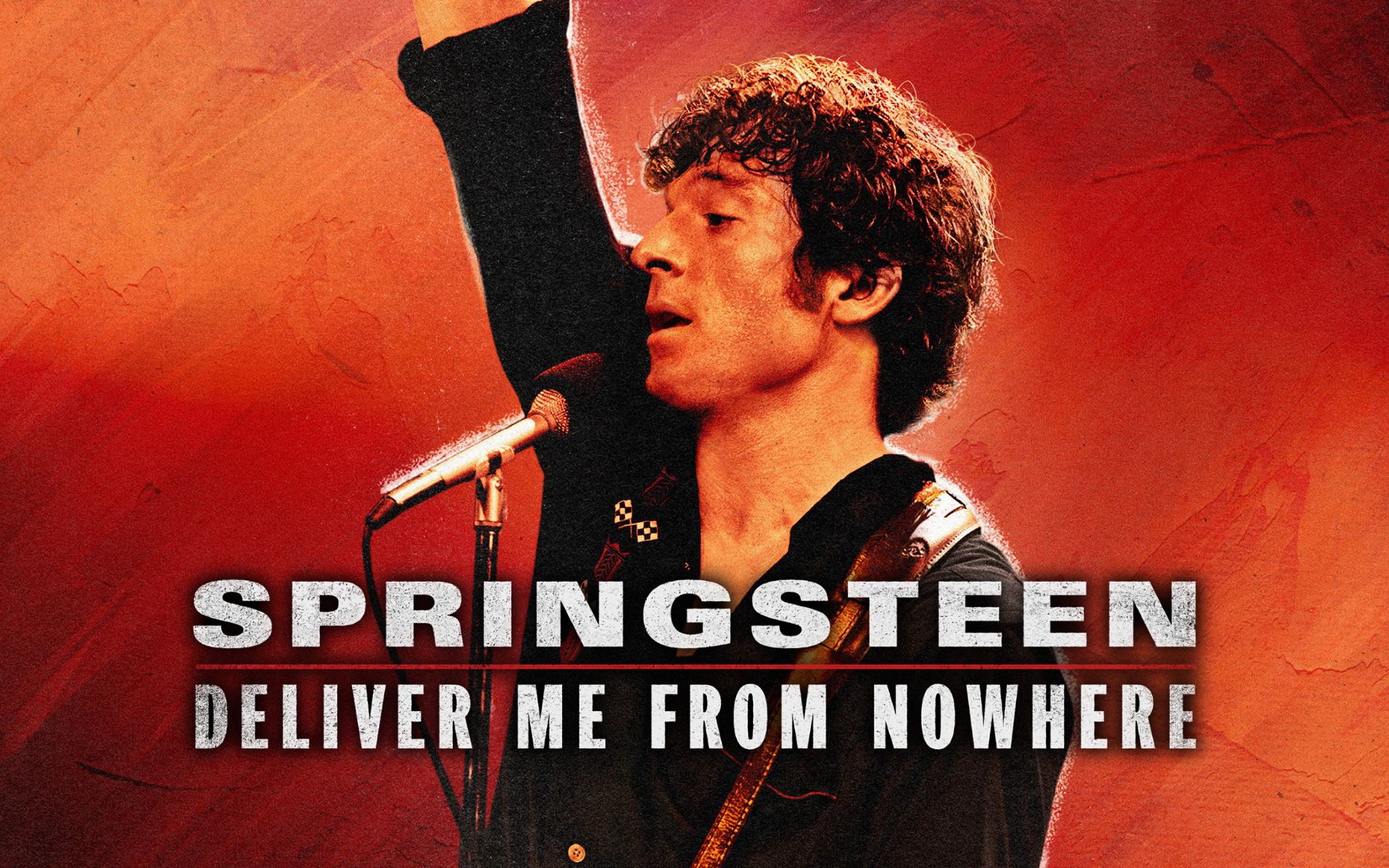Do you want to know how to turn off notifications on Android mobile phone? Today we have come to show you how to do it step by step. Of course, all applications that you install on your device notifications will be enabled by default. However, this does not mean that you cannot disable them. Android lets you customize how your apps handle notifications, and here’s how.
Of course, we know that unlike iOS, on Android, options may vary between each manufacturer. After all, each one offers a level of customization that differentiates and modifies some of the options compared to the competition. However, the most important ones should remain partly the same for all systems, so don’t worry about not finding a particular brand of your mobile device.
In addition to showing you how to turn off notifications in generalwe will also help you find out how disable them temporarily, turn off their sound and vibration, and even remove the notification dot that appears on your apps icon. Just follow the procedure.
Temporarily turn off notifications
If you want to that notifications are deactivated for a whilebut not definitively, there is a very easy way to do this. You just need to follow these steps:
- Login to the app Parameter your Android device.
- Here, go to Applications and notifications.
- Sign in Notifications.
- Go to section advanced to explore more options.
- Activate feature Allow Snooze Notifications.
Now you just need to open the notification panel of your mobile phone. If you want to temporarily disable one of them, drag it slightly to the left or right and click on the icon Take off. By clicking the down arrow, you can control how long alerts for this app remain disabled.
How to turn off notifications from specific apps

On the other hand, if an app is bothering you with its notifications, Android gives you the option to turn them off completely. for those who need it. This way you don’t need to disable all of them unless you just want to be alerted by just one.
- Sign in Parameter on your mobile phone.
- go to Notifications.
- here to Parameter applications.
- In the tab “latest” you can see the latest apps that sent you notifications. However, by going to All applications you can see a lot more.
- Touch the desired application.
- Here you can enable or disable notifications from this application.
There is another way to do this. You only need open notification panel of your Android mobile phone and hold the one you want to deactivate. Here you can enter Parameter. When the menu opens, you will be able to choose from several options.
Turn off notification sound and vibration
This function can be activated at all. or specific applications. Here’s how it’s done on Android:
- go to Parameter on your mobile device.
- Enter Applications and notifications.
- Notifications.
- In this section you can choose between Alerts or Silence.
Alerts This will let you hear the notification sound and also display it in the notification area when you swipe down.
Silence, on the other hand, the phone will not ring or vibrate when receiving notifications. However, the warning will appear when you swipe down the tray.
How to turn off notification dots in apps

Yes you don’t want the dots to show when receiving notifications, this feature can also be changed on Android.
- Sign in Parameter.
- Here, go to Notifications.
- Turn on or off notification point on the application icon.
- Ready.
If you want to do this with certain apps, you can slide the Android notification bar. Here, long press on one of the notifications application for which you want to disable the dot. By doing this, you will be able to log in Parameterand here you can change the state of this option.
Control how notifications appear on the lock screen

If you’d like to keep your notifications active but change how they appear on your lock screen, there’s an option for that. This will allow you show only important notificationshide sensitive content or turn them off completely.
- Login to the app Parameter your mobile Android.
- Here, go to Applications and notifications.
- Go Notifications.
- In chapter Lock screenSearch Notifications on the lock screen.
- Here you will have the opportunity to select several options.
- Don’t show notifications: As the name suggests, you will not be able to see received notifications on the lock screen, although you will continue to receive them on your mobile phone.
- show all notifications: opposite of the previous option. You will be able to see all received alerts. On some devices, it may appear under the name Show silent and warning notifications.
- Confidential notices: This option will allow you to prevent certain apps from being used on the lock screen. Notifications containing sensitive content will not be displayed.
Source: Hiper Textual